This is part two of Test-Driven Development with React, Jest, and Enzyme. You can find the first part here.
Last time we began with the project overview, which included a brief explanation of Test-Driven Development (TDD), the application design process, and a high-level synopsis of the application components. From there we continued to the project setup and began writing our (failing) tests, then the code to pass those tests, ultimately finishing with our Calculator snapshot. At this point we have finished the UI for the Calculator and Display components, and have begun work on our Keypad component.
Parts:
- Part 1: In the first part, we'll set up the overall project and then dive into developing the UI with Test-Driven Development.
- Part 2 (this post!): In this part, we'll finish the UI by adding the number and operator keys before we dive in to adding the basic calculator functionality.
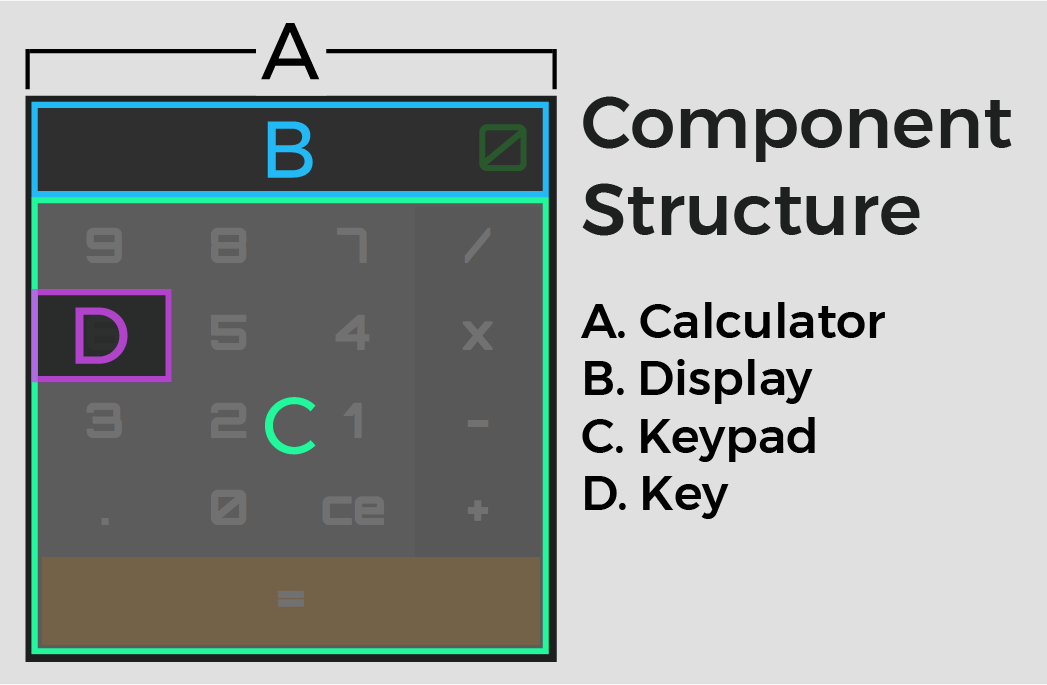
Let's get back in to the red, green, refactor cycle by testing the rendering of Keypad for numbers and operators!
Contents
Keypad Component
Test for Rendering of numbers and operators in Keypad
In the same way that we tested for the rendering of the displayValue prop in the Display component, let's write rendering tests for both the numbers and operators props in the Keypad component.
In Keypad.spec.js, start with the numbers test:
it('renders the values of numbers', () => {
wrapper.setProps({numbers: ['0', '1', '2']});
expect(wrapper.find('.numbers-container').text()).toEqual('012');
});
Then update Keypad.jsx to pass the test by adding a map function to iterate through the numbers array along with a container div element to house our new elements:
...
const Keypad = ({
callOperator,
numbers,
operators,
setOperator,
updateDisplay,
}) => {
const numberKeys = numbers.map(number => <p key={number}>{number}</p>);
return (
<div className="keypad-container">
<div className="numbers-container">
{numberKeys}
</div>
</div>
);
}
...
The Keypad › should render a <div /> should now break, since there is more than one div.
Update the test in Keypad.spec.js:
it('should render 2 <div />\'s', () => {
expect(wrapper.find('div').length).toEqual(2);
});
All pass! Follow the same pattern for operators, in Keypad.spec.js:
it('renders the values of operators', () => {
wrapper.setProps({operators: ['+', '-', '*', '/']});
expect(wrapper.find('.operators-container').text()).toEqual('+-*/');
});
Then update the component in the same way we did for numbers, in Keypad.jsx:
...
const Keypad = ({
callOperator,
numbers,
operators,
setOperator,
updateDisplay,
}) => {
const numberKeys = numbers.map(number => <p key={number}>{number}</p>);
const operatorKeys = operators.map(operator => <p key={operator}>{operator}</p>);
return (
<div className="keypad-container">
<div className="numbers-container">
{numberKeys}
</div>
<div className="operators-container">
{operatorKeys}
</div>
</div>
);
}
...
This should now break Keypad › should render 2 <div />'s. Update the test in Keypad.spec.js:
it('should render 3 <div />\'s', () => {
expect(wrapper.find('div').length).toEqual(3);
});
Tests are green!
Add Keypad CSS
Now add the Keypad CSS variables along with the component CSS. Navigate to index.css and make the updates to the :root scope:
/*
app variables
*/
:root {
/* background colors */
--calculator-background-color: #696969;
--display-background-color: #1d1f1f;
/* font */
--main-font: 'Orbitron', sans-serif;
/* font colors */
--display-text-color: #23e000;
/* font sizes */
--display-text-size: 4em;
/* font weights */
--display-text-weight: 400;
/* calculator dimensions */
--calculator-height: 72%;
--calculator-width: 36%;
/* display dimensions */
--display-height: 24%;
--display-width: 92%;
/* keypad dimensions */
--keypad-height: 72%;
--keypad-width: 96%;
}
/*
media query for tablet or smaller screen
*/
@media screen and (max-width: 1024px) {
:root {
/* font sizes */
--display-text-size: 6em;
/* calculator dimensions */
--calculator-height: 100%;
--calculator-width: 100%;
}
}
Add the following to Keypad.css:
.keypad-container {
display: flex;
flex-direction: row;
flex-wrap: wrap;
height: var(--keypad-height);
padding: 2%;
width: var(--keypad-width);
}
.numbers-container {
display: flex;
flex-direction: row;
flex-wrap: wrap;
height: 80%;
width: 75%;
}
.operators-container {
display: flex;
flex-direction: column;
height: 80%;
width: 25%;
}
.submit-container {
height: 20%;
width: 100%;
}
About these CSS properties:
flex-direction: row;sets the layout of the content in theflex-containertorow(this is the default direction ofdisplay: flex).flex-wrap: wrap;informs theflex-containerto wrap the content in theflex-containerif it exceeds theflex-containerwidth.flex-direction: column;sets the layout of the content in theflex-containertocolumn.
Finally, import Keypad.css into Keypad.jsx:
import React from 'react';
import PropTypes from 'prop-types';
import './Keypad.css';
...
Start the app:
$ npm start
The browser should now look like this:
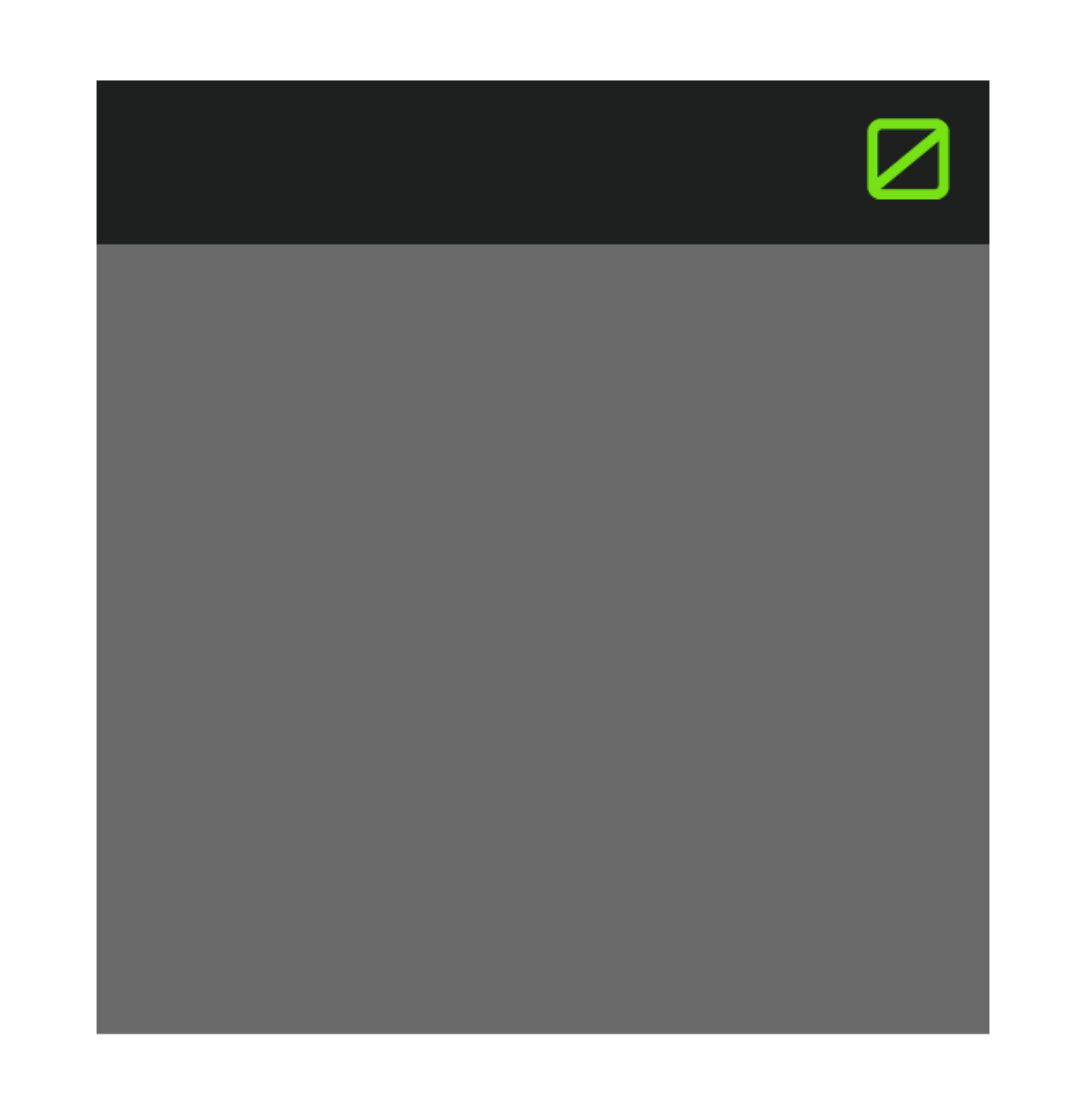
Key Component
Check for Key in Keypad
Following the same shallow render test pattern we used with the Calculator, Display, and Keypad components, we'll now check for the existence of the Key component in Keypad.
Add the following test to Keypad.spec.js:
it('should render an instance of the Key component', () => {
expect(wrapper.find('Key').length).toEqual(1);
});
You may have noticed that in the previous tests we used
containsMatchingElementwhen checking for child components. Since we'll be rendering 17 differentKeyelements, each with a differentkeyAction,keyType, andkeyValue, usingcontainsMatchingElementwill not work for this example. Instead we will check for the presence of the element(s) by using thefindmethod, and then checking the length of the resulting array.
Create the test suite file for the Key component in "src/components/Key", and then add the shallow render test for Key in Key.spec.js:
import React from 'react';
import { shallow } from 'enzyme';
import Key from './Key';
describe('Key', () => {
let wrapper;
beforeEach(() => {
wrapper = shallow(
<Key
keyAction={jest.fn()}
keyType={''}
keyValue={''}
/>
);
});
it('should render a <div />', () => {
expect(wrapper.find('div').length).toEqual(1);
});
});
Add the component to Key.jsx:
import React from 'react';
import PropTypes from 'prop-types';
const Key = ({ keyAction, keyType, keyValue }) => <div className="key-container" />;
Key.propTypes = {
keyAction: PropTypes.func.isRequired,
keyType: PropTypes.string.isRequired,
keyValue: PropTypes.string.isRequired,
}
export default Key;
Keypad › should render an instance of the Key component should still fail.
PASS src/components/Display/Display.spec.js
PASS src/components/Calculator/Calculator.spec.js
PASS src/components/App/App.spec.js
FAIL src/components/Keypad/Keypad.spec.js
● Keypad › should render an instance of the Key component
expect(received).toEqual(expected) // deep equality
Expected: 1
Received: 0
33 |
34 | it('should render an instance of the Key component', () => {
> 35 | expect(wrapper.find('Key').length).toEqual(1);
| ^
36 | });
37 | });
38 |
at Object.<anonymous> (src/components/Keypad/Keypad.spec.js:35:40)
PASS src/components/Key/Key.spec.js
Test Suites: 1 failed, 4 passed, 5 total
Tests: 1 failed, 13 passed, 14 total
Snapshots: 3 passed, 3 total
Time: 3.069s
Ran all test suites related to changed files.
Import Key component in Keypad.jsx and update the return statement:
...
import Key from '../Key/Key';
import './Keypad.css';
const Keypad = ({
callOperator,
numbers,
operators,
setOperator,
updateDisplay,
}) => {
...
return (
<div className="keypad-container">
<div className="numbers-container">
{numberKeys}
</div>
<div className="operators-container">
{operatorKeys}
</div>
<Key
keyAction={callOperator}
keyType=""
keyValue=""
/>
</div>
);
}
...
The tests should pass.
Key renders keyValue
Next, add a new test to Key.spec.jsx that checks for the presence of the value of keyValue:
it('should render the value of keyValue', () => {
wrapper.setProps({ keyValue: 'test' });
expect(wrapper.text()).toEqual('test');
});
Refactor the Key component in Key.jsx:
const Key = ({ keyAction, keyType, keyValue }) => (
<div className="key-container">
<p className="key-value">
{keyValue}
</p>
</div>
);
All pass!
Add Key CSS
This is a good place to update our CSS variables and add the Key CSS. Navigate to index.css and make the following updates:
:root {
/* background colors */
--action-key-color: #545454;
--action-key-color-hover: #2a2a2a;
--calculator-background-color: #696969;
--display-background-color: #1d1f1f;
--number-key-color: #696969;
--number-key-color-hover: #3f3f3f;
--submit-key-color: #d18800;
--submit-key-color-hover: #aa6e00;
...
/* font colors */
--display-text-color: #23e000;
--key-text-color: #d3d3d3;
/* font sizes */
--display-text-size: 4em;
--key-text-size: 3em;
/* font weights */
--display-text-weight: 400;
--key-text-weight: 700;
...
}
...
@media screen and (max-width: 1024px) {
:root {
/* font sizes */
--display-text-size: 10em;
--key-text-size: 6em;
...
}
}
The full index.css file should now look like:
/*
app variables
*/
:root {
/* background colors */
--action-key-color: #545454;
--action-key-color-hover: #2a2a2a;
--calculator-background-color: #696969;
--display-background-color: #1d1f1f;
--number-key-color: #696969;
--number-key-color-hover: #3f3f3f;
--submit-key-color: #d18800;
--submit-key-color-hover: #aa6e00;
/* font */
--main-font: 'Orbitron', sans-serif;
/* font colors */
--display-text-color: #23e000;
--key-text-color: #d3d3d3;
/* font sizes */
--display-text-size: 4em;
--key-text-size: 3em;
/* font weights */
--display-text-weight: 400;
--key-text-weight: 700;
/* calculator dimensions */
--calculator-height: 72%;
--calculator-width: 36%;
/* display dimensions */
--display-height: 24%;
--display-width: 92%;
/* keypad dimensions */
--keypad-height: 72%;
--keypad-width: 96%;
}
/*
media query for tablet or smaller screen
*/
@media screen and (max-width: 1024px) {
:root {
/* font sizes */
--display-text-size: 10em;
--key-text-size: 6em;
/* calculator dimensions */
--calculator-height: 100%;
--calculator-width: 100%;
}
}
/*
app CSS reset
*/
body, div, p {
margin: 0;
padding: 0;
}
Then add the component CSS in Key.css:
.key-container {
align-items: center;
display: flex;
height: 25%;
justify-content: center;
transition: background-color 0.3s linear;
}
.key-container:hover {
cursor: pointer;
}
.operator-key {
background-color: var(--action-key-color);
width: 100%;
}
.operator-key:hover {
background-color: var(--action-key-color-hover);
}
.number-key {
background-color: var(--number-key-color);
width: calc(100%/3);
}
.number-key:hover {
background-color: var(--number-key-color-hover);
}
.submit-key {
background-color: var(--submit-key-color);
height: 100%;
width: 100%;
}
.submit-key:hover {
background-color: var(--submit-key-color-hover);
}
.key-value {
color: var(--key-text-color);
font-family: var(--main-font);
font-size: var(--key-text-size);
font-weight: var(--key-text-weight);
}
The
transition: background-color 0.3s linear;property is used to give ourhovereffects a smooth animation between the non-hover and the on-hover background colors. The first argument (background-color) defines which property to transition, the second (0.3s) specifies the length of the transition in seconds, and the third (linear) is the style of the transition animation.
Last, import the CSS and make the aforementioned updates in Key.jsx:
import React from 'react';
import PropTypes from 'prop-types';
import './Key.css';
const Key = ({ keyAction, keyType, keyValue }) => (
<div className={`key-container ${keyType}`}>
<p className="key-value">
{keyValue}
</p>
</div>
);
...
Add Snapshot Testing for Key
With the Key component UI complete, we can add snapshot testing. At the top of the tests in Key.spec.js, add:
it('should render correctly', () => expect(wrapper).toMatchSnapshot());
Again, this test will immediately pass and it will continue passing until a change has been made to the
Keycomponent UI.
Refactor Keypad to use Key for numbers, operators, and submit
Since we want to render a Key component for each index of the numbers and operators arrays as well as the submit key, refactor the Keypad › should render an instance of the Key component test in Keypad.spec.js:
it('should render an instance of the Key component for each index of numbers, operators, and the submit Key', () => {
const numbers = ['0', '1'];
const operators = ['+', '-'];
const submit = 1;
const keyTotal = numbers.length + operators.length + submit;
wrapper.setProps({ numbers, operators });
expect(wrapper.find('Key').length).toEqual(keyTotal);
});
Refactor the map functions and the Key component in the return statement of Keypad.jsx:
...
const Keypad = ({
callOperator,
numbers,
operators,
setOperator,
updateDisplay,
}) => {
const numberKeys = numbers.map(number => (
<Key
key={number}
keyAction={updateDisplay}
keyType="number-key"
keyValue={number}
/>)
);
const operatorKeys = operators.map(operator => (
<Key
key={operator}
keyAction={setOperator}
keyType="operator-key"
keyValue={operator}
/>)
);
return (
<div className="keypad-container">
<div className="numbers-container">
{numberKeys}
</div>
<div className="operators-container">
{operatorKeys}
</div>
<div className="submit-container">
<Key
keyAction={callOperator}
keyType="submit-key"
keyValue="="
/>
</div>
</div>
);
}
...
After the refactor, Keypad › should render the Key component for each index of numbers, operators, and the submit Key passes, but the following tests fail:
Keypad › renders the values of numbersKeypad › renders the values of operators
If you check the test runner, the Keypad › renders the values of operators fail should look like this:
● Keypad › renders the values of operators
expect(received).toEqual(expected) // deep equality
Expected: "+-*/"
Received: "<Key /><Key /><Key /><Key />"
This is due to the shallow rendering method only going one layer deep and returning the contents of the component being shallow rendered and not the actual rendered contents of the child components. In other words, when these tests use find, the return contents are just Key elements, not the actual content inside the Key. For this functionality we can use Enzyme mount, which does a full DOM render and allows to us to get the text values of the child elements. We'll move these tests into their own describe statement to prevent unnecessary calls to shallow.
As a rule for writing your rendering tests:
- Always start with
shallow(shallow render)- Use
mount, when you want to test either:
componentDidMountorcomponentDidUpdate- DOM rendering, component lifecycle, and the behavior of child components
Also, Keypad › should render 3 <div />'s fails because we have added another container div.
Update Keypad.spec.js like so:
import React from 'react';
import { mount, shallow } from 'enzyme';
import Keypad from './Keypad';
import Key from '../Key/Key';
describe('Keypad', () => {
let wrapper;
beforeEach(() => {
wrapper = shallow(
<Keypad
callOperator={jest.fn()}
numbers={[]}
operators={[]}
setOperator={jest.fn()}
updateDisplay={jest.fn()}
/>
);
});
it('should render 4 <div />\'s', () => {
expect(wrapper.find('div').length).toEqual(4);
});
it('should render an instance of the Key component for each index of numbers, operators, and the submit Key', () => {
const numbers = ['0', '1'];
const operators = ['+', '-'];
const submit = 1;
const keyTotal = numbers.length + operators.length + submit;
wrapper.setProps({ numbers, operators });
expect(wrapper.find('Key').length).toEqual(keyTotal);
});
});
describe('mounted Keypad', () => {
let wrapper;
beforeEach(() => {
wrapper = mount(
<Keypad
callOperator={jest.fn()}
numbers={[]}
operators={[]}
setOperator={jest.fn()}
updateDisplay={jest.fn()}
/>
);
});
it('renders the values of numbers to the DOM', () => {
wrapper.setProps({ numbers: ['0', '1', '2'] })
expect(wrapper.find('.numbers-container').text()).toEqual('012');
});
it('renders the values of operators to the DOM', () => {
wrapper.setProps({ operators: ['+', '-', '*', '/'] });
expect(wrapper.find('.operators-container').text()).toEqual('+-*/');
});
});
The tests should pass. Run the app. You should see:
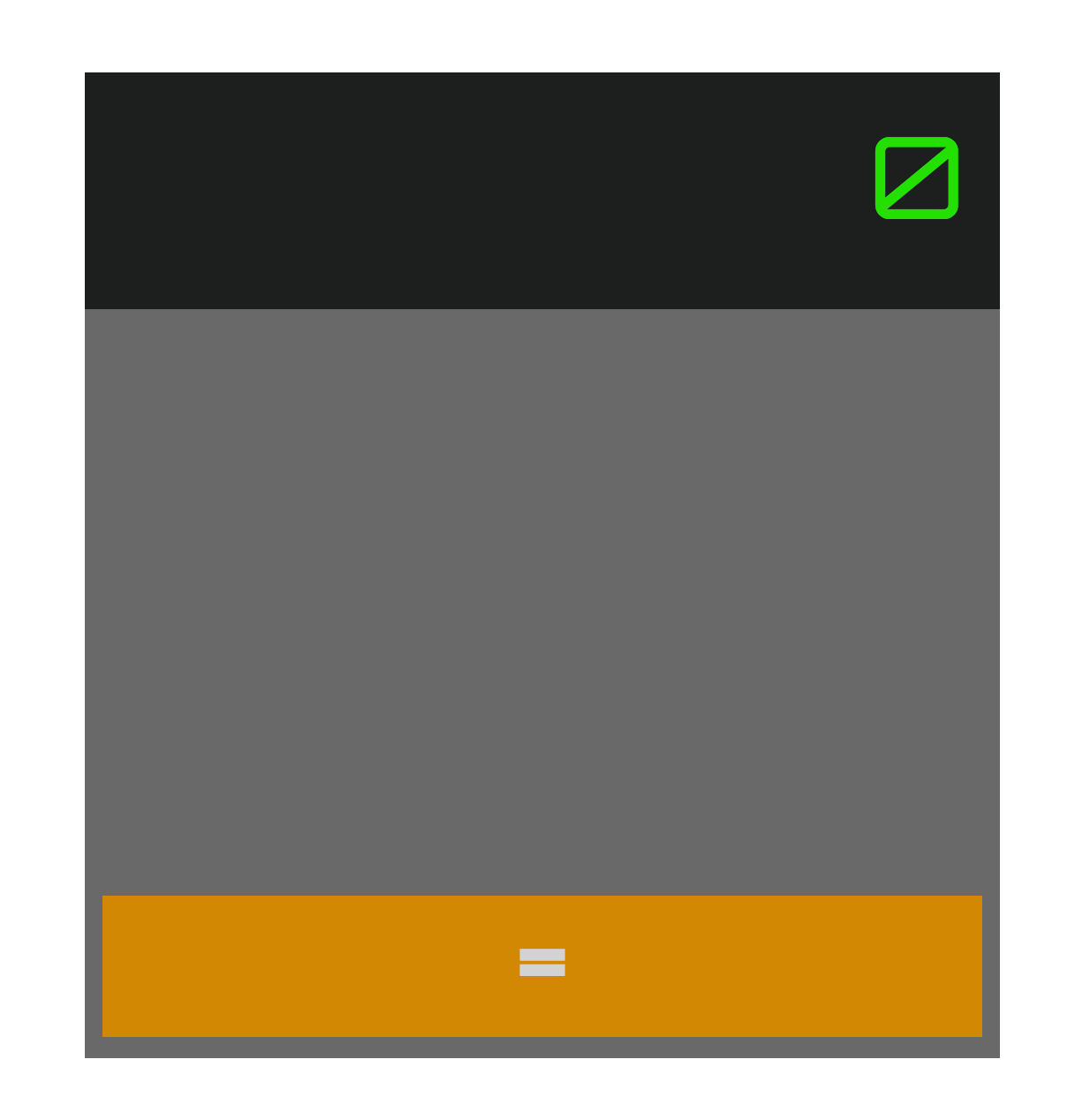
Add Keypad Snapshot
Now that the UI is completed for the Keypad component, add the snapshot test to Keypad.spec.js:
it('should render correctly', () => expect(wrapper).toMatchSnapshot());
Again, the snapshot test will immediately pass.
Refactor Calculator State
Add the number and operator values to the state object in Calculator.jsx:
...
class Calculator extends Component {
state = {
// value to be displayed in <Display />
displayValue: '0',
// values to be displayed in number <Keys />
numbers: ['9', '8', '7', '6', '5', '4', '3', '2', '1', '.', '0','ce'],
// values to be displayed in operator <Keys />
operators: ['/', 'x', '-', '+'],
// operator selected for math operation
selectedOperator: '',
// stored value to use for math operation
storedValue: '',
}
...
}
...
After the changes, the Calculator snapshot breaks since we made changes to the UI of Calculator. We need to update the snapshot. This can be done by entering u in the task runner or by passing the --updateSnapshot flag in when calling the test runner from the command line:
$ npm test --updateSnapshot
Run the app:
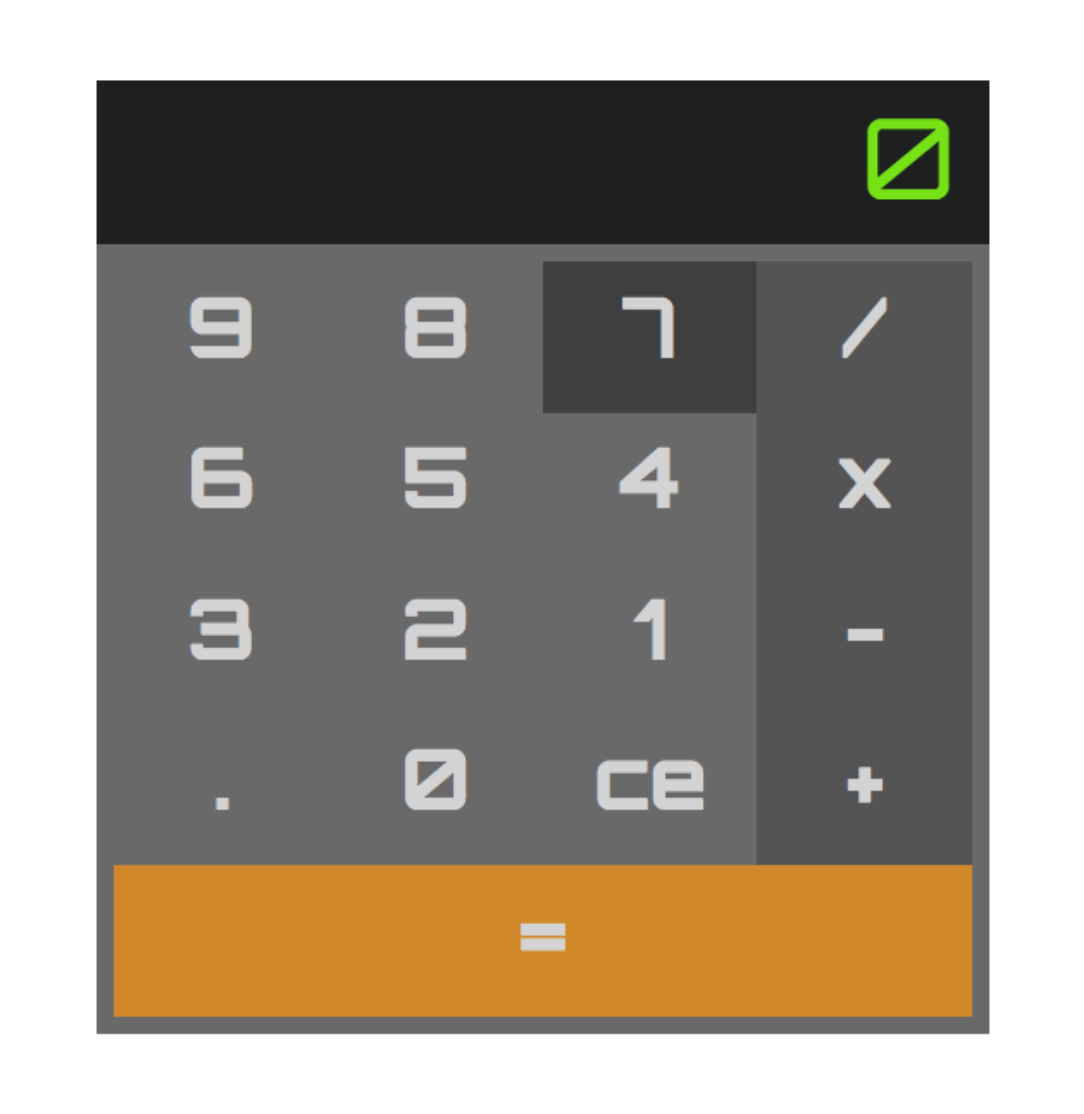
We have completed developing the UI and writing of the render tests for the components. Now we're ready to move on to giving our calculator functionality.
Application Functions
In this section, we will use TDD to write our application functions, updateDisplay, setOperator, and callOperator by utilizing the red-green-refactor cycle of creating failing tests and then writing the corresponding code to make them pass. We'll begin by testing for the click event for the different calculator methods.
Click Event Tests
For each of the calculator methods we'll write tests that check for calls to the individual methods when the corresponding key type is clicked.
These tests will go in their own describe block as we need to use mount rather than shallow since we are testing the behavior of child components. The tests involve:
- Creating a
spyusing the JestspyOnmethod for the calculator method we are testing - Calling
forceUpdateto re-render theinstancewithin the test - Using Enzyme's
simulatemethod on the correspondingKeyto create the event
Add the following in Calculator.spec.js:
describe('mounted Calculator', () => {
let wrapper;
beforeEach(() => wrapper = mount(<Calculator />));
it('calls updateDisplay when a number key is clicked', () => {
const spy = jest.spyOn(wrapper.instance(), 'updateDisplay');
wrapper.instance().forceUpdate();
expect(spy).toHaveBeenCalledTimes(0);
wrapper.find('.number-key').first().simulate('click');
expect(spy).toHaveBeenCalledTimes(1);
});
it('calls setOperator when an operator key is clicked', () => {
const spy = jest.spyOn(wrapper.instance(), 'setOperator');
wrapper.instance().forceUpdate();
expect(spy).toHaveBeenCalledTimes(0);
wrapper.find('.operator-key').first().simulate('click');
expect(spy).toHaveBeenCalledTimes(1);
});
it('calls callOperator when the submit key is clicked', () => {
const spy = jest.spyOn(wrapper.instance(), 'callOperator');
wrapper.instance().forceUpdate();
expect(spy).toHaveBeenCalledTimes(0);
wrapper.find('.submit-key').simulate('click');
expect(spy).toHaveBeenCalledTimes(1);
});
});
Don't forget to import mount:
import { mount, shallow } from 'enzyme';
Now refactor Key.jsx to execute the calculator methods on click events:
...
const Key = ({ keyAction, keyType, keyValue }) => (
<div
className={`key-container ${keyType}`}
onClick={() => keyAction(keyValue)}
>
<p className="key-value">
{keyValue}
</p>
</div>
);
...
The tests will pass, but the Key snapshot fails. Update the Key snapshot by entering u in the test runner or from the command line run:
$ npm test --updateSnapshot
Now that the onClick handler has been added to Key, run the app and then hop back into the browser and open the JavaScript console. Click on a number key. The output of the click event should look like this:

Now we are ready for the function tests!
Update Display Tests
The updateDisplay method will take a single string argument, value, and update the displayValue in the state object. When displayValue is updated, React will re-render the Display component with the new value of displayValue as the display text.
We need to add a new describe block for updateDisplay in our Calculator test file, and then add our tests for the updateDisplay method. In the tests, updateDisplay will be called from the wrapper.instance() object and the result will be tested against the state object.
Navigate to Calculator.spec.js, declare the describe block, and add the tests inside:
describe('updateDisplay', () => {
let wrapper;
beforeEach(() => wrapper = shallow(<Calculator />));
it('updates displayValue', () => {
wrapper.instance().updateDisplay('5');
expect(wrapper.state('displayValue')).toEqual('5');
});
it('concatenates displayValue', () => {
wrapper.instance().updateDisplay('5');
wrapper.instance().updateDisplay('0');
expect(wrapper.state('displayValue')).toEqual('50');
});
it('removes leading "0" from displayValue', () => {
wrapper.instance().updateDisplay('0');
expect(wrapper.state('displayValue')).toEqual('0');
wrapper.instance().updateDisplay('5');
expect(wrapper.state('displayValue')).toEqual('5');
});
it('prevents multiple leading "0"s from displayValue', () => {
wrapper.instance().updateDisplay('0');
wrapper.instance().updateDisplay('0');
expect(wrapper.state('displayValue')).toEqual('0');
});
it('removes last char of displayValue', () => {
wrapper.instance().updateDisplay('5');
wrapper.instance().updateDisplay('0');
wrapper.instance().updateDisplay('ce');
expect(wrapper.state('displayValue')).toEqual('5');
});
it('prevents multiple instances of "." in displayValue', () => {
wrapper.instance().updateDisplay('.');
wrapper.instance().updateDisplay('.');
expect(wrapper.state('displayValue')).toEqual('.');
});
it('will set displayValue to "0" if displayValue is equal to an empty string', () => {
wrapper.instance().updateDisplay('ce');
expect(wrapper.state('displayValue')).toEqual('0');
});
});
Now, navigate to Calculator.jsx and update updateDisplay:
...
class Calculator extends Component {
...
updateDisplay = value => {
let { displayValue } = this.state;
// prevent multiple occurences of '.'
if (value === '.' && displayValue.includes('.')) value = '';
if (value === 'ce') {
// deletes last char in displayValue
displayValue = displayValue.substr(0, displayValue.length - 1);
// set displayValue to '0' if displayValue is empty string
if (displayValue === '') displayValue = '0';
} else {
// replace displayValue with value if displayValue equal to '0'
// else concatenate displayValue and value
displayValue === '0' ? displayValue = value : displayValue += value;
}
this.setState({ displayValue });
}
...
}
...
You have to be careful about the syntax used in declaring methods in React class-based components. When using es5 object method syntax, the method is not bound to the class by default and binding must be declared explicitly in the
constructormethod. For example, if you forget to bindthis.handleClickand pass it to anonClickhandler,thiswill beundefinedwhen the function is actually called. In this post, we are using the fat arrow method syntax introduced in es6, which handles method binding for us, and allows us to omit theconstructormethod when initializing our component state.es5 example:
class Calculator extends Component { constructor(props) { this.state = { displayValue: '0', } // explicit binding this.updateDisplay = this.updateDisplay.bind(this); } updateDisplay(value) { this.setState({ displayValue: value }); } }es6 or later example:
class Calculator extends Component { state = { displayValue: '0', } updateDisplay = value => this.setState({ displayValue: value }); }Refer to the React docs for more info on binding.
All tests should now pass, navigate to the browser and click the number keys to see the display update.
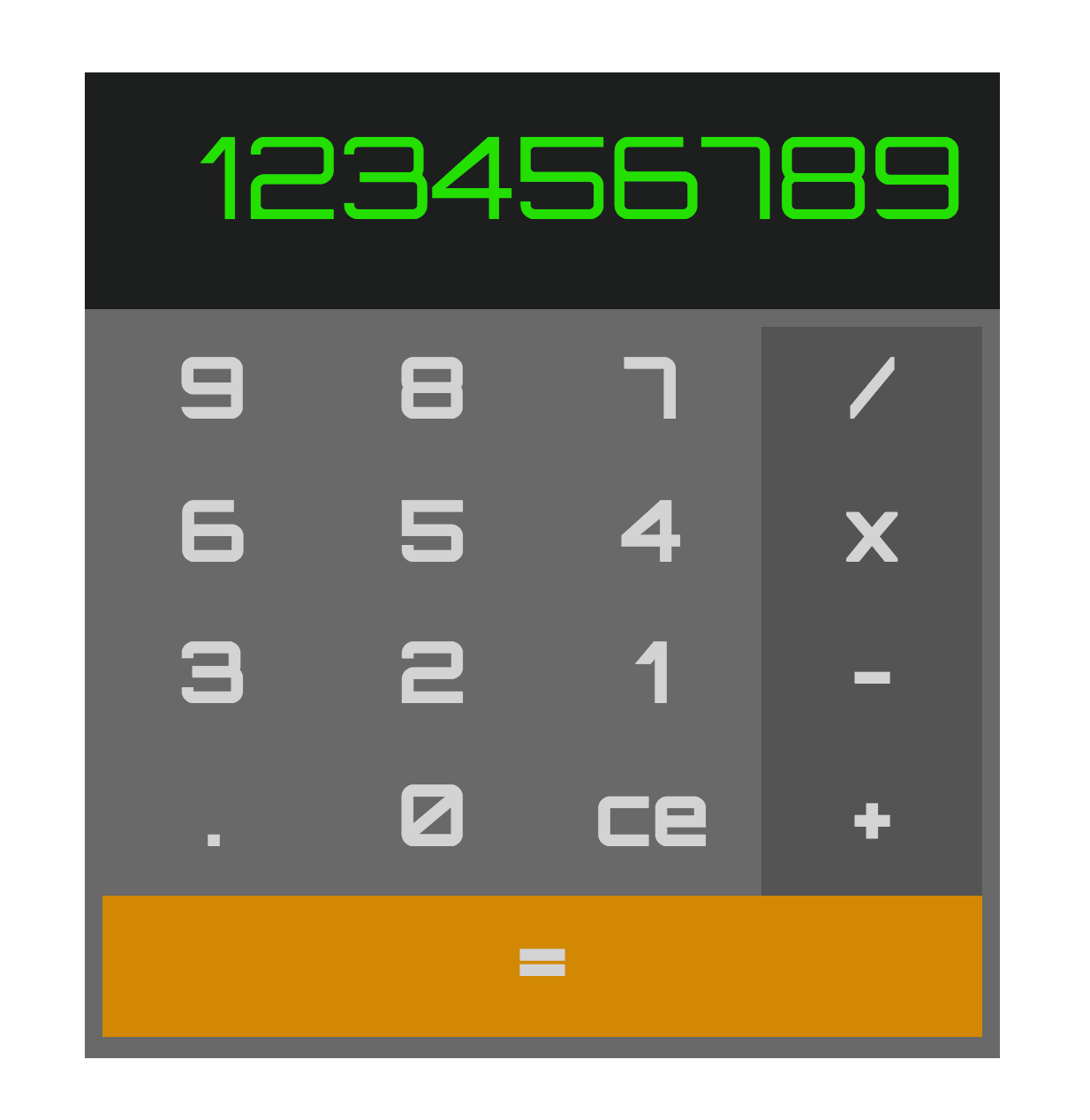
Now move on to the setOperator method!
Set Operator Tests
The setOperator method will take a single string argument, value, and it will update displayValue, selectedOperator, and storedValue in the state object.
Again, add a describe block for setOperator in our Calculator test file and then add the tests for the setOperator method. Like before, setOperator will be called from the wrapper.instance() object and the result will be tested against the state object.
Navigate over to Calculator.spec.js, add the describe block along with the tests:
describe('setOperator', () => {
let wrapper;
beforeEach(() => wrapper = shallow(<Calculator />));
it('updates the value of selectedOperator', () => {
wrapper.instance().setOperator('+');
expect(wrapper.state('selectedOperator')).toEqual('+');
wrapper.instance().setOperator('/');
expect(wrapper.state('selectedOperator')).toEqual('/');
});
it('updates the value of storedValue to the value of displayValue', () => {
wrapper.setState({ displayValue: '5' });
wrapper.instance().setOperator('+');
expect(wrapper.state('storedValue')).toEqual('5');
});
it('updates the value of displayValue to "0"', () => {
wrapper.setState({ displayValue: '5' });
wrapper.instance().setOperator('+');
expect(wrapper.state('displayValue')).toEqual('0');
});
it('selectedOperator is not an empty string, does not update storedValue', () => {
wrapper.setState({ displayValue: '5' });
wrapper.instance().setOperator('+');
expect(wrapper.state('storedValue')).toEqual('5');
wrapper.instance().setOperator('-');
expect(wrapper.state('storedValue')).toEqual('5');
});
});
Navigate to Calculator.jsx. Update the setOperator method:
...
class Calculator extends Component {
...
setOperator = value => {
let { displayValue, selectedOperator, storedValue } = this.state;
// check if a value is already present for selectedOperator
if (selectedOperator === '') {
// update storedValue to the value of displayValue
storedValue = displayValue;
// reset the value of displayValue to '0'
displayValue = '0';
// update the value of selectedOperator to the given value
selectedOperator = value;
} else {
// if selectedOperator is not an empty string
// update the value of selectedOperator to the given value
selectedOperator = value;
}
this.setState({ displayValue, selectedOperator, storedValue });
}
...
}
export default Calculator;
Again, all tests are now green. Move on to callOperator.
Call Operator Tests
The callOperator method has no arguments. It updates displayValue, selectedOperator, and storedValue in the state object.
Once again, we need a describe block for callOperator in our Calculator test file. Then, we'll add our tests for the callOperator method inside. As in the above sections, callOperator will be called from the wrapper.instance() object and the result will be tested against the state object.
Navigate to Calculator.spec.js and add the new describe block at the bottom of the file:
describe('callOperator', () => {
let wrapper;
beforeEach(() => wrapper = shallow(<Calculator />));
it('updates displayValue to the sum of storedValue and displayValue', () => {
wrapper.setState({ storedValue: '3' });
wrapper.setState({ displayValue: '2' });
wrapper.setState({ selectedOperator: '+' });
wrapper.instance().callOperator();
expect(wrapper.state('displayValue')).toEqual('5');
});
it('updates displayValue to the difference of storedValue and displayValue', () => {
wrapper.setState({ storedValue: '3' });
wrapper.setState({ displayValue: '2' });
wrapper.setState({ selectedOperator: '-' });
wrapper.instance().callOperator();
expect(wrapper.state('displayValue')).toEqual('1');
});
it('updates displayValue to the product of storedValue and displayValue', () => {
wrapper.setState({ storedValue: '3' });
wrapper.setState({ displayValue: '2' });
wrapper.setState({ selectedOperator: 'x' });
wrapper.instance().callOperator();
expect(wrapper.state('displayValue')).toEqual('6');
});
it('updates displayValue to the quotient of storedValue and displayValue', () => {
wrapper.setState({ storedValue: '3' });
wrapper.setState({ displayValue: '2' });
wrapper.setState({ selectedOperator: '/' });
wrapper.instance().callOperator();
expect(wrapper.state('displayValue')).toEqual('1.5');
});
it('updates displayValue to "0" if operation results in "NaN"', () => {
wrapper.setState({ storedValue: '3' });
wrapper.setState({ displayValue: 'string' });
wrapper.setState({ selectedOperator: '/' });
wrapper.instance().callOperator();
expect(wrapper.state('displayValue')).toEqual('0');
});
it('updates displayValue to "0" if operation results in "Infinity"', () => {
wrapper.setState({ storedValue: '7' });
wrapper.setState({ displayValue: '0' });
wrapper.setState({ selectedOperator: '/' });
wrapper.instance().callOperator();
expect(wrapper.state('displayValue')).toEqual('0');
});
it('updates displayValue to "0" if selectedOperator does not match cases', () => {
wrapper.setState({ storedValue: '7' });
wrapper.setState({ displayValue: '10' });
wrapper.setState({ selectedOperator: 'string' });
wrapper.instance().callOperator();
expect(wrapper.state('displayValue')).toEqual('0');
});
it('updates displayValue to "0" if called with no value for storedValue or selectedOperator', () => {
wrapper.setState({ storedValue: '' });
wrapper.setState({ displayValue: '10' });
wrapper.setState({ selectedOperator: '' });
wrapper.instance().callOperator();
expect(wrapper.state('displayValue')).toEqual('0');
});
});
Navigate to Calculator.jsx, then update the callOperator method:
class Calculator extends Component {
...
callOperator = () => {
let { displayValue, selectedOperator, storedValue } = this.state;
// temp variable for updating state storedValue
const updateStoredValue = displayValue;
// parse strings for operations
displayValue = parseInt(displayValue, 10);
storedValue = parseInt(storedValue, 10);
// performs selected operation
switch (selectedOperator) {
case '+':
displayValue = storedValue + displayValue;
break;
case '-':
displayValue = storedValue - displayValue;
break;
case 'x':
displayValue = storedValue * displayValue;
break;
case '/':
displayValue = storedValue / displayValue;
break;
default:
// set displayValue to zero if no case matches
displayValue = '0';
}
// converts displayValue to a string
displayValue = displayValue.toString();
// reset selectedOperator
selectedOperator = '';
// check for 'NaN' or 'Infinity', if true set displayValue to '0'
if (displayValue === 'NaN' || displayValue === 'Infinity') displayValue = '0';
this.setState({ displayValue, selectedOperator, storedValue: updateStoredValue });
}
...
}
export default Calculator;
The calculator is now fully functional!
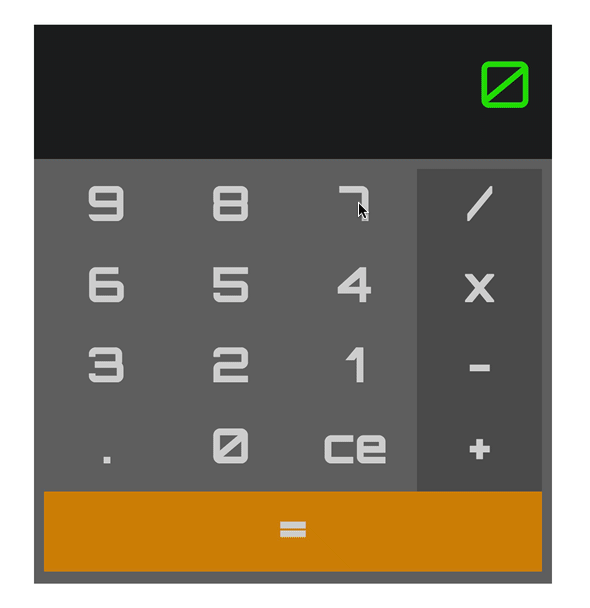
All tests should be passing as well!
PASS src/components/App/App.spec.js
PASS src/components/Keypad/Keypad.spec.js
PASS src/components/Key/Key.spec.js
PASS src/components/Calculator/Calculator.spec.js
PASS src/components/Display/Display.spec.js
Test Suites: 5 passed, 5 total
Tests: 39 passed, 39 total
Snapshots: 5 passed, 5 total
Time: 2.603s
Ran all test suites.
Final Thoughts
At this point we have:
- Employed Test-Driven Development, along with Enzyme and Jest, to structure our application and write our tests.
- Used CSS Variables to allow for variable reuse and reassignment for responsive design.
- Written a reusable React component that we were able to render with individual functions and in multiple styles.
- Used React's PropTypes for type-checking throughout the application.
Next steps:
You may have noticed a quirk if you play with the calculator, that the . key doesn't work quite as expected. You know what to do: Write a test first, debug, and then write the code to pass the test.
Another quirk you may have come across is that if you click a key following an operation (doesn't matter which key), the displayValue doesn't quite update the way we would expect if we are trying to mimic the experience of using an average calculator. Compare this calculator with another calculator, isolate the differences in the experience, write some tests for the new outcomes, and update the calculator functionality to get the tests green.
Try experimenting with the CSS:

After the above items, the next steps could be to add a loading transition or an event listener for keyboard events to the application for a better user experience. If you are curious on how to set up the latter, you can find the completed application in the master branch of the react-calculator repo on GitHub.
Hope you enjoyed the post!
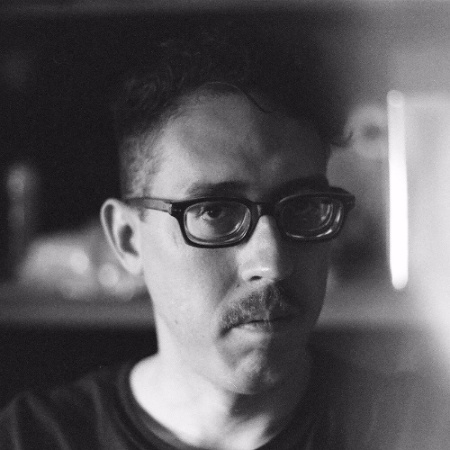 Caleb Pollman
Caleb Pollman