Amazon's Simple Storage System (S3) provides a simple, cost-effective way to store static files. This tutorial shows how to configure Django to load and serve up static and user uploaded media files, public and private, via an Amazon S3 bucket.
Main dependencies:
- Django v4.1.5
- Docker v20.10.22
- Python v3.11.1
Prefer to use DigitalOcean Spaces? Check out Storing Django Static and Media Files on DigitalOcean Spaces.
Contents
S3 Bucket
Before beginning, you will need an AWS account. If you’re new to AWS, Amazon provides a free tier with 5GB of S3 storage.
To create an S3 bucket, navigate to the S3 page and click "Create bucket":
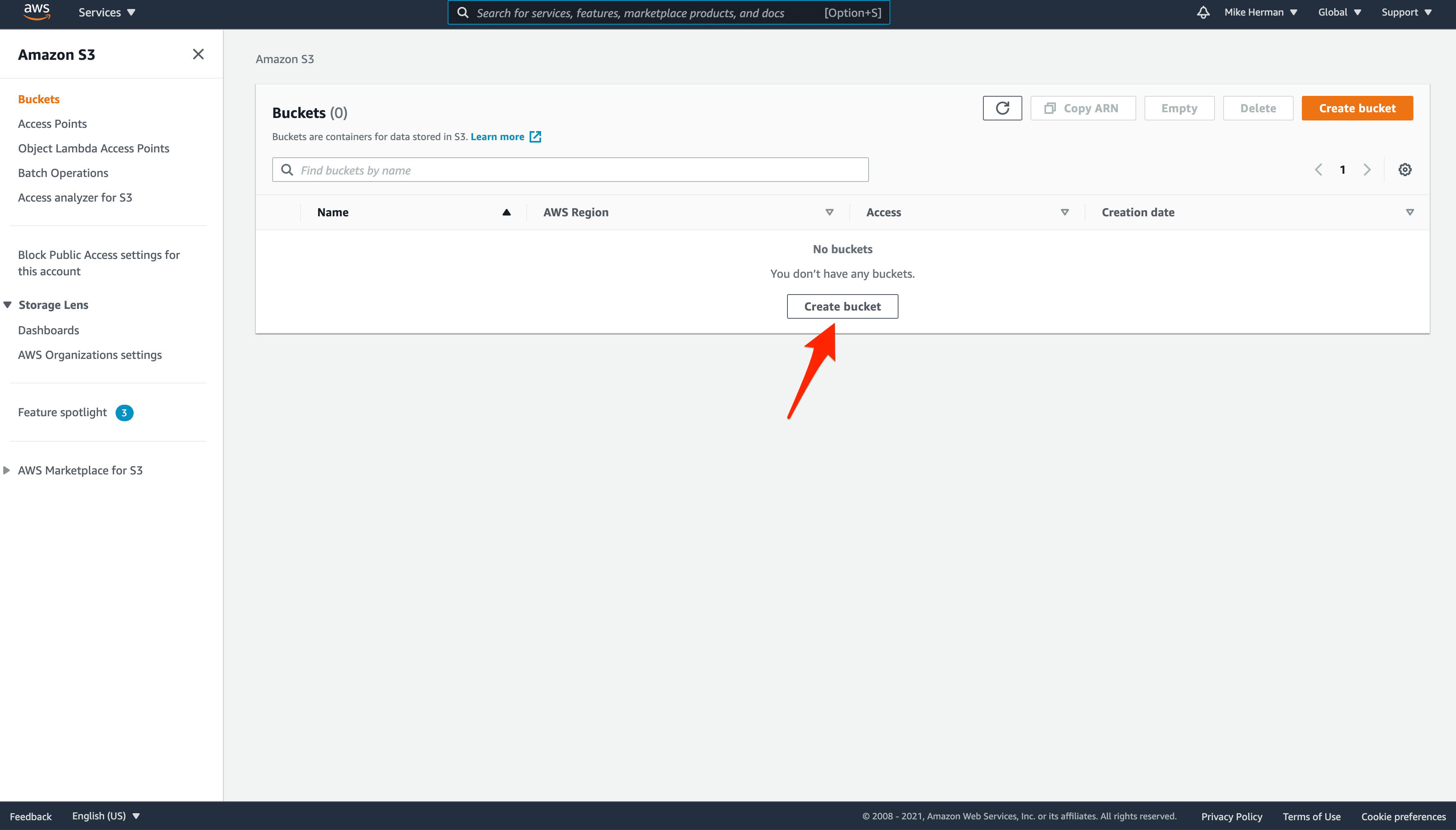
Give the bucket a unique, DNS-compliant name and select a region:
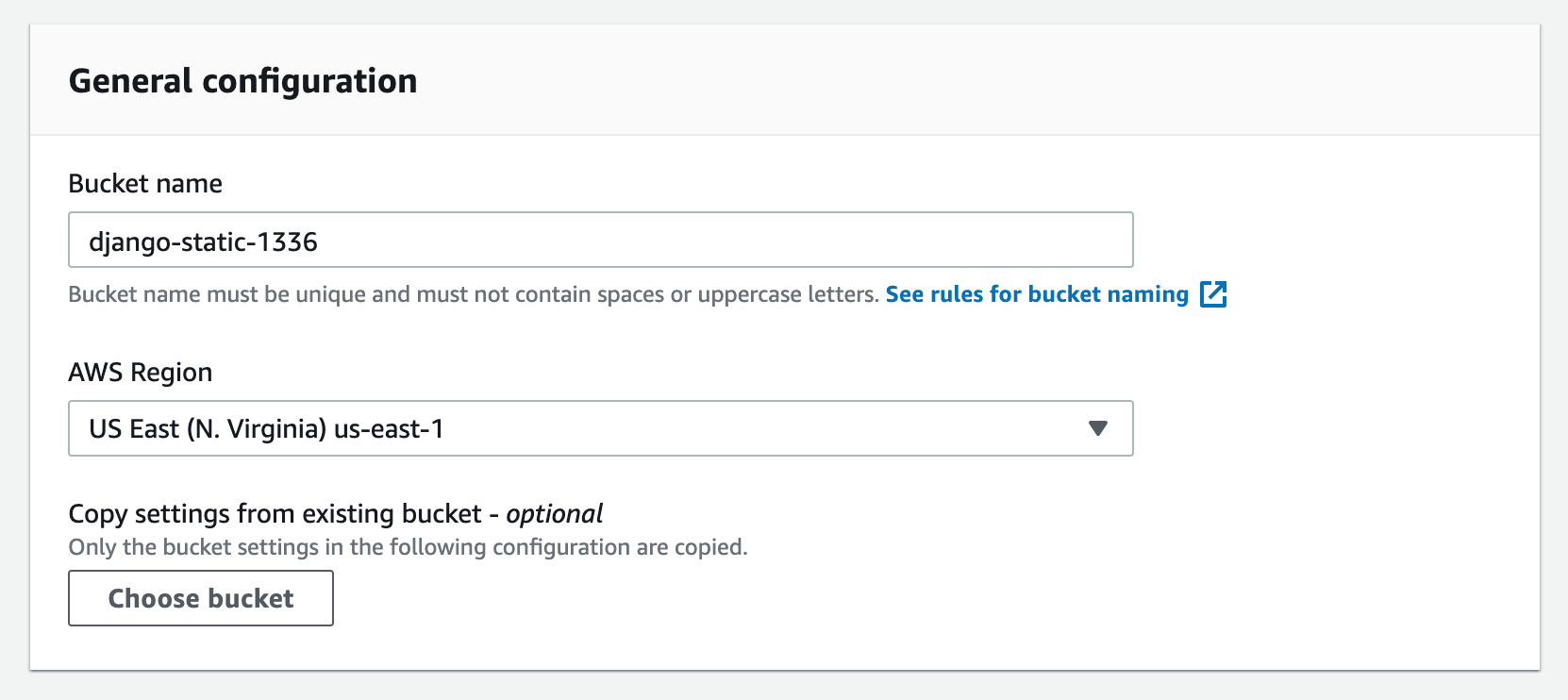
Under "Object Ownership", select "ACLs enabled".
Turn off "Block all public access":
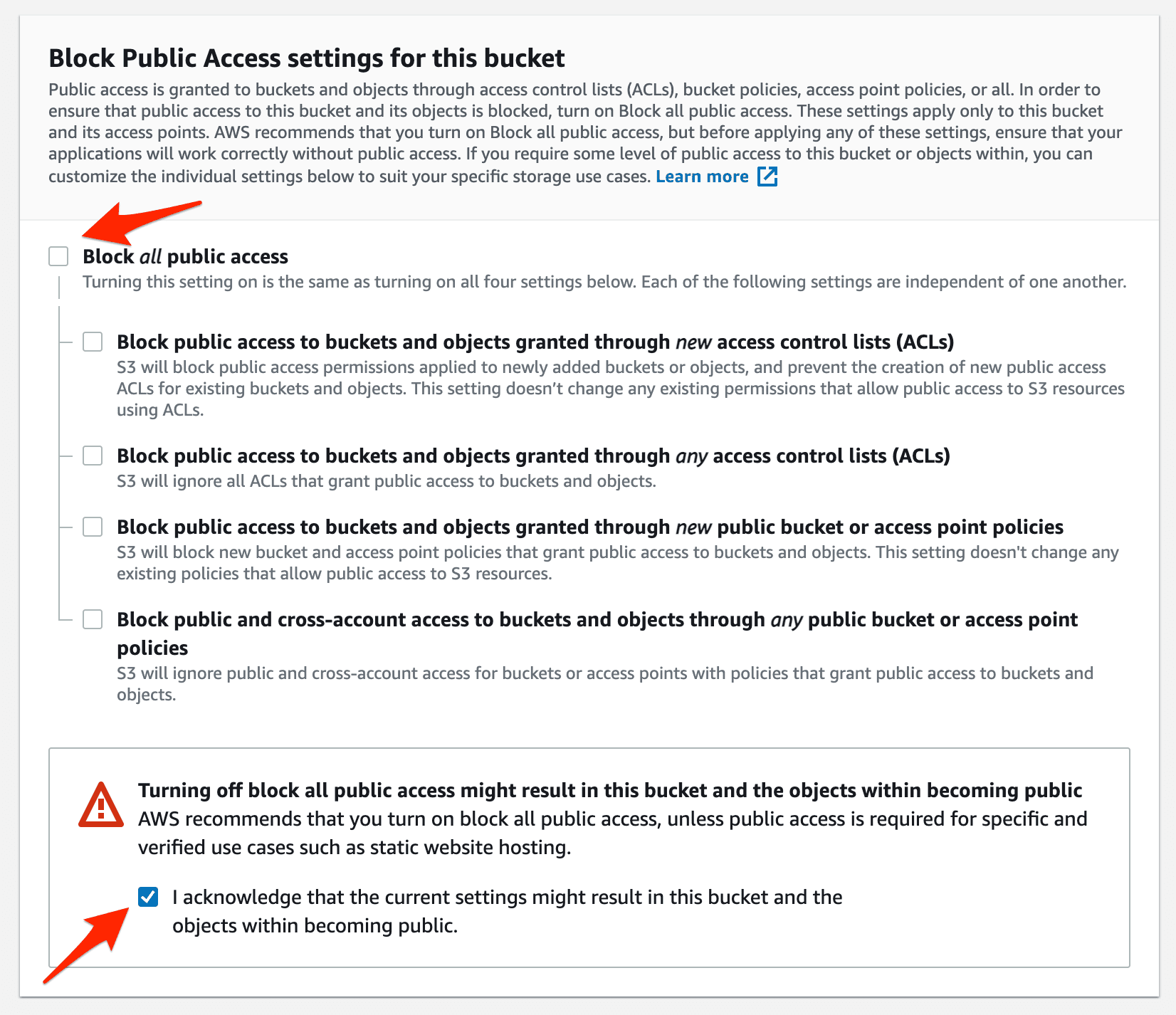
Create the bucket. You should now see your bucket back on the main S3 page:
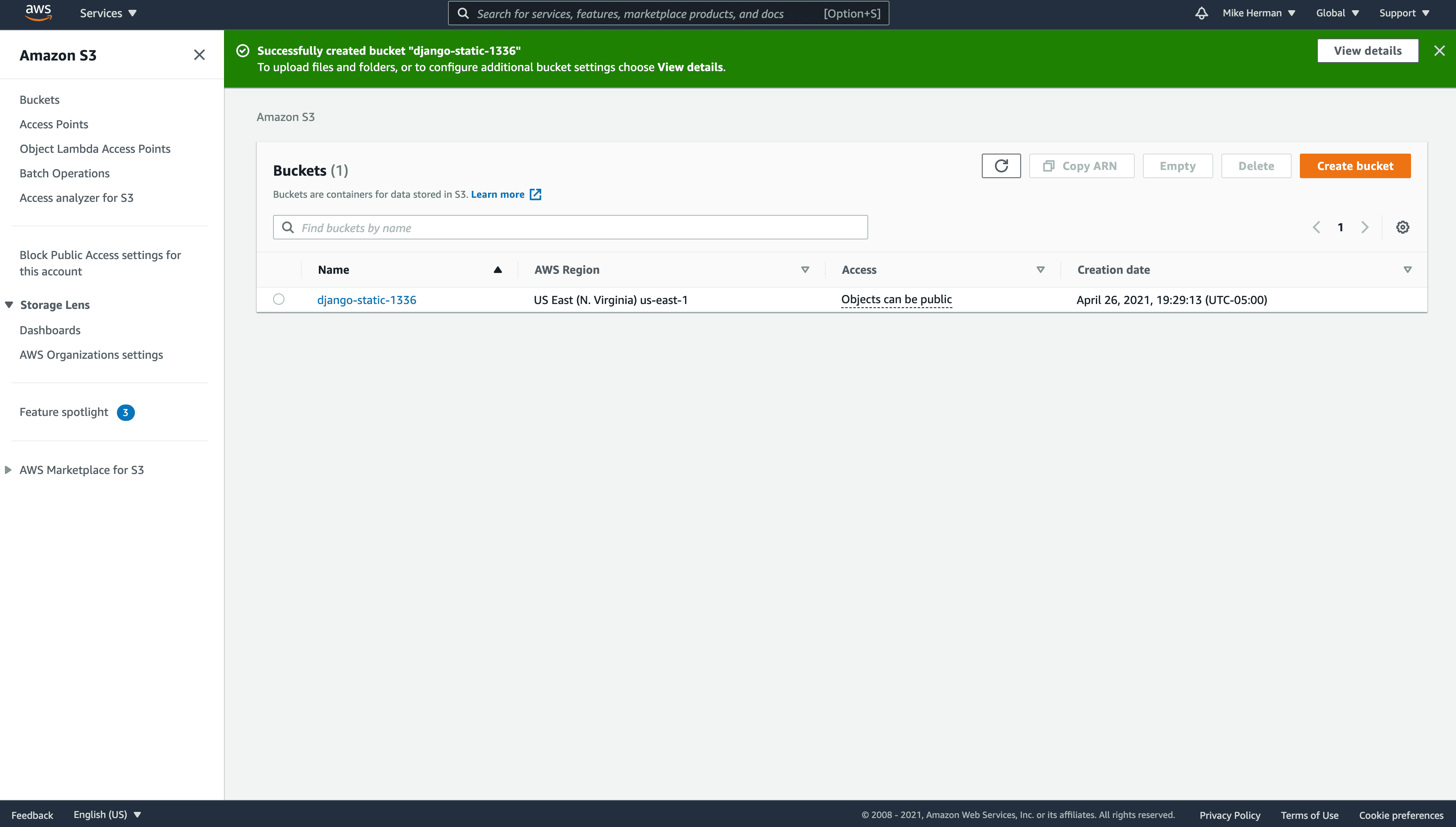
IAM Access
Although you could use the AWS root user, it's best for security to create an IAM user that only has access to S3 or to a specific S3 bucket. What's more, by setting up a group, it makes it much easier to assign (and remove) access to the bucket. So, we'll start by setting up a group with limited permissions and then create a user and assign that user to the group.
IAM Group
Within the AWS Console, navigate to the main IAM page and click "User groups" on the sidebar. Then, click the "Create group" button. Provide a name for the group and then search for and select the built-in policy "AmazonS3FullAccess":
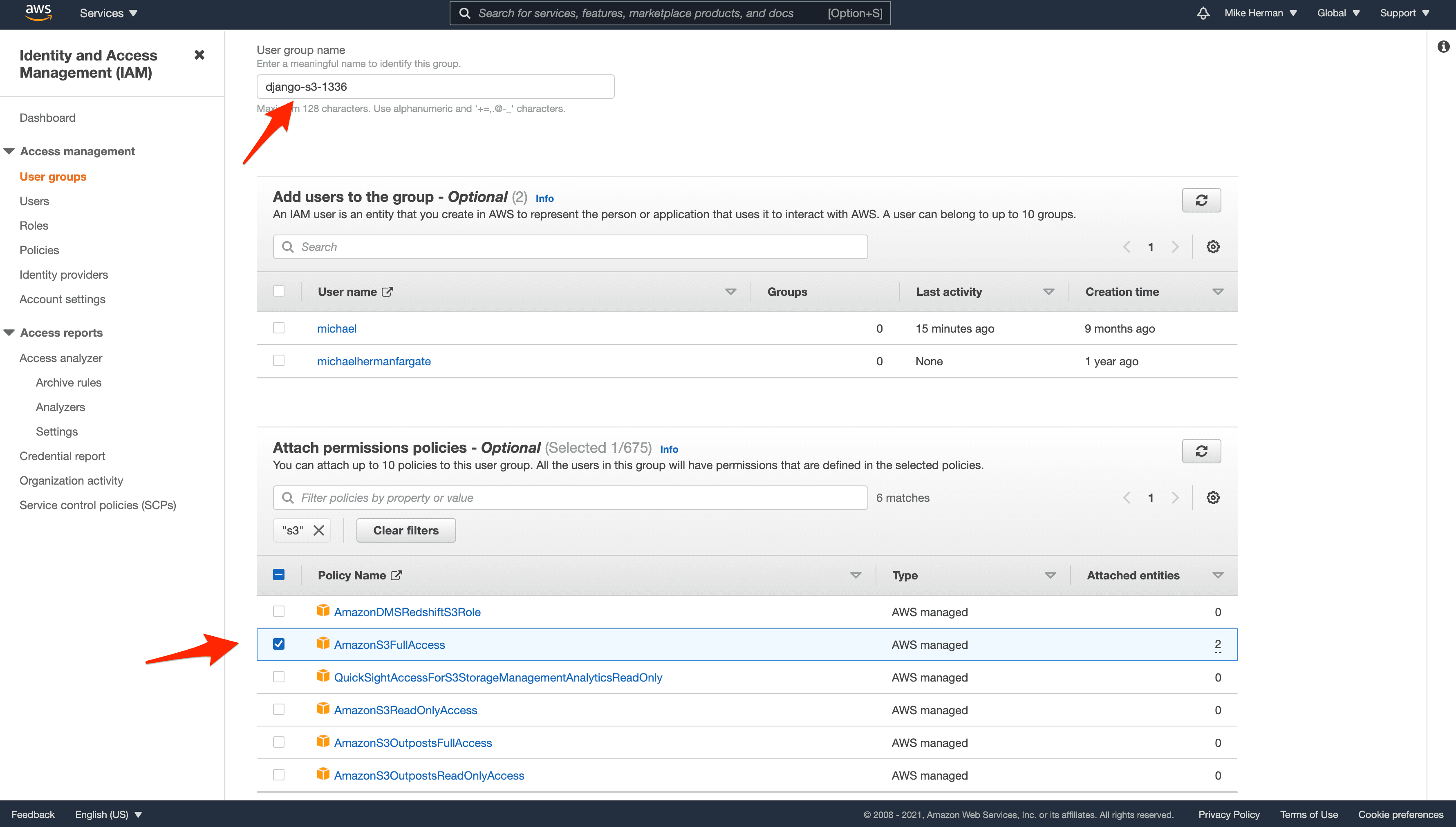
Click "Create Group" to finish setting up the group:
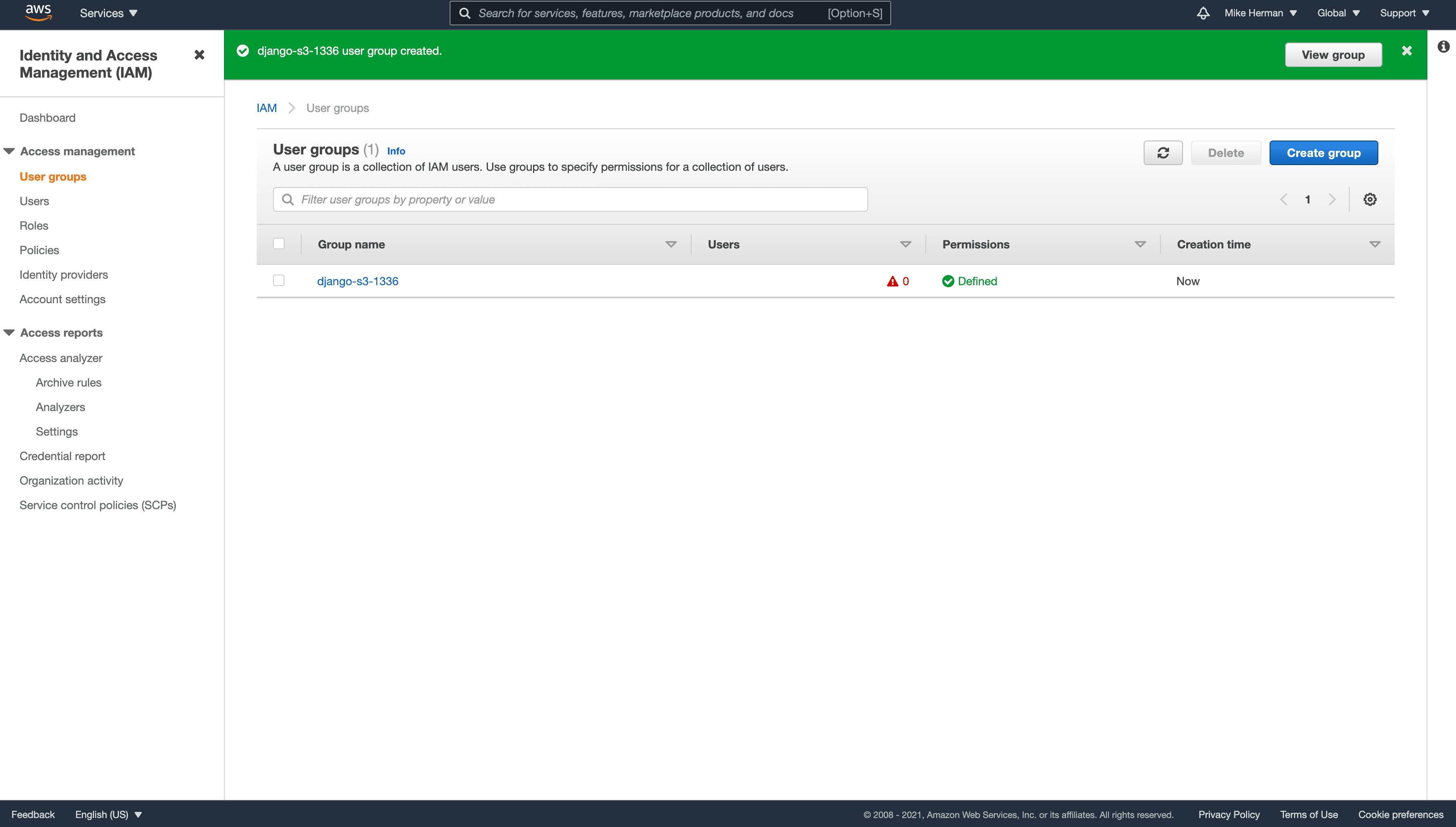
If you'd like to limit access even more, to the specific bucket we just created, create a new policy with the following permissions:
{ "Version": "2012-10-17", "Statement": [ { "Effect": "Allow", "Action": "s3:*", "Resource": [ "arn:aws:s3:::your-bucket-name", "arn:aws:s3:::your-bucket-name/*" ] } ] }Be sure to replace
your-bucket-namewith the actual name. Then, detach the "AmazonS3FullAccess" policy from the group and attach the new policy.
IAM User
Back on the main IAM page, click "Users" and then "Add user". Define a user name and click the next button.
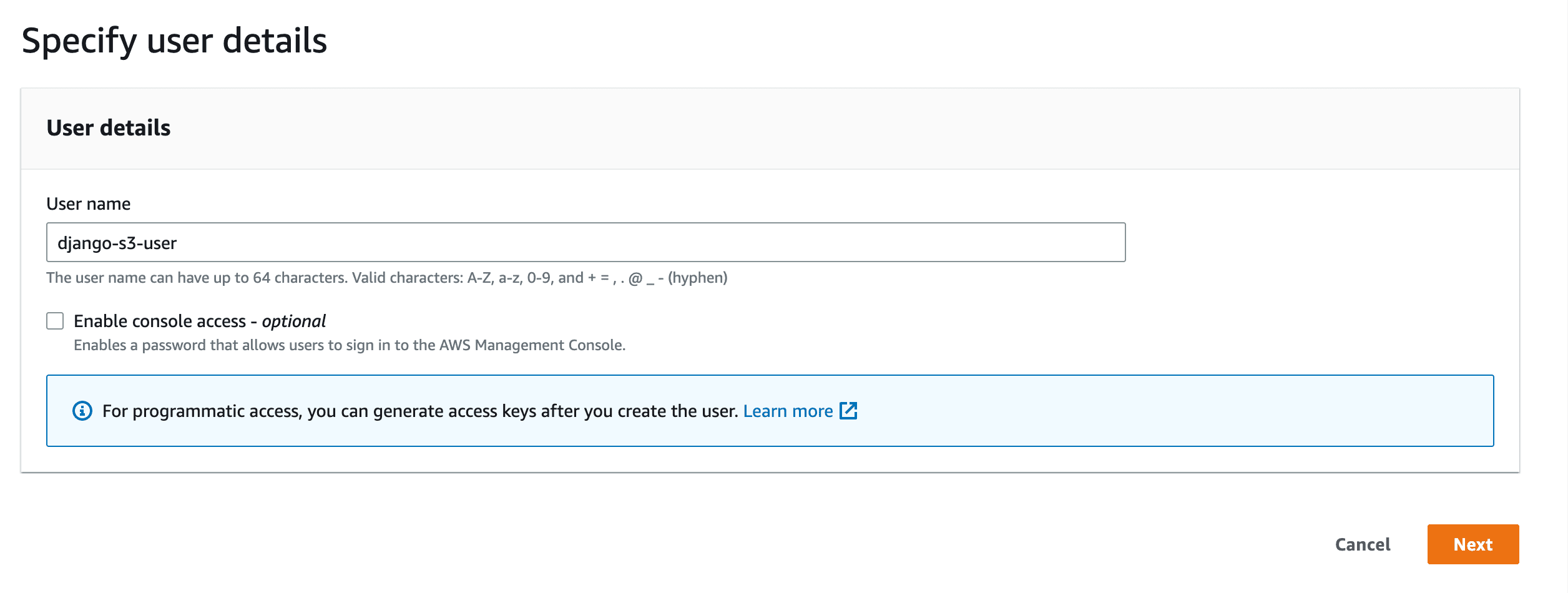
In the "Permissions" step, Select the group we just created:
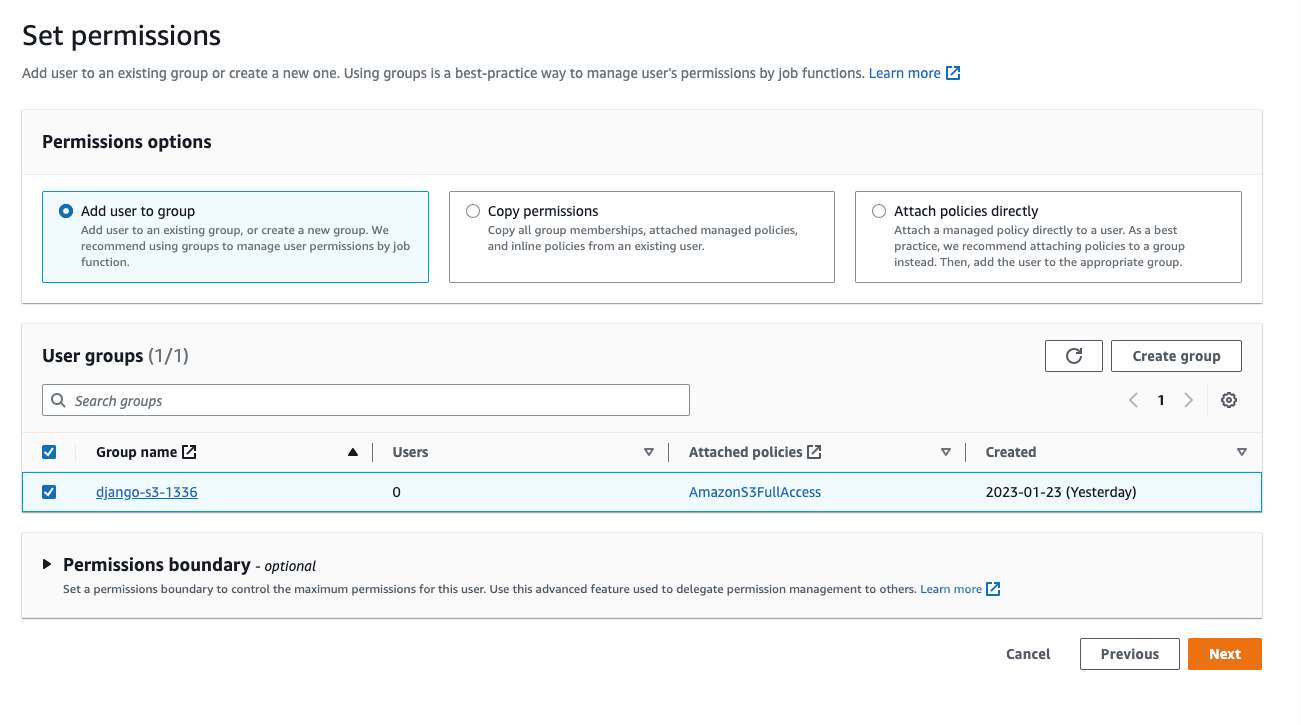
Click "Create user" to create the new user.
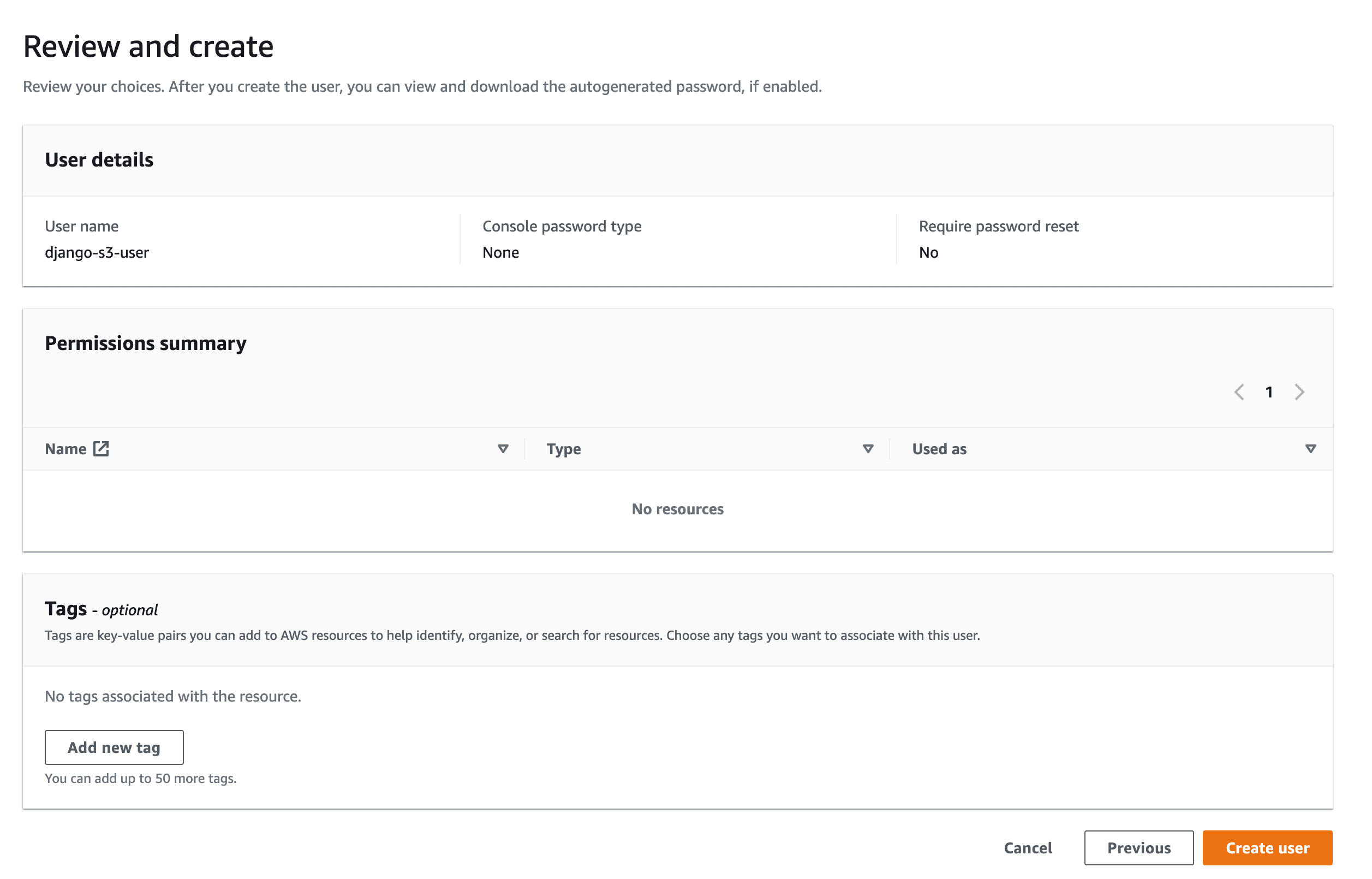
Now click on the user name to view the user details. Click on the "Security credentials" tab and then click "Create access key". Choose "Local code" and click the next button.
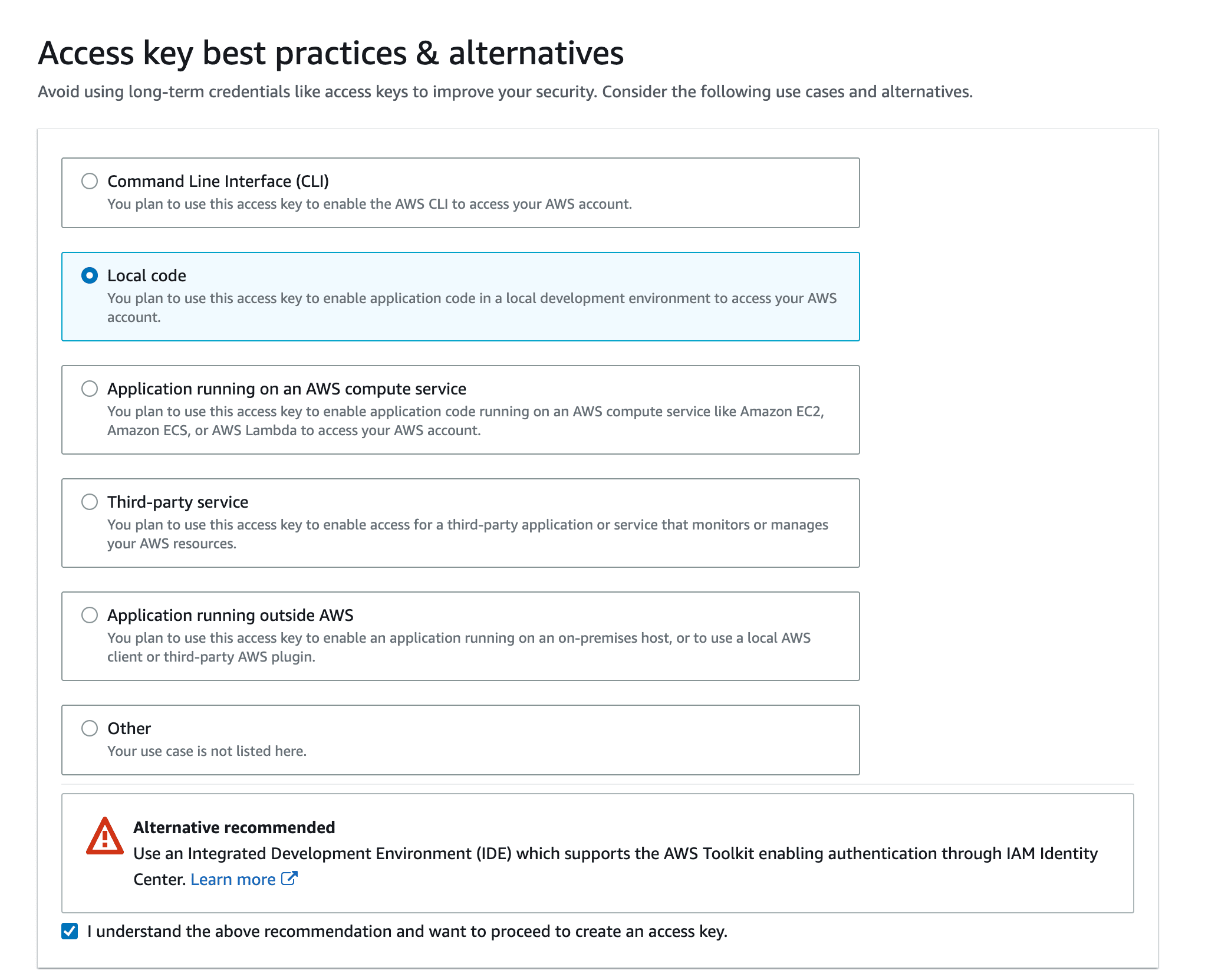
After that, click on "Create access key" button and take note of the keys.
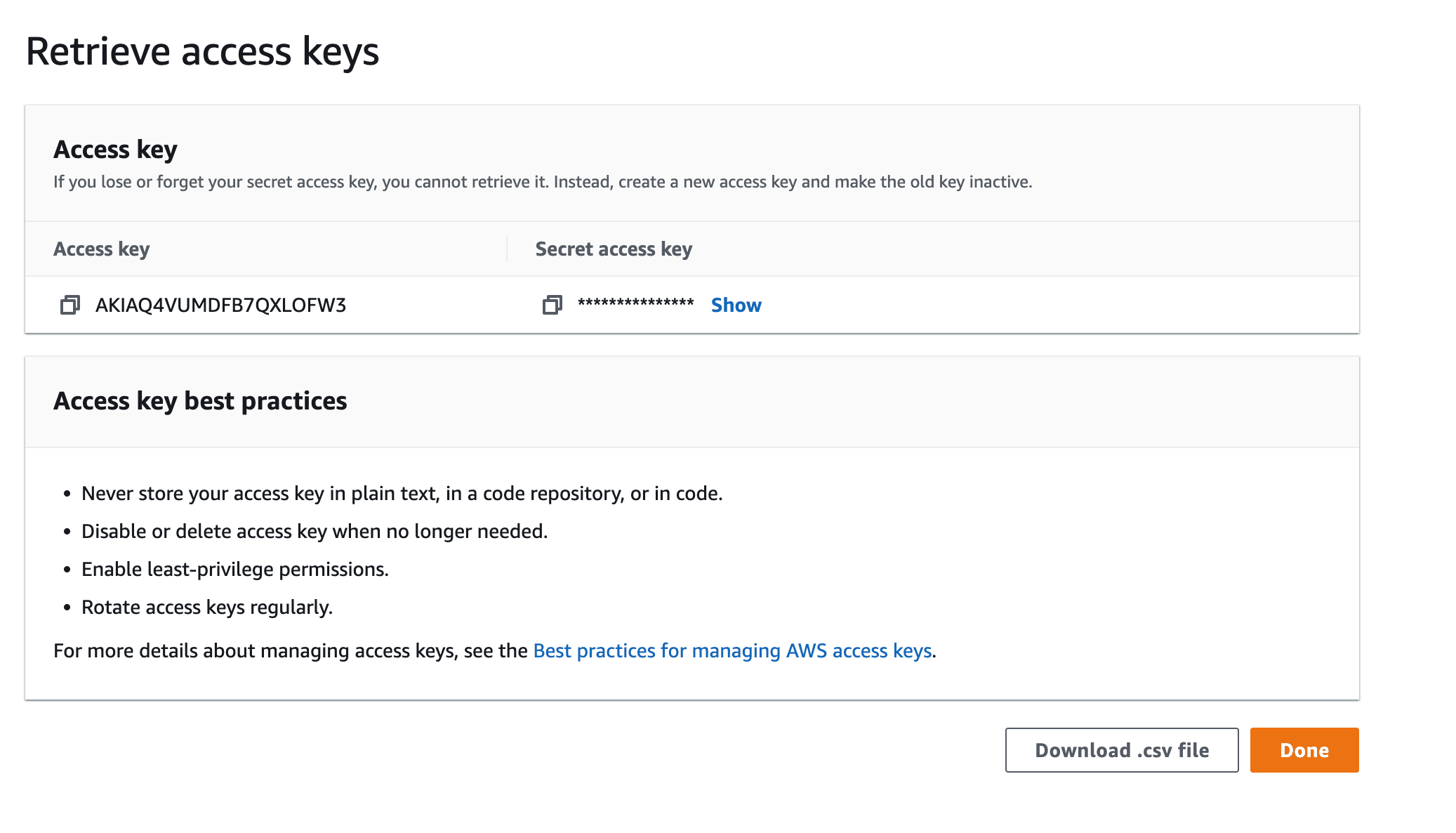
Django Project
Clone down the django-docker-s3 repo, and then check out the base branch:
$ git clone https://github.com/testdrivenio/django-docker-s3 --branch base --single-branch
$ cd django-docker-s3
From the project root, create the images and spin up the Docker containers:
$ docker-compose up -d --build
Once the build is complete, collect the static files:
$ docker-compose exec web python manage.py collectstatic
Then, navigate to http://localhost:1337:
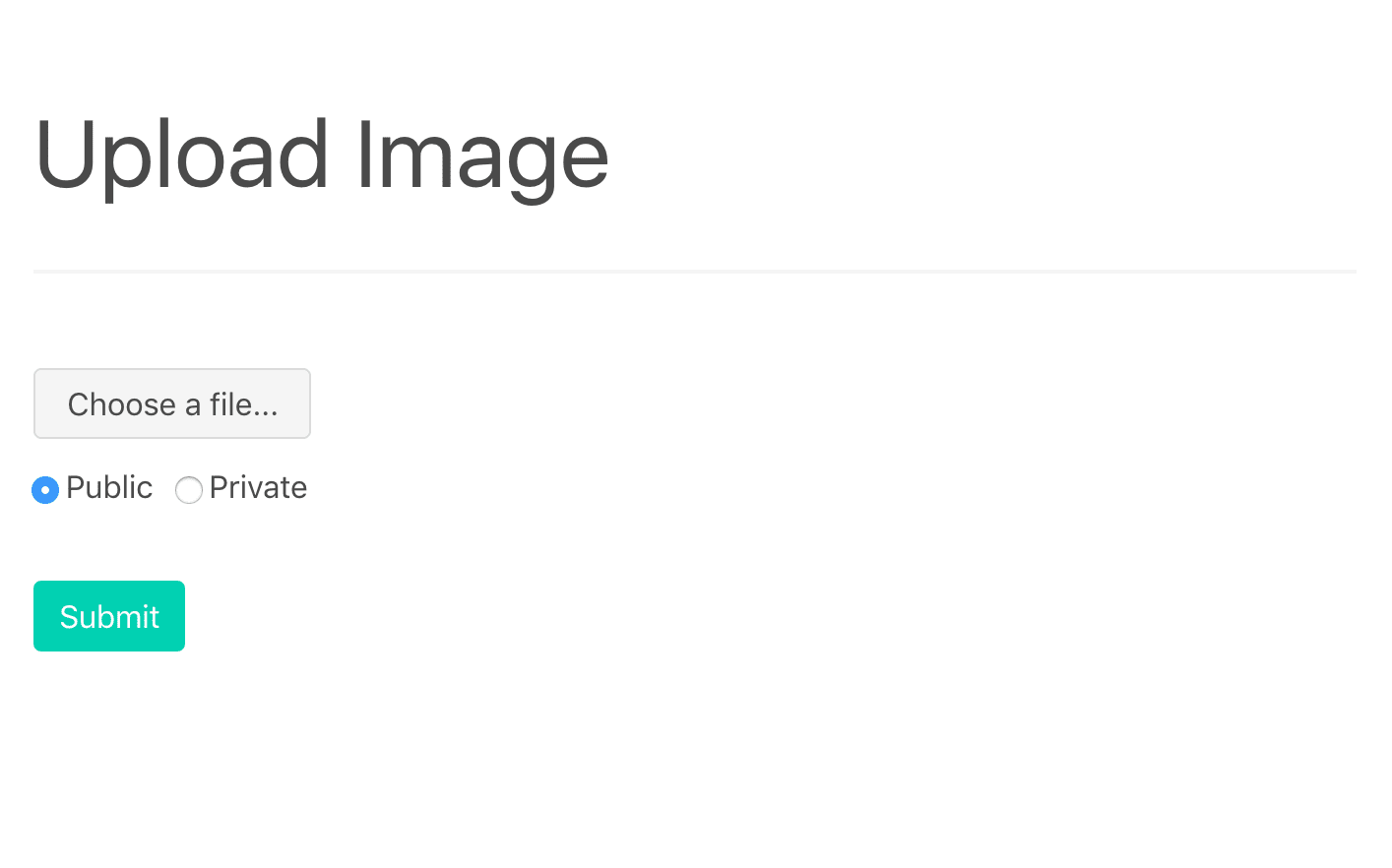
You should be able to upload an image, and then view the image at http://localhost:1337/mediafiles/IMAGE_FILE_NAME.
The radio buttons, for public vs. private, do not work. We'll be adding this functionality later in this tutorial. Ignore them for now.
Take a quick look at the project structure before moving on:
├── .gitignore
├── LICENSE
├── README.md
├── app
│ ├── Dockerfile
│ ├── hello_django
│ │ ├── __init__.py
│ │ ├── asgi.py
│ │ ├── settings.py
│ │ ├── urls.py
│ │ └── wsgi.py
│ ├── manage.py
│ ├── mediafiles
│ ├── requirements.txt
│ ├── static
│ │ └── bulma.min.css
│ ├── staticfiles
│ └── upload
│ ├── __init__.py
│ ├── admin.py
│ ├── apps.py
│ ├── migrations
│ │ └── __init__.py
│ ├── models.py
│ ├── templates
│ │ └── upload.html
│ ├── tests.py
│ └── views.py
├── docker-compose.yml
└── nginx
├── Dockerfile
└── nginx.conf
Want to learn how to build this project? Check out the Dockerizing Django with Postgres, Gunicorn, and Nginx article.
Django Storages
Next, install django-storages, to use S3 as the main Django storage backend, and boto3, to interact with the AWS API.
Update the requirements file:
boto3==1.26.59
Django==4.1.5
django-storages==1.13.2
gunicorn==20.1.0
Add storages to the INSTALLED_APPS in settings.py:
INSTALLED_APPS = [
'django.contrib.admin',
'django.contrib.auth',
'django.contrib.contenttypes',
'django.contrib.sessions',
'django.contrib.messages',
'django.contrib.staticfiles',
'upload',
'storages',
]
Update the images and spin up the new containers:
$ docker-compose up -d --build
Static Files
Moving along, we need to update the handling of static files in settings.py:
STATIC_URL = '/staticfiles/'
STATIC_ROOT = os.path.join(BASE_DIR, 'staticfiles')
STATICFILES_DIRS = (os.path.join(BASE_DIR, 'static'),)
MEDIA_URL = '/mediafiles/'
MEDIA_ROOT = os.path.join(BASE_DIR, 'mediafiles')
Replace those settings with the following:
USE_S3 = os.getenv('USE_S3') == 'TRUE'
if USE_S3:
# aws settings
AWS_ACCESS_KEY_ID = os.getenv('AWS_ACCESS_KEY_ID')
AWS_SECRET_ACCESS_KEY = os.getenv('AWS_SECRET_ACCESS_KEY')
AWS_STORAGE_BUCKET_NAME = os.getenv('AWS_STORAGE_BUCKET_NAME')
AWS_DEFAULT_ACL = 'public-read'
AWS_S3_CUSTOM_DOMAIN = f'{AWS_STORAGE_BUCKET_NAME}.s3.amazonaws.com'
AWS_S3_OBJECT_PARAMETERS = {'CacheControl': 'max-age=86400'}
# s3 static settings
AWS_LOCATION = 'static'
STATIC_URL = f'https://{AWS_S3_CUSTOM_DOMAIN}/{AWS_LOCATION}/'
STATICFILES_STORAGE = 'storages.backends.s3boto3.S3Boto3Storage'
else:
STATIC_URL = '/staticfiles/'
STATIC_ROOT = os.path.join(BASE_DIR, 'staticfiles')
STATICFILES_DIRS = (os.path.join(BASE_DIR, 'static'),)
MEDIA_URL = '/mediafiles/'
MEDIA_ROOT = os.path.join(BASE_DIR, 'mediafiles')
Take note of USE_S3 and STATICFILES_STORAGE:
- The
USE_S3environment variable is used to turn the S3 storage on (value isTRUE) and off (value isFALSE). So, you could configure two Docker compose files: one for development with S3 off and the other for production with S3 on. - The
STATICFILES_STORAGEsetting configures Django to automatically add static files to the S3 bucket when thecollectstaticcommand is run.
Review the official django-storages documentation for more info on the above settings and config.
Add the appropriate environment variables to the web service in the docker-compose.yml file:
web:
build: ./app
command: bash -c 'while !</dev/tcp/db/5432; do sleep 1; done; gunicorn hello_django.wsgi:application --bind 0.0.0.0:8000'
volumes:
- ./app/:/usr/src/app/
- static_volume:/usr/src/app/staticfiles
- media_volume:/usr/src/app/mediafiles
expose:
- 8000
environment:
- SECRET_KEY=please_change_me
- SQL_ENGINE=django.db.backends.postgresql
- SQL_DATABASE=postgres
- SQL_USER=postgres
- SQL_PASSWORD=postgres
- SQL_HOST=db
- SQL_PORT=5432
- DATABASE=postgres
- USE_S3=TRUE
- AWS_ACCESS_KEY_ID=UPDATE_ME
- AWS_SECRET_ACCESS_KEY=UPDATE_ME
- AWS_STORAGE_BUCKET_NAME=UPDATE_ME
depends_on:
- db
Don't forget to update
AWS_ACCESS_KEY_IDandAWS_SECRET_ACCESS_KEYwith the user keys that you just created along with theAWS_STORAGE_BUCKET_NAME.
To test, re-build and run the containers:
$ docker-compose down -v
$ docker-compose up -d --build
Collect the static files:
$ docker-compose exec web python manage.py collectstatic
It should take much longer than before since the files are being uploaded to the S3 bucket.
http://localhost:1337 should still render correctly:
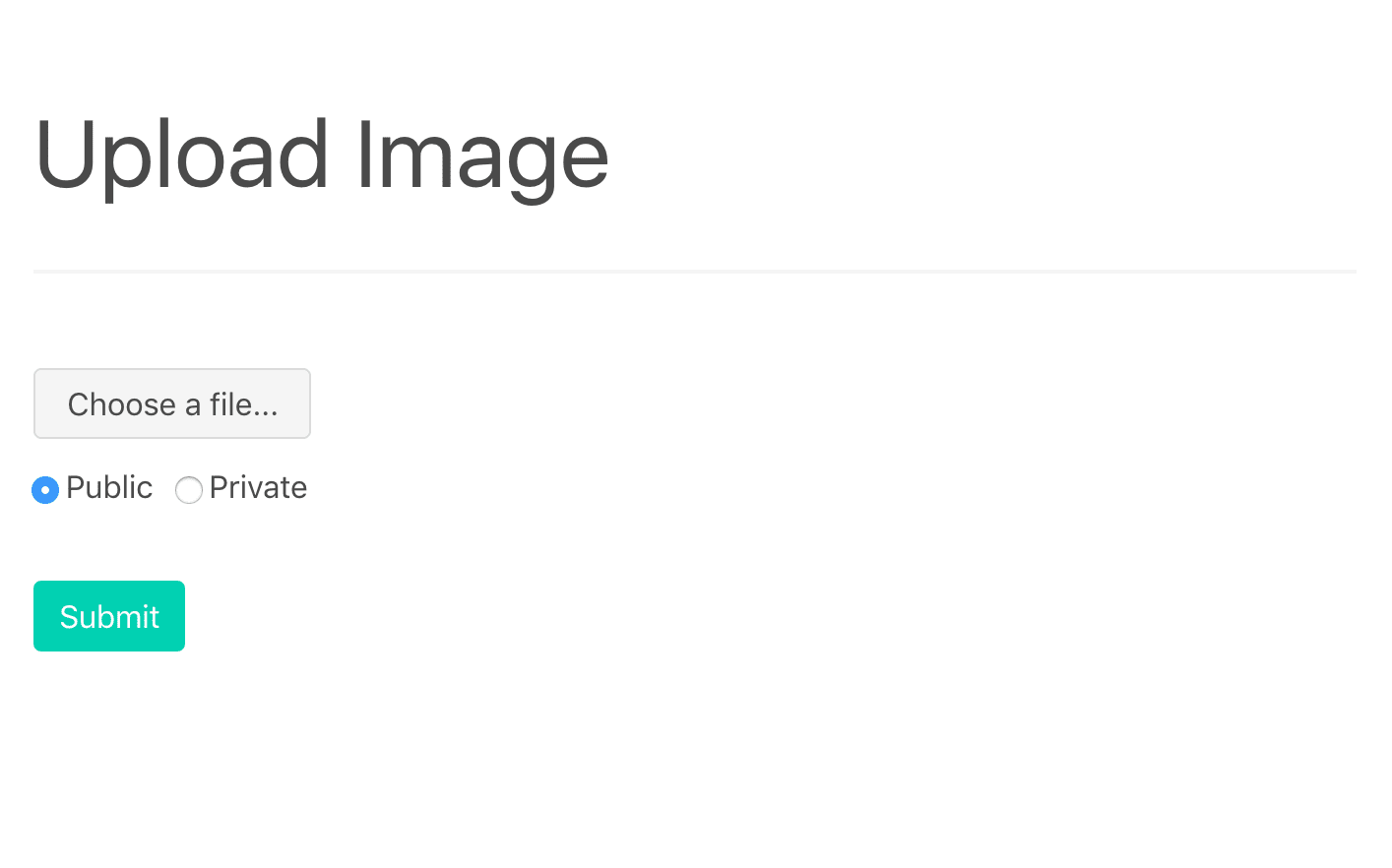
View the page source to ensure the CSS stylesheet is pulled in from the S3 bucket:
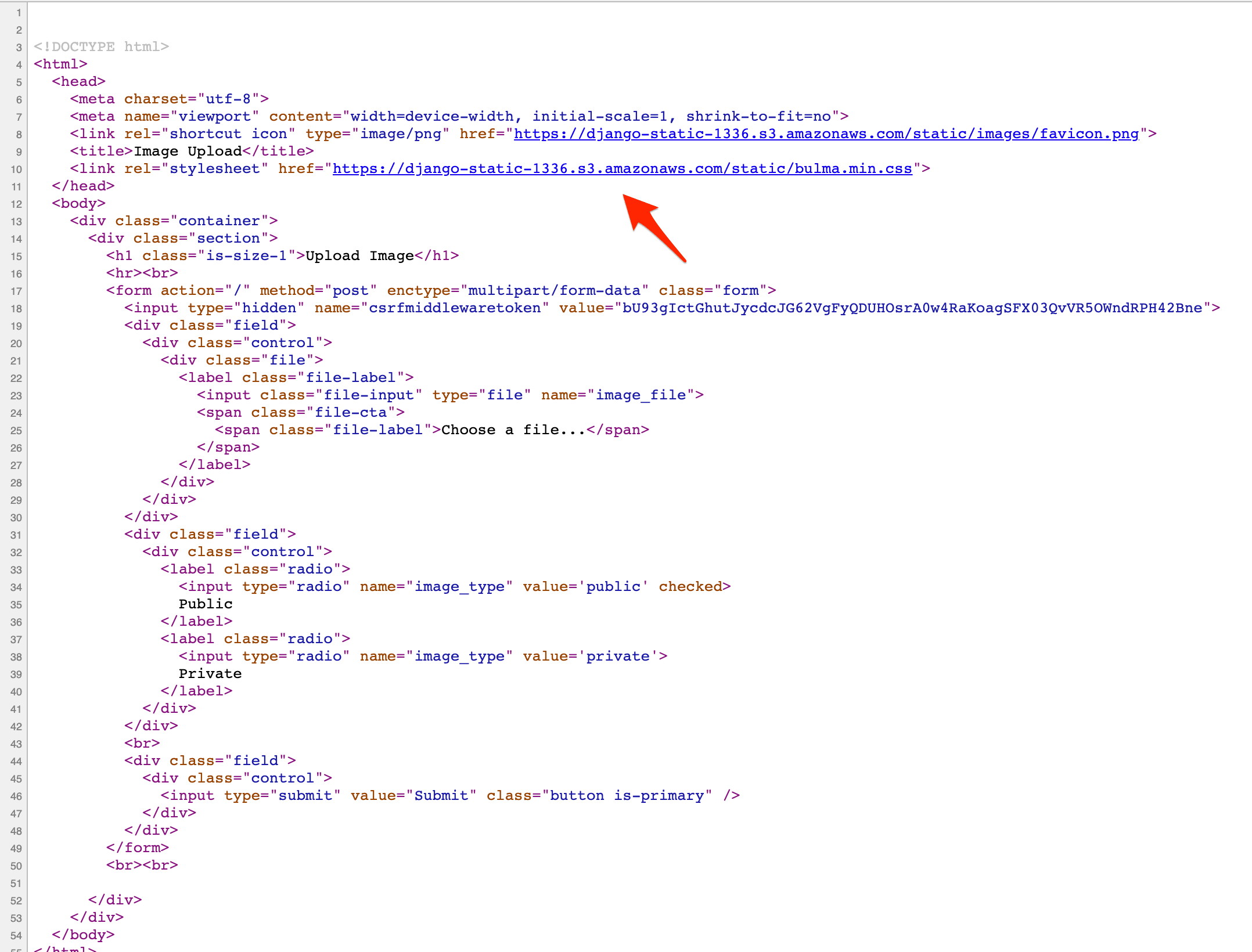
Verify that the static files can be seen on the AWS console within the "static" subfolder of the S3 bucket:
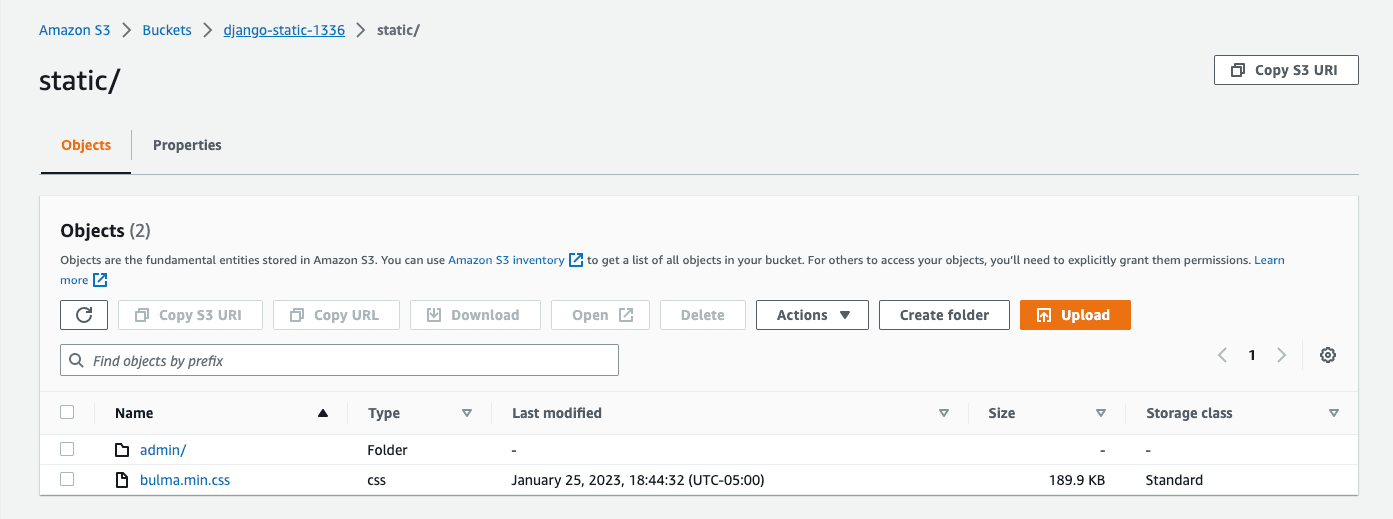
Media uploads will still hit the local filesystem since we've only configured S3 for static files. We'll work with media uploads shortly.
Finally, update the value of USE_S3 to FALSE and re-build the images to make sure that Django uses the local filesystem for static files. Once done, change USE_S3 back to TRUE.
Public Media Files
To prevent users from overwriting existing static files, media file uploads should be placed in a different subfolder in the bucket. We'll handle this by creating custom storage classes for each type of storage.
Add a new file called storage_backends.py to the "app/hello_django" folder:
from django.conf import settings
from storages.backends.s3boto3 import S3Boto3Storage
class StaticStorage(S3Boto3Storage):
location = 'static'
default_acl = 'public-read'
class PublicMediaStorage(S3Boto3Storage):
location = 'media'
default_acl = 'public-read'
file_overwrite = False
Make the following changes to settings.py:
USE_S3 = os.getenv('USE_S3') == 'TRUE'
if USE_S3:
# aws settings
AWS_ACCESS_KEY_ID = os.getenv('AWS_ACCESS_KEY_ID')
AWS_SECRET_ACCESS_KEY = os.getenv('AWS_SECRET_ACCESS_KEY')
AWS_STORAGE_BUCKET_NAME = os.getenv('AWS_STORAGE_BUCKET_NAME')
AWS_DEFAULT_ACL = None
AWS_S3_CUSTOM_DOMAIN = f'{AWS_STORAGE_BUCKET_NAME}.s3.amazonaws.com'
AWS_S3_OBJECT_PARAMETERS = {'CacheControl': 'max-age=86400'}
# s3 static settings
STATIC_LOCATION = 'static'
STATIC_URL = f'https://{AWS_S3_CUSTOM_DOMAIN}/{STATIC_LOCATION}/'
STATICFILES_STORAGE = 'hello_django.storage_backends.StaticStorage'
# s3 public media settings
PUBLIC_MEDIA_LOCATION = 'media'
MEDIA_URL = f'https://{AWS_S3_CUSTOM_DOMAIN}/{PUBLIC_MEDIA_LOCATION}/'
DEFAULT_FILE_STORAGE = 'hello_django.storage_backends.PublicMediaStorage'
else:
STATIC_URL = '/staticfiles/'
STATIC_ROOT = os.path.join(BASE_DIR, 'staticfiles')
MEDIA_URL = '/mediafiles/'
MEDIA_ROOT = os.path.join(BASE_DIR, 'mediafiles')
STATICFILES_DIRS = (os.path.join(BASE_DIR, 'static'),)
With the DEFAULT_FILE_STORAGE setting now set, all FileFields will upload their content to the S3 bucket. Review the remaining settings before moving on.
Next, let's make a few changes to the upload app.
app/upload/models.py:
from django.db import models
class Upload(models.Model):
uploaded_at = models.DateTimeField(auto_now_add=True)
file = models.FileField()
app/upload/views.py:
from django.conf import settings
from django.core.files.storage import FileSystemStorage
from django.shortcuts import render
from .models import Upload
def image_upload(request):
if request.method == 'POST':
image_file = request.FILES['image_file']
image_type = request.POST['image_type']
if settings.USE_S3:
upload = Upload(file=image_file)
upload.save()
image_url = upload.file.url
else:
fs = FileSystemStorage()
filename = fs.save(image_file.name, image_file)
image_url = fs.url(filename)
return render(request, 'upload.html', {
'image_url': image_url
})
return render(request, 'upload.html')
Create the new migration file and then build the new images:
$ docker-compose exec web python manage.py makemigrations
$ docker-compose down -v
$ docker-compose up -d --build
$ docker-compose exec web python manage.py migrate
Test it out! Upload an image at http://localhost:1337. The image should be uploaded to S3 (to the media subfolder) and the image_url should include the S3 url:
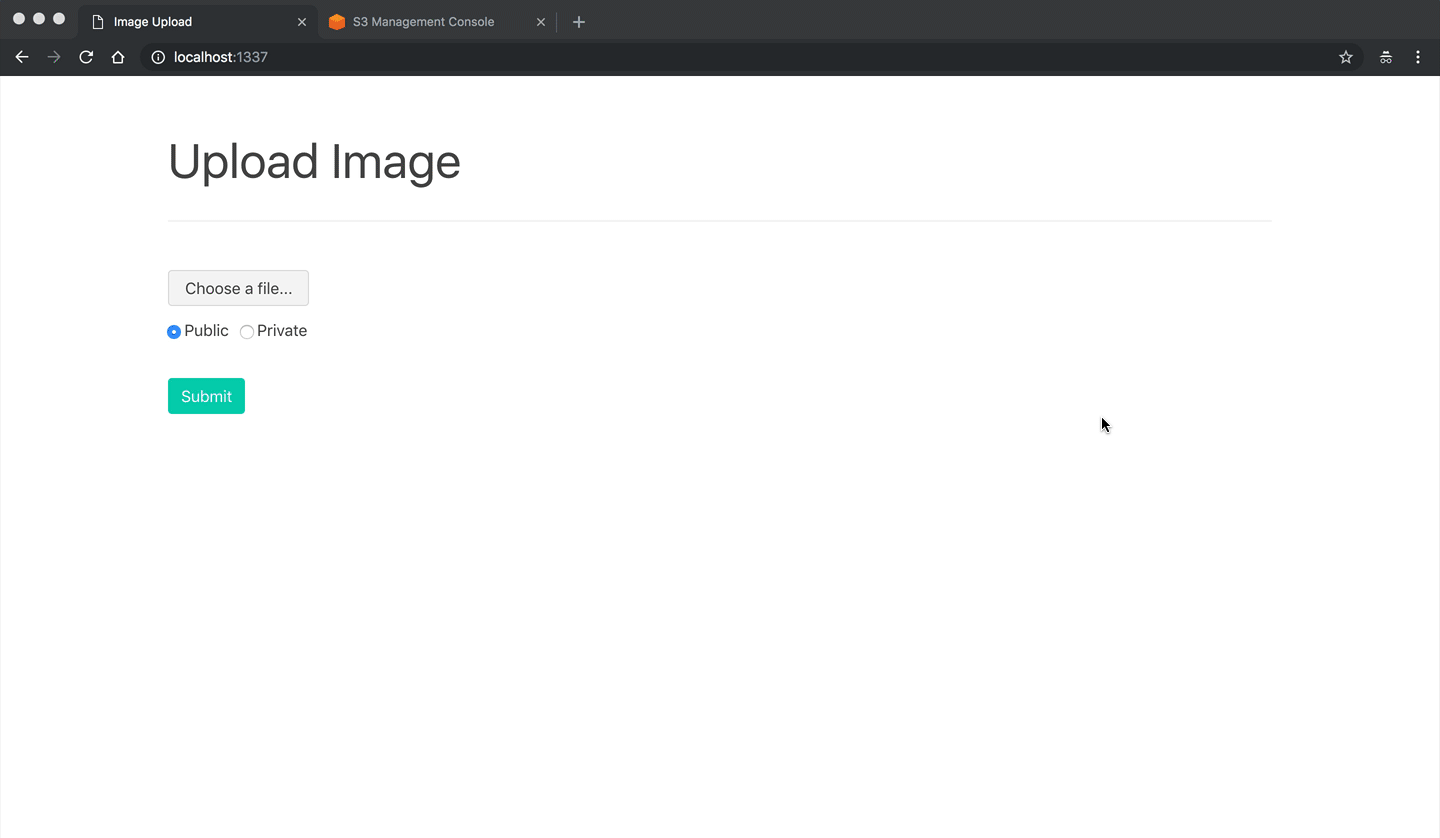
Private Media Files
Add a new class to storage_backends.py:
class PrivateMediaStorage(S3Boto3Storage):
location = 'private'
default_acl = 'private'
file_overwrite = False
custom_domain = False
Add the appropriate settings:
USE_S3 = os.getenv('USE_S3') == 'TRUE'
if USE_S3:
# aws settings
AWS_ACCESS_KEY_ID = os.getenv('AWS_ACCESS_KEY_ID')
AWS_SECRET_ACCESS_KEY = os.getenv('AWS_SECRET_ACCESS_KEY')
AWS_STORAGE_BUCKET_NAME = os.getenv('AWS_STORAGE_BUCKET_NAME')
AWS_DEFAULT_ACL = None
AWS_S3_CUSTOM_DOMAIN = f'{AWS_STORAGE_BUCKET_NAME}.s3.amazonaws.com'
AWS_S3_OBJECT_PARAMETERS = {'CacheControl': 'max-age=86400'}
# s3 static settings
STATIC_LOCATION = 'static'
STATIC_URL = f'https://{AWS_S3_CUSTOM_DOMAIN}/{STATIC_LOCATION}/'
STATICFILES_STORAGE = 'hello_django.storage_backends.StaticStorage'
# s3 public media settings
PUBLIC_MEDIA_LOCATION = 'media'
MEDIA_URL = f'https://{AWS_S3_CUSTOM_DOMAIN}/{PUBLIC_MEDIA_LOCATION}/'
DEFAULT_FILE_STORAGE = 'hello_django.storage_backends.PublicMediaStorage'
# s3 private media settings
PRIVATE_MEDIA_LOCATION = 'private'
PRIVATE_FILE_STORAGE = 'hello_django.storage_backends.PrivateMediaStorage'
else:
STATIC_URL = '/staticfiles/'
STATIC_ROOT = os.path.join(BASE_DIR, 'staticfiles')
MEDIA_URL = '/mediafiles/'
MEDIA_ROOT = os.path.join(BASE_DIR, 'mediafiles')
STATICFILES_DIRS = (os.path.join(BASE_DIR, 'static'),)
Create a new model in app/upload/models.py:
from django.db import models
from hello_django.storage_backends import PublicMediaStorage, PrivateMediaStorage
class Upload(models.Model):
uploaded_at = models.DateTimeField(auto_now_add=True)
file = models.FileField(storage=PublicMediaStorage())
class UploadPrivate(models.Model):
uploaded_at = models.DateTimeField(auto_now_add=True)
file = models.FileField(storage=PrivateMediaStorage())
Then, update the view:
from django.conf import settings
from django.core.files.storage import FileSystemStorage
from django.shortcuts import render
from .models import Upload, UploadPrivate
def image_upload(request):
if request.method == 'POST':
image_file = request.FILES['image_file']
image_type = request.POST['image_type']
if settings.USE_S3:
if image_type == 'private':
upload = UploadPrivate(file=image_file)
else:
upload = Upload(file=image_file)
upload.save()
image_url = upload.file.url
else:
fs = FileSystemStorage()
filename = fs.save(image_file.name, image_file)
image_url = fs.url(filename)
return render(request, 'upload.html', {
'image_url': image_url
})
return render(request, 'upload.html')
Again, create the migration file, re-build the images, and spin up the new containers:
$ docker-compose exec web python manage.py makemigrations
$ docker-compose down -v
$ docker-compose up -d --build
$ docker-compose exec web python manage.py migrate
To test, upload a private image at http://localhost:1337. Like a public image, the image should be uploaded to S3 (to the private subfolder) and the image_url should include the S3 URL along with the following query string parameters:
- AWSAccessKeyId
- Signature
- Expires
Essentially, we created a temporary, signed URL that users can access for a specific period of time. You won't be able to access it directly, without the parameters.
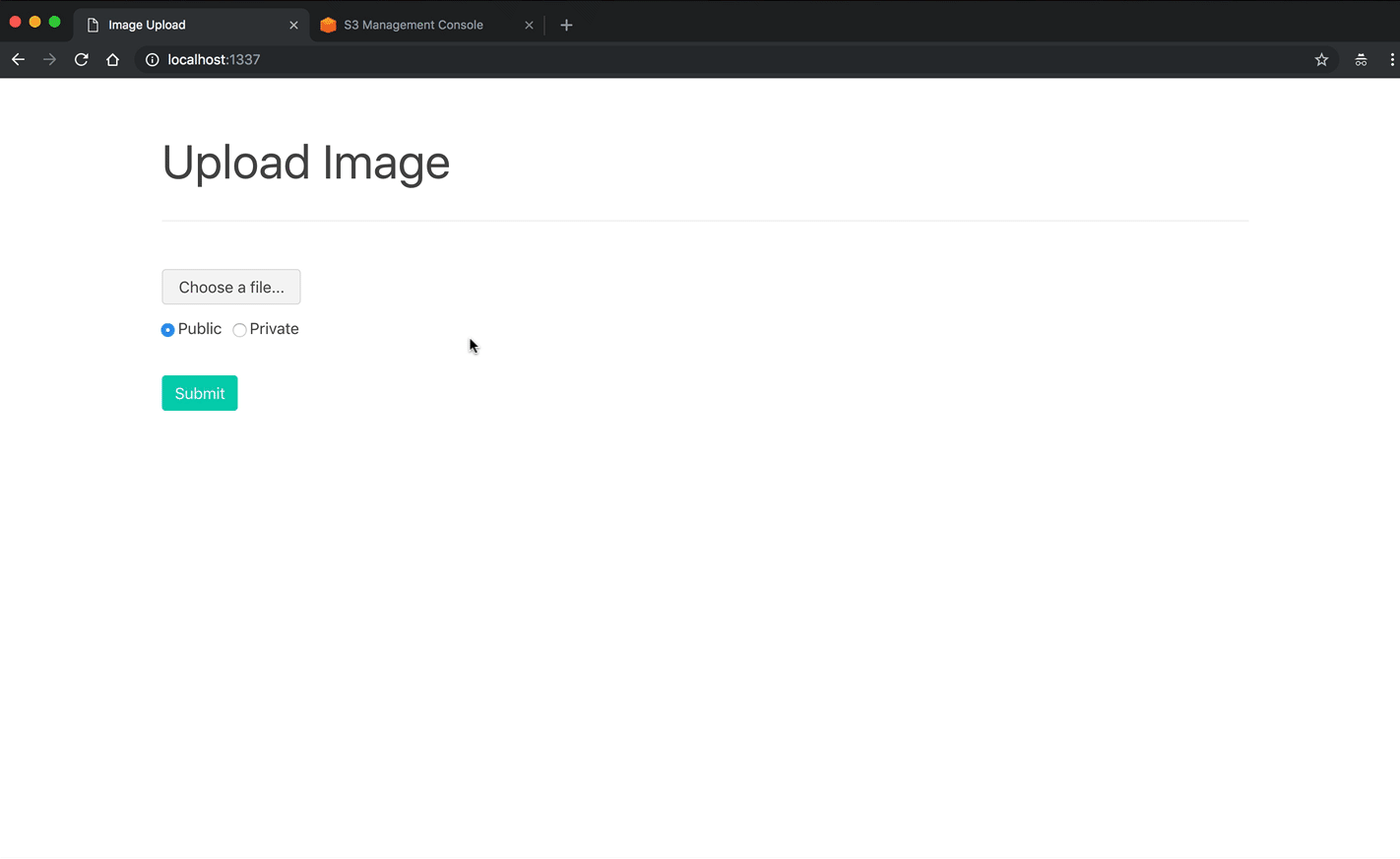
Conclusion
This tutorial walked you through how to create a bucket on Amazon S3, configure an IAM user and group, and set up Django to upload and serve static files and media uploads to and from S3.
By using S3, you:
- Increase the amount of space you have available for static and media files
- Decrease the stress on your own server since it no longer has to serve up the files
- Can limit access to specific files
- Can take advantage of the CloudFront CDN
Let us know if we missed anything or if you have any other tips and tricks. You can find the final code in the django-docker-s3 repo.
 Michael Herman
Michael Herman