In the following tutorial we'll walk you through provisioning a highly-available Hashicorp Vault and Consul cluster on Kubernetes with TLS.
Main dependencies:
- Vault v1.7.1
- Consul v1.9.5
- Kubernetes v1.21.0
This is an intermediate-level tutorial. It assumes that you have basic working knowledge of Vault, Consul, Docker, and Kubernetes.
Contents
Minikube
Minikube is a tool used to run a single-node Kubernetes cluster locally. It's designed to get a cluster up and running quickly so you can start interacting with the Kubernetes API locally.
Follow the official Get Started guide to get Minikube installed along with:
- A Hypervisor (like VirtualBox or HyperKit) to manage virtual machines
- Kubectl to deploy and manage apps on Kubernetes
If you’re on a Mac, we recommend installing Kubectl and Minikube with Homebrew:
$ brew update $ brew install kubectl $ brew install minikube
Then, start the cluster and pull up the Minikube dashboard:
$ minikube config set vm-driver hyperkit
$ minikube start
$ minikube dashboard
With that, we'll turn our attention to configuring TLS.
TLS Certificates
TLS will be used to secure RPC communication between each Consul member. To set this up, we'll create a Certificate Authority (CA) to sign the certificates, via CloudFlare's SSL ToolKit (cfssl and cfssljson), and distribute keys to the nodes.
Start by installing Go if you don't already have it.
Again, if you’re on a Mac, the quickest way to install Go is with Homebrew:
$ brew update $ brew install go
Once installed, create a workspace, configure the GOPATH and add the workspace's bin folder to your system path:
$ mkdir $HOME/go
$ export GOPATH=$HOME/go
$ export PATH=$PATH:$GOPATH/bin
Next, install the SSL ToolKit:
$ go get -u github.com/cloudflare/cfssl/cmd/cfssl
$ go get -u github.com/cloudflare/cfssl/cmd/cfssljson
Create a new project directory called "vault-consul-kubernetes" and add the following files and folders:
├── certs
│ ├── config
│ │ ├── ca-config.json
│ │ ├── ca-csr.json
│ │ ├── consul-csr.json
│ │ └── vault-csr.json
├── consul
└── vault
ca-config.json:
{
"signing": {
"default": {
"expiry": "87600h"
},
"profiles": {
"default": {
"usages": [
"signing",
"key encipherment",
"server auth",
"client auth"
],
"expiry": "8760h"
}
}
}
}
ca-csr.json:
{
"hosts": [
"cluster.local"
],
"key": {
"algo": "rsa",
"size": 2048
},
"names": [
{
"C": "US",
"ST": "Colorado",
"L": "Denver"
}
]
}
consul-csr.json:
{
"CN": "server.dc1.cluster.local",
"hosts": [
"server.dc1.cluster.local",
"127.0.0.1"
],
"key": {
"algo": "rsa",
"size": 2048
},
"names": [
{
"C": "US",
"ST": "Colorado",
"L": "Denver"
}
]
}
vault-csr.json:
{
"hosts": [
"vault",
"127.0.0.1"
],
"key": {
"algo": "rsa",
"size": 2048
},
"names": [
{
"C": "US",
"ST": "Colorado",
"L": "Denver"
}
]
}
For information on these files, review the Secure Consul Agent Communication with TLS Encryption guide.
Create a Certificate Authority:
$ cfssl gencert -initca certs/config/ca-csr.json | cfssljson -bare certs/ca
Then, create a private key and a TLS certificate for Consul:
$ cfssl gencert \
-ca=certs/ca.pem \
-ca-key=certs/ca-key.pem \
-config=certs/config/ca-config.json \
-profile=default \
certs/config/consul-csr.json | cfssljson -bare certs/consul
Do the same for Vault:
$ cfssl gencert \
-ca=certs/ca.pem \
-ca-key=certs/ca-key.pem \
-config=certs/config/ca-config.json \
-profile=default \
certs/config/vault-csr.json | cfssljson -bare certs/vault
You should now see the following PEM files within the "certs" directory:
- ca-key.pem
- ca.csr
- ca.pem
- consul-key.pem
- consul.csr
- consul.pem
- vault-key.pem
- vault.csr
- vault.pem
Consul
Gossip Encryption Key
Consul uses the Gossip protocol to broadcast encrypted messages and discover new members added to the cluster. This requires a shared key. To generate, first install the Consul client (Mac users should use Brew for this -- brew install consul), and then generate a key and store it in an environment variable:
$ export GOSSIP_ENCRYPTION_KEY=$(consul keygen)
Store the key along with the TLS certificates in a Secret:
$ kubectl create secret generic consul \
--from-literal="gossip-encryption-key=${GOSSIP_ENCRYPTION_KEY}" \
--from-file=certs/ca.pem \
--from-file=certs/consul.pem \
--from-file=certs/consul-key.pem
Verify:
$ kubectl describe secrets consul
You should see:
Name: consul
Namespace: default
Labels: <none>
Annotations: <none>
Type: Opaque
Data
====
consul.pem: 1359 bytes
gossip-encryption-key: 44 bytes
ca.pem: 1168 bytes
consul-key.pem: 1679 bytes
Config
Add a new file to "consul" called config.json:
{
"ca_file": "/etc/tls/ca.pem",
"cert_file": "/etc/tls/consul.pem",
"key_file": "/etc/tls/consul-key.pem",
"verify_incoming": true,
"verify_outgoing": true,
"verify_server_hostname": true,
"ports": {
"https": 8443
}
}
By setting verify_incoming, verify_outgoing and verify_server_hostname to true all RPC calls must be encrypted.
Be sure to review the RPC Encryption with TLS guide from the Consul docs for more info on these options.
Save this config in a ConfigMap:
$ kubectl create configmap consul --from-file=consul/config.json
$ kubectl describe configmap consul
Service
Define a Headless Service -- a Service without a ClusterIP -- in consul/service.yaml to expose each of the Consul members internally:
apiVersion: v1
kind: Service
metadata:
name: consul
labels:
name: consul
spec:
clusterIP: None
ports:
- name: http
port: 8500
targetPort: 8500
- name: https
port: 8443
targetPort: 8443
- name: rpc
port: 8400
targetPort: 8400
- name: serflan-tcp
protocol: "TCP"
port: 8301
targetPort: 8301
- name: serflan-udp
protocol: "UDP"
port: 8301
targetPort: 8301
- name: serfwan-tcp
protocol: "TCP"
port: 8302
targetPort: 8302
- name: serfwan-udp
protocol: "UDP"
port: 8302
targetPort: 8302
- name: server
port: 8300
targetPort: 8300
- name: consuldns
port: 8600
targetPort: 8600
selector:
app: consul
Create the Service:
$ kubectl create -f consul/service.yaml
$ kubectl get service consul
Be sure to create the Service before the StatefulSet since the Pods created by the StatefulSet will immediately start doing DNS lookups to find other members.
StatefulSet
consul/statefulset.yaml:
apiVersion: apps/v1
kind: StatefulSet
metadata:
name: consul
spec:
serviceName: consul
replicas: 3
selector:
matchLabels:
app: consul
template:
metadata:
labels:
app: consul
spec:
securityContext:
fsGroup: 1000
containers:
- name: consul
image: "consul:1.4.0"
env:
- name: POD_IP
valueFrom:
fieldRef:
fieldPath: status.podIP
- name: GOSSIP_ENCRYPTION_KEY
valueFrom:
secretKeyRef:
name: consul
key: gossip-encryption-key
- name: NAMESPACE
valueFrom:
fieldRef:
fieldPath: metadata.namespace
args:
- "agent"
- "-advertise=$(POD_IP)"
- "-bind=0.0.0.0"
- "-bootstrap-expect=3"
- "-retry-join=consul-0.consul.$(NAMESPACE).svc.cluster.local"
- "-retry-join=consul-1.consul.$(NAMESPACE).svc.cluster.local"
- "-retry-join=consul-2.consul.$(NAMESPACE).svc.cluster.local"
- "-client=0.0.0.0"
- "-config-file=/consul/myconfig/config.json"
- "-datacenter=dc1"
- "-data-dir=/consul/data"
- "-domain=cluster.local"
- "-encrypt=$(GOSSIP_ENCRYPTION_KEY)"
- "-server"
- "-ui"
- "-disable-host-node-id"
volumeMounts:
- name: config
mountPath: /consul/myconfig
- name: tls
mountPath: /etc/tls
lifecycle:
preStop:
exec:
command:
- /bin/sh
- -c
- consul leave
ports:
- containerPort: 8500
name: ui-port
- containerPort: 8400
name: alt-port
- containerPort: 53
name: udp-port
- containerPort: 8443
name: https-port
- containerPort: 8080
name: http-port
- containerPort: 8301
name: serflan
- containerPort: 8302
name: serfwan
- containerPort: 8600
name: consuldns
- containerPort: 8300
name: server
volumes:
- name: config
configMap:
name: consul
- name: tls
secret:
secretName: consul
Deploy a three-node Consul cluster:
$ kubectl create -f consul/statefulset.yaml
Verify that the Pods are up and running:
$ kubectl get pods
NAME READY STATUS RESTARTS AGE
consul-0 1/1 Running 0 17s
consul-1 1/1 Running 0 7s
consul-2 1/1 Running 0 6s
Take a look at the logs from each of the Pods to ensure that one of them has been chosen as the leader:
$ kubectl logs consul-0
$ kubectl logs consul-1
$ kubectl logs consul-2
Sample logs:
2021/04/27 21:24:36 [INFO] raft: Election won. Tally: 2
2021/04/27 21:24:36 [INFO] raft: Node at 172.17.0.7:8300 [Leader] entering Leader state
2021/04/27 21:24:36 [INFO] raft: Added peer a3ee83a0-e39b-f58b-e2d4-35a3689ff3d9, starting replication
2021/04/27 21:24:36 [INFO] consul: cluster leadership acquired
2021/04/27 21:24:36 [INFO] consul: New leader elected: consul-2
2021/04/27 21:24:36 [INFO] raft: Added peer f91746e3-881c-aebb-f8c5-b34bf37d3529, starting replication
2021/04/27 21:24:36 [WARN] raft: AppendEntries to {Voter a3ee83a0-e39b-f58b-e2d4-35a3689ff3d9 172.17.0.6:8300} rejected, sending older logs (next: 1)
2021/04/27 21:24:36 [INFO] raft: pipelining replication to peer {Voter a3ee83a0-e39b-f58b-e2d4-35a3689ff3d9 172.17.0.6:8300}
2021/04/27 21:24:36 [WARN] raft: AppendEntries to {Voter f91746e3-881c-aebb-f8c5-b34bf37d3529 172.17.0.5:8300} rejected, sending older logs (next: 1)
2021/04/27 21:24:36 [INFO] raft: pipelining replication to peer {Voter f91746e3-881c-aebb-f8c5-b34bf37d3529 172.17.0.5:8300}
2021/04/27 21:24:36 [INFO] consul: member 'consul-2' joined, marking health alive
2021/04/27 21:24:36 [INFO] consul: member 'consul-1' joined, marking health alive
2021/04/27 21:24:36 [INFO] consul: member 'consul-0' joined, marking health alive
2021/04/27 21:24:36 [INFO] agent: Synced node info
Forward the port to the local machine:
$ kubectl port-forward consul-1 8500:8500
Then, in a new terminal window, ensure that all members are alive:
$ consul members
Node Address Status Type Build Protocol DC Segment
consul-0 172.17.0.6:8301 alive server 1.4.0 2 dc1 <all>
consul-1 172.17.0.7:8301 alive server 1.4.0 2 dc1 <all>
consul-2 172.17.0.8:8301 alive server 1.4.0 2 dc1 <all>
Finally, you should be able to access the web interface at http://localhost:8500.
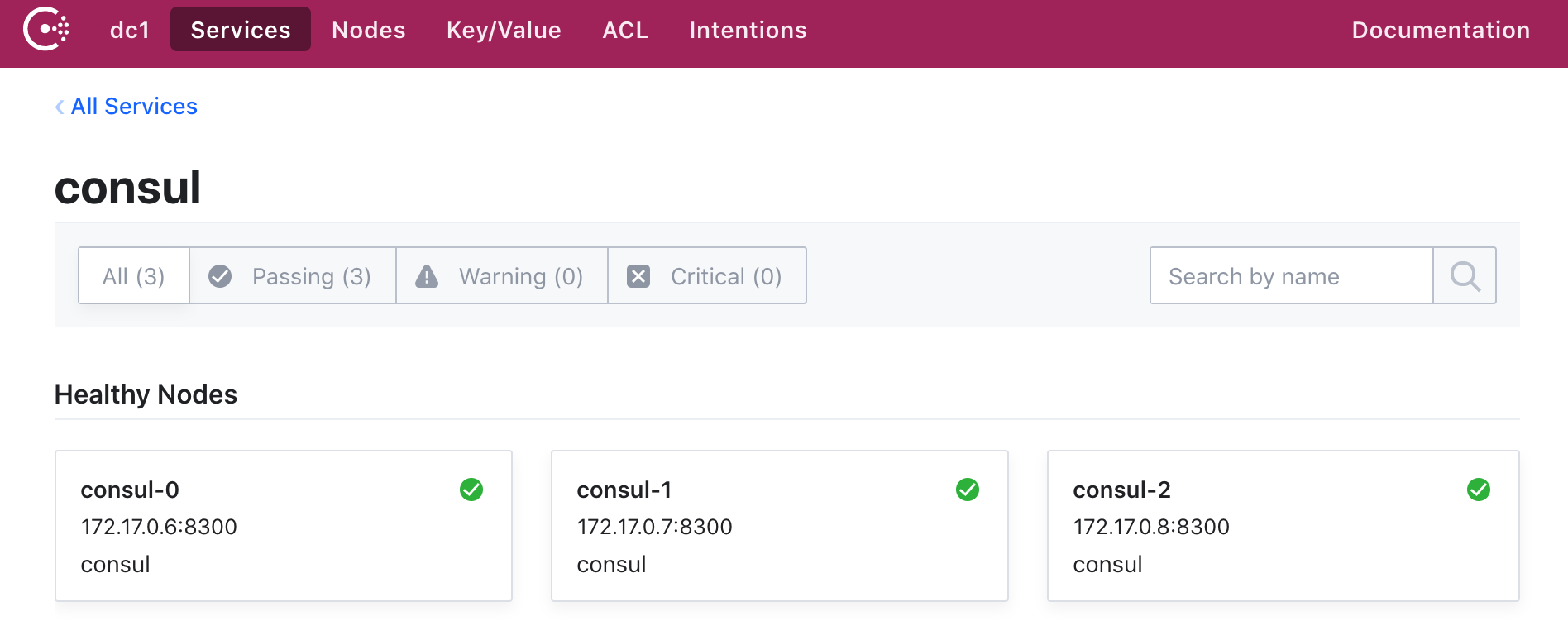
Vault
Moving right along, let's configure Vault to run on Kubernetes.
Secret
Store the Vault TLS certificates that we created in a Secret:
$ kubectl create secret generic vault \
--from-file=certs/ca.pem \
--from-file=certs/vault.pem \
--from-file=certs/vault-key.pem
$ kubectl describe secrets vault
ConfigMap
Add a new file for the Vault config called vault/config.json:
{
"listener": {
"tcp":{
"address": "127.0.0.1:8200",
"tls_disable": 0,
"tls_cert_file": "/etc/tls/vault.pem",
"tls_key_file": "/etc/tls/vault-key.pem"
}
},
"storage": {
"consul": {
"address": "consul:8500",
"path": "vault/",
"disable_registration": "true",
"ha_enabled": "true"
}
},
"ui": true
}
Here, we configured Vault to use the Consul backend (which supports high availability), defined the TCP listener for Vault, enabled TLS, added the paths to the TLS certificate and the private key, and enabled the Vault UI. Review the docs for more info on configuring Vault.
Save this config in a ConfigMap:
$ kubectl create configmap vault --from-file=vault/config.json
$ kubectl describe configmap vault
Service
vault/service.yaml:
apiVersion: v1
kind: Service
metadata:
name: vault
labels:
app: vault
spec:
type: ClusterIP
ports:
- port: 8200
targetPort: 8200
protocol: TCP
name: vault
selector:
app: vault
Create:
$ kubectl create -f vault/service.yaml
$ kubectl get service vault
Deployment
vault/deployment.yaml:
apiVersion: apps/v1
kind: Deployment
metadata:
name: vault
labels:
app: vault
spec:
replicas: 1
selector:
matchLabels:
app: vault
template:
metadata:
labels:
app: vault
spec:
containers:
- name: vault
command: ["vault", "server", "-config", "/vault/config/config.json"]
image: "vault:0.11.5"
imagePullPolicy: IfNotPresent
securityContext:
capabilities:
add:
- IPC_LOCK
volumeMounts:
- name: configurations
mountPath: /vault/config/config.json
subPath: config.json
- name: vault
mountPath: /etc/tls
- name: consul-vault-agent
image: "consul:1.4.0"
env:
- name: GOSSIP_ENCRYPTION_KEY
valueFrom:
secretKeyRef:
name: consul
key: gossip-encryption-key
- name: NAMESPACE
valueFrom:
fieldRef:
fieldPath: metadata.namespace
args:
- "agent"
- "-retry-join=consul-0.consul.$(NAMESPACE).svc.cluster.local"
- "-retry-join=consul-1.consul.$(NAMESPACE).svc.cluster.local"
- "-retry-join=consul-2.consul.$(NAMESPACE).svc.cluster.local"
- "-encrypt=$(GOSSIP_ENCRYPTION_KEY)"
- "-config-file=/consul/myconfig/config.json"
- "-domain=cluster.local"
- "-datacenter=dc1"
- "-disable-host-node-id"
- "-node=vault-1"
volumeMounts:
- name: config
mountPath: /consul/myconfig
- name: tls
mountPath: /etc/tls
volumes:
- name: configurations
configMap:
name: vault
- name: config
configMap:
name: consul
- name: tls
secret:
secretName: consul
- name: vault
secret:
secretName: vault
Deploy Vault:
$ kubectl apply -f vault/deployment.yaml
To test, grab the Pod name and then forward the port:
$ kubectl get pods
NAME READY STATUS RESTARTS AGE
consul-0 1/1 Running 0 35m
consul-1 1/1 Running 0 35m
consul-2 1/1 Running 0 35m
vault-64754b559d-dw459 2/2 Running 0 7m
$ kubectl port-forward vault-64754b559d-dw459 8200:8200
Make sure you can view the UI at https://localhost:8200.

Quick Test
With port forwarding still on, in a new terminal window, navigate to the project directory and set the VAULT_ADDR and VAULT_CACERT environment variables:
$ export VAULT_ADDR=https://127.0.0.1:8200
$ export VAULT_CACERT="certs/ca.pem"
Install the Vault client locally, if you don't already have it, and then init Vault with a single key:
$ vault operator init -key-shares=1 -key-threshold=1
Take note of the unseal key and the initial root token.
Unseal Key 1: iejZsVPrDFPbQL+JUW5HGMub9tlAwSSr7bR5NuAX9pg=
Initial Root Token: 85kVUa6mxr2VFawubh1YFG6t
Vault initialized with 1 key shares and a key threshold of 1. Please securely
distribute the key shares printed above. When the Vault is re-sealed,
restarted, or stopped, you must supply at least 1 of these keys to unseal it
before it can start servicing requests.
Vault does not store the generated master key. Without at least 1 key to
reconstruct the master key, Vault will remain permanently sealed!
It is possible to generate new unseal keys, provided you have a quorum of
existing unseal keys shares. See "vault operator rekey" for more information.
Unseal:
$ vault operator unseal
Unseal Key (will be hidden):
Key Value
--- -----
Seal Type shamir
Initialized true
Sealed false
Total Shares 1
Threshold 1
Version 0.11.5
Cluster Name vault-cluster-2c64d090
Cluster ID 42db2c78-938b-fe5c-aa15-f70be43a5cb4
HA Enabled true
HA Cluster n/a
HA Mode standby
Active Node Address <none>
Authenticate with the root token:
$ vault login
Token (will be hidden):
Success! You are now authenticated. The token information displayed below
is already stored in the token helper. You do NOT need to run "vault login"
again. Future Vault requests will automatically use this token.
Key Value
--- -----
token 85kVUa6mxr2VFawubh1YFG6t
token_accessor 8hGliUJJeM8iijbiSzqiH49o
token_duration ∞
token_renewable false
token_policies ["root"]
identity_policies []
policies ["root"]
Create a new secret:
$ vault kv put secret/precious foo=bar
Success! Data written to: secret/precious
Read:
$ vault kv get secret/precious
=== Data ===
Key Value
--- -----
foo bar
Bring down the cluster when done.
Automation Script
Finally, let’s create a quick script to automate the provisioning process:
- Generate Gossip encryption key
- Create a Secret to store the Gossip key along with the TLS certificates
- Store the Consul config in a ConfigMap
- Create the Consul Service and StatefulSet
- Create a Secret to store the Vault TLS certificates
- Store the Vault config in a ConfigMap
- Create the Vault Service and Deployment
- Add port forwarding to Vault for port 8200
Add a new file called create.sh to the project root:
#!/bin/bash
echo "Generating the Gossip encryption key..."
export GOSSIP_ENCRYPTION_KEY=$(consul keygen)
echo "Creating the Consul Secret to store the Gossip key and the TLS certificates..."
kubectl create secret generic consul \
--from-literal="gossip-encryption-key=${GOSSIP_ENCRYPTION_KEY}" \
--from-file=certs/ca.pem \
--from-file=certs/consul.pem \
--from-file=certs/consul-key.pem
echo "Storing the Consul config in a ConfigMap..."
kubectl create configmap consul --from-file=consul/config.json
echo "Creating the Consul Service..."
kubectl create -f consul/service.yaml
echo "Creating the Consul StatefulSet..."
kubectl create -f consul/statefulset.yaml
echo "Creating a Secret to store the Vault TLS certificates..."
kubectl create secret generic vault \
--from-file=certs/ca.pem \
--from-file=certs/vault.pem \
--from-file=certs/vault-key.pem
echo "Storing the Vault config in a ConfigMap..."
kubectl create configmap vault --from-file=vault/config.json
echo "Creating the Vault Service..."
kubectl create -f vault/service.yaml
echo "Creating the Vault Deployment..."
kubectl apply -f vault/deployment.yaml
echo "All done! Forwarding port 8200..."
POD=$(kubectl get pods -o=name | grep vault | sed "s/^.\{4\}//")
while true; do
STATUS=$(kubectl get pods ${POD} -o jsonpath="{.status.phase}")
if [ "$STATUS" == "Running" ]; then
break
else
echo "Pod status is: ${STATUS}"
sleep 5
fi
done
kubectl port-forward $POD 8200:8200
Before testing, make sure Minikube is up and create the TLS certificates.
$ sh create.sh
In a new terminal window, navigate to the project directory and run:
$ export VAULT_ADDR=https://127.0.0.1:8200
$ export VAULT_CACERT="certs/ca.pem"
Check the status:
$ vault status
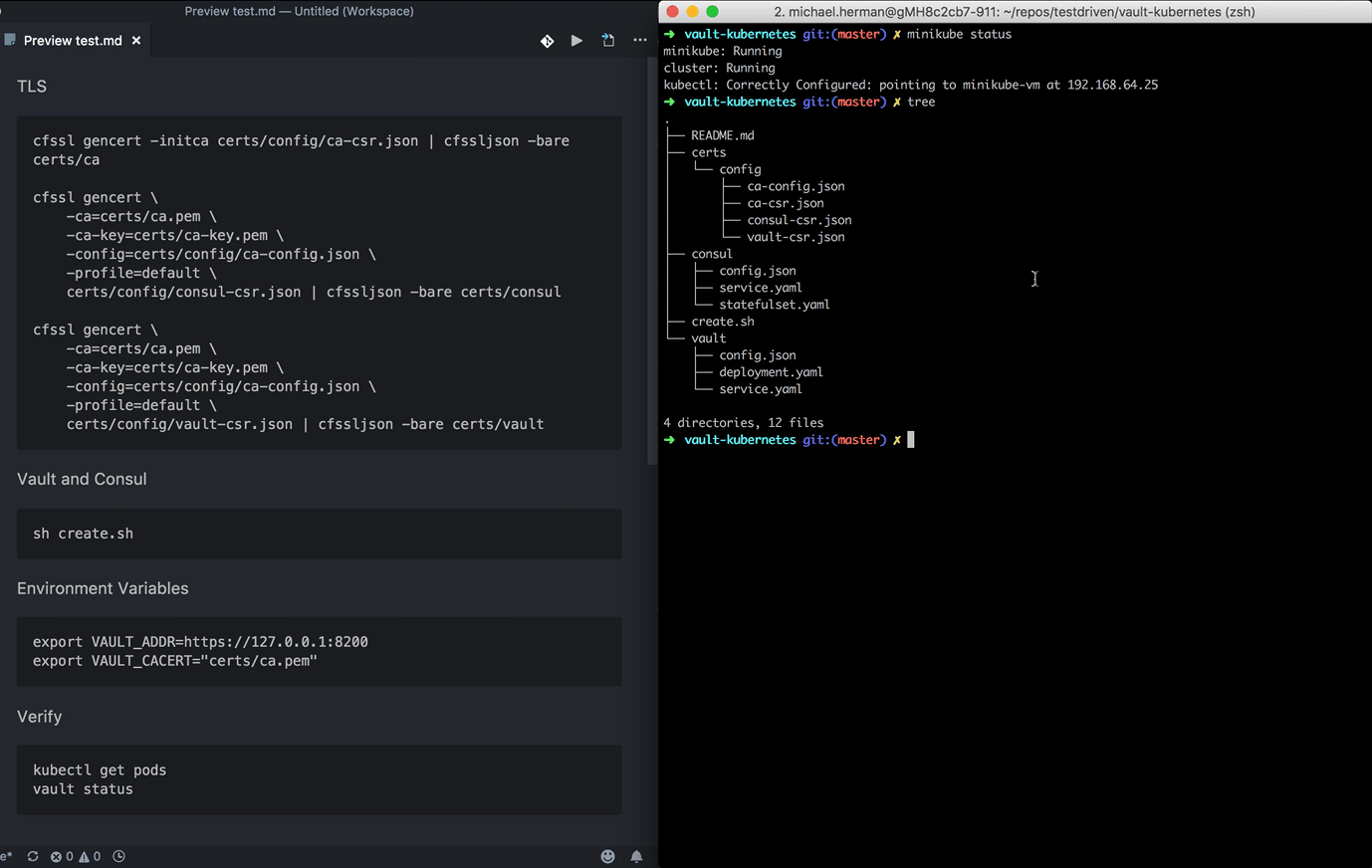
You can find the final code in the vault-consul-kubernetes repo.
 Michael Herman
Michael Herman