This tutorial will guide you through building a real-time inventory tracking dashboard using Flask, Postgres, and Socket.IO. You'll learn how to stream live data updates from the backend to the frontend using Postgres' LISTEN/NOTIFY and Flask-SocketIO's WebSocket support.
Contents
Objectives
By the end of this tutorial, you should be able to:
- Develop a RESTful API with Flask for inventory management
- Implement real-time data updates using Postgres' LISTEN/NOTIFY
- Stream change events to the frontend via Flask-SocketIO connections
- Track full document history of updated or deleted items using Postgres' triggers
- Build a responsive dashboard UI using HTML, CSS, and JavaScript
What Are We Building?
We'll create an inventory management API and a real-time dashboard that displays live inventory updates, quantity changes, and item deletions.
Project Setup
We'll start by creating the project structure. The entire project will be housed in a single folder as we're making use of HTML, CSS, and JavaScript powered frontend.
Open your terminal and run:
$ mkdir flask-postgresql-realtime-tracker
$ cd flask-postgresql-realtime-tracker
Next, let's set up a virtual environment, create our base file structure, and install the dependencies.
Start by creating and activating a virtual environment:
$ python -m venv venv
$ source venv/bin/activate
Create the following files and folders:
flask-postgresql-realtime-tracker
├── database.py
├── main.py
├── models.py
├── notify.py
├── requirements.txt
├── setup_database.sql
└── static
├── index.html
└── index.js
Add the packages to the requirements.txt file:
Flask==3.1.2
Flask-SQLAlchemy==3.1.1
Flask-SocketIO==5.5.1
psycopg2-binary==2.9.10
python-socketio==5.13.0
python-engineio==4.12.2
Why these packages?
- Flask powers the web API and serves our application.
- Flask-SQLAlchemy is our ORM for database access.
- Flask-SocketIO provides WebSocket support with automatic fallbacks.
- psycopg2-binary is our Postgres driver for database connections.
- python-socketio and python-engineio are the underlying Socket.IO libraries.
Finally, install the packages:
(venv)$ pip install -r requirements.txt
Models
We'll use Flask-SQLAlchemy for our database models. In database.py, let's start by setting up our Flask application and database configuration:
import os
from flask_sqlalchemy import SQLAlchemy
db = SQLAlchemy()
def init_db(app):
"""Initialize database with Flask app"""
db.init_app(app)
def create_tables():
"""Create database tables"""
db.create_all()
def get_database_url():
"""Get database URL from environment or use default"""
return os.getenv(
"DATABASE_URL",
"postgresql://localhost/inventory_db"
)
In the code block above, we initialized the SQLAlchemy instance as well as three functions:
init_db: This function initializes the database with the Flask application,app.create_tables: This function creates the database tables.get_database_url: This function retrieves the database URL from the environment or uses the defaultinventory_dbhosted on localhost.
Now, let's define our Inventory model in models.py:
from datetime import datetime
from typing import Dict, Any
from database import db
class Inventory(db.Model):
__tablename__ = "inventory"
id = db.Column(db.Integer, primary_key=True)
name = db.Column(db.String, nullable=False)
quantity = db.Column(db.Integer, nullable=False)
updated_at = db.Column(db.DateTime, default=datetime.utcnow, onupdate=datetime.utcnow)
def to_dict(self) -> Dict[str, Any]:
"""Convert model instance to dictionary"""
return {
"id": self.id,
"name": self.name,
"quantity": self.quantity,
"updated_at": self.updated_at.isoformat() if self.updated_at else None
}
def __repr__(self):
return f"<Inventory {self.name}: {self.quantity}>"
In the code block above, we defined an Inventory table using Flask-SQLAlchemy, which will hold each record of an item created. The inventory model has four fields:
id: The unique ID of an item stored in the inventory.name: The name of the item. This field can not be null.quantity: The quantity of the item stored in the inventory database.updated_at: A datetime object to record the timestamp for updates made to the inventory item.
The to_dict() method converts our SQLAlchemy model to a dictionary for JSON serialization, which Flask will use to return data in for our API responses.
Postgres Setup
Now that we have our schema in place, let's set up Postgres and configure our application to communicate with it.
Install and Verify Postgres
If you don't have Postgres installed, follow the official installation guide. Once installed, start the Postgres service and verify it's running:
psql postgres
You should see the Postgres prompt. You can also check the version:
psql --version
This tutorial uses Postgres v15.4, but any recent version should work.
Database Setup
With Postgres running, let's set up our database tables and triggers for real-time notifications.
Next, add the following SQL command to setup_database.sql:
-- Create the inventory table
CREATE TABLE IF NOT EXISTS inventory (
id SERIAL PRIMARY KEY,
name TEXT NOT NULL,
quantity INTEGER NOT NULL,
updated_at TIMESTAMPTZ DEFAULT NOW()
);
In the code block above, we created the inventory table and defined its associated fields: id, name, quantity, and updated_at.
Next, add the following to the same file to create a trigger function to send a real-time notification whenever a row in the inventory table is inserted, updated, or deleted:
-- Create the trigger function for notifications
CREATE OR REPLACE FUNCTION notify_inventory_changes() RETURNS trigger AS $$
DECLARE
payload JSON;
BEGIN
IF (TG_OP = 'DELETE') THEN
payload = json_build_object('event', TG_OP, 'data', row_to_json(OLD));
ELSE
payload = json_build_object('event', TG_OP, 'data', row_to_json(NEW));
END IF;
PERFORM pg_notify('inventory_channel', payload::text);
RETURN COALESCE(NEW, OLD);
END;
$$ LANGUAGE plpgsql;
Let's understand what the code above does:
- Line 1 defines a new trigger function,
notify_inventory_changes, that will be used in a table trigger. The function will return a trigger type, as required for Postgres triggers. - In lines 2 - 3, we defined a variable called
payloadof type JSON. The variable will hold the notification data to be sent. - Lines 4 - 12 hold the core logic for the notification trigger:
- Line 4 begins the main function logic, and lines 5 - 7 builds the payload from old row data if the database operation is of type
DELETE. - Lines 8 - 10 build up the payload from new row data if the database operation type is an
INSERTor anUPDATE. - Line 11 sends the payload as a notification on the inventory_channel using Postgres'
pg_notifyfunction. - Line 12 returns either the new or old row, as required by trigger functions. This ensures the trigger works for all operation types.
- Line 13 specifies that the function is written in Postgres' procedural language.
Next, let's create the trigger:
-- Create the trigger
DROP TRIGGER IF EXISTS inventory_trigger ON inventory;
CREATE TRIGGER inventory_trigger
AFTER INSERT OR UPDATE OR DELETE ON inventory
FOR EACH ROW EXECUTE FUNCTION notify_inventory_changes();
In the code block above, we removed the old trigger if it doesn't exist and created a new trigger. We then specified that the trigger fires after an INSERT, UPDATE, or DELETE on the inventory table, for each row affected.
PostgreSQL Notification Listener
To receive real-time updates from Postgres, we need a listener that reacts to LISTEN/NOTIFY events. Since Flask is synchronous by default, we'll use threading to handle the database notifications without blocking our main application.
Add the following PostgreSQL listener class to notify.py:
import logging
import json
import select
import threading
import psycopg2
logger = logging.getLogger(__name__)
class PostgresListener:
def __init__(self, database_url: str, socketio=None):
self.database_url = database_url
self.connection = None
self.running = False
self.thread = None
self.socketio = socketio
def connect(self):
"""Connect to PostgreSQL for listening"""
try:
self.connection = psycopg2.connect(self.database_url)
self.connection.set_isolation_level(psycopg2.extensions.ISOLATION_LEVEL_AUTOCOMMIT)
logger.info("Connected to PostgreSQL for notifications")
except Exception as e:
logger.error(f"Failed to connect to PostgreSQL: {e}")
raise
def start_listening(self):
"""Start listening to PostgreSQL notifications in a separate thread"""
if self.running:
return
self.running = True
self.thread = threading.Thread(target=self._listen_loop, daemon=True)
self.thread.start()
logger.info("Started PostgreSQL notification listener")
def stop_listening(self):
"""Stop listening to PostgreSQL notifications"""
self.running = False
if self.connection:
self.connection.close()
logger.info("Stopped PostgreSQL notification listener")
def set_socketio(self, socketio):
"""Set the SocketIO instance for broadcasting"""
self.socketio = socketio
def _listen_loop(self):
"""Main listening loop"""
try:
if not self.connection:
self.connect()
# Listen to the inventory channel
cursor = self.connection.cursor()
cursor.execute("LISTEN inventory_channel;")
logger.info("Listening for PostgreSQL notifications on inventory_channel")
while self.running:
if select.select([self.connection], [], [], 1) == ([], [], []):
continue
self.connection.poll()
while self.connection.notifies:
notify = self.connection.notifies.pop(0)
try:
payload = json.loads(notify.payload)
logger.info(f"Received notification: {payload}")
# Broadcast to all connected WebSocket clients
if self.socketio:
self.socketio.emit('inventory_update', payload, namespace='/')
except Exception as e:
logger.error(f"Error processing notification: {e}")
except Exception as e:
logger.error(f"Error in PostgreSQL listener: {e}")
finally:
if self.connection:
self.connection.close()
Let's understand what this class does:
- Threading: The listener runs in a separate daemon thread to avoid blocking Flask's main thread.
- Connection Management: It manages its own PostgreSQL connection specifically for listening to notifications.
- Notification Handling: When it receives a notification from the
inventory_channel, it parses the JSON payload and broadcasts it to all connected WebSocket clients using Flask-SocketIO. - Graceful Shutdown: The listener can be cleanly stopped when the application shuts down.
Socket.IO WebSocket Handling
Flask-SocketIO provides robust WebSocket support with automatic fallbacks. Let's register two event handlers to handle connection and disconnection to the Websocket in main.py:
import logging
from flask import Flask, request, jsonify
from flask_socketio import SocketIO, emit
# Configure logging
logging.basicConfig(level=logging.INFO)
logger = logging.getLogger(__name__)
def register_socketio_events(socketio):
"""Register Socket.IO event handlers"""
@socketio.on("connect")
def handle_connect():
logger.info(f"Client connected: {request.sid}")
emit("connection_status", {"connected": True})
@socketio.on("disconnect")
def handle_disconnect():
logger.info(f"Client disconnected: {request.sid}")
These handlers are much simpler than managing raw WebSocket connections. Flask-SocketIO handles all the connection management, reconnection logic, and broadcasting for us.
API Routes
Now let's create the API routes to add, update, and delete inventory items. These routes will trigger changes in the database, which in turn will generate real-time notifications.
Before we begin, let's update the imports in main.py and add a global listener instance for our inventory application:
import atexit
import os
import logging
from datetime import datetime
from flask import Flask, request, jsonify
from flask_socketio import SocketIO, emit
from database import db, init_db, create_tables, get_database_url
from model import Inventory
from notify import PostgresListener
# Configure logging
logging.basicConfig(level=logging.INFO)
logger = logging.getLogger(__name__)
# Global listener instance
postgres_listener = None
Next, let's register the routes:
def register_routes(app):
"""Register all Flask routes"""
@app.route("/")
def index():
"""Serve the main page"""
try:
with open("static/index.html", "r") as f:
return f.read()
except FileNotFoundError:
return """
<!DOCTYPE html>
<html>
<head>
<title>Flask Inventory Tracker</title>
</head>
<body>
<h1>Flask Real-Time Inventory Tracker</h1>
<p>Please create the static/index.html file from the tutorial.</p>
</body>
</html>
"""
In the code block above, we start with defining a register_routes function which will house all the routes for creating, reading, updating, and deleting an inventory. The first route defined inside the function is the main route /, which renders the frontend page in static/index.html. If the page doesn't exist, we return an error message asking that the static/index.html page is created.
GET inventories
Next, let's add a GET route to retrieve the items in the inventory:
@app.route("/api/inventories", methods=["GET"])
def get_inventory():
"""Get all inventory items"""
try:
items = Inventory.query.order_by(Inventory.updated_at.desc()).all()
return jsonify([item.to_dict() for item in items])
except Exception as e:
logger.error(f"Error fetching inventory: {e}")
return jsonify({"error": "Failed to fetch inventory"}), 500
In the code block above, we defined a route to retrieve all the inventory data from the database as a properly formatted JSON object.
POST inventory
Now that we have the route to retreive the inventory, add the folllowing code to enable us create an inventory item:
@app.route("/api/inventories", methods=["POST"])
def create_inventory_item():
"""Create a new inventory item"""
try:
data = request.get_json()
# Validation
if not data or "name" not in data or "quantity" not in data:
return jsonify({"error": "Name and quantity are required"}), 400
if not isinstance(data["quantity"], int) or data["quantity"] < 0:
return jsonify({"error": "Quantity must be a non-negative integer"}), 400
# Create new item
item = Inventory(
name=data["name"].strip(),
quantity=data["quantity"]
)
db.session.add(item)
db.session.commit()
logger.info(f"Created inventory item: {item.name}")
return jsonify(item.to_dict()), 201
except Exception as e:
db.session.rollback()
logger.error(f"Error creating inventory item: {e}")
return jsonify({"error": "Failed to create item"}), 500
In the code block above, we defined a route to create an inventory item. We added some basic validation to ensure the name and quantity objects are valid. Once the input has been validated, we created an inventory item, committed it to the database, and returned the item object.
UPDATE inventory
With the POST route in place, let's define the route to update an item in the inventory:
@app.route("/api/inventories/<int:item_id>", methods=["PUT"])
def update_inventory_item(item_id: int):
"""Update an inventory item's quantity"""
try:
item = Inventory.query.get_or_404(item_id)
data = request.get_json()
# Validation
if not data or "quantity" not in data:
return jsonify({"error": "Quantity is required"}), 400
if not isinstance(data["quantity"], int) or data["quantity"] < 0:
return jsonify({"error": "Quantity must be a non-negative integer"}), 400
# Update item
item.quantity = data["quantity"]
item.updated_at = datetime.utcnow()
db.session.commit()
logger.info(f"Updated inventory item: {item.name} (quantity: {item.quantity})")
return jsonify(item.to_dict())
except Exception as e:
db.session.rollback()
logger.error(f"Error updating inventory item: {e}")
return jsonify({"error": "Failed to update item"}), 500
In the code block above, we defined a route to update an inventory item whose ID is strictly an integer. We first try to retreive the item using the get_or_404() method. If the item exists in the database, we validated the quality input and committed it to the database. However, if the item is not found, we returned a not found response to the user.
DELETE inventory
The last route is the DELETE route. Add the following:
@app.route("/api/inventory/<int:item_id>", methods=["DELETE"])
def delete_inventory_item(item_id: int):
"""Delete an inventory item"""
try:
item = Inventory.query.get_or_404(item_id)
item_name = item.name
db.session.delete(item)
db.session.commit()
logger.info(f"Deleted inventory item: {item_name}")
return jsonify({"message": "Item deleted successfully"})
except Exception as e:
db.session.rollback()
logger.error(f"Error deleting inventory item: {e}")
return jsonify({"error": "Failed to delete item"}), 500
Summarily, these are the routes we have implemented:
GET /api/inventories- Fetch all inventory itemsPOST /api/inventories- Create a new itemPUT /api/inventories/<id>- Update an item's quantityDELETE /api/inventories/<id>- Delete an item
Each route includes proper error handling and validation, and uses Flask-SQLAlchemy for database operations.
Error handlers
To handle 404 and 500 errors, add the following error handlers in the register_routes function:
@app.errorhandler(404)
def not_found(error):
return jsonify({"error": "Item not found"}), 404
@app.errorhandler(500)
def internal_error(error):
db.session.rollback()
return jsonify({"error": "Internal server error"}), 500
Initialize Application
In the previous section, we defined the CRUD routes for the application. Next, we'll define a function to initialize the application and start the PostgreSQL database and listener. In main.py, add the following function:
def initialize_application(socketio):
"""Initialize database and start PostgreSQL listener"""
global postgres_listener
# Create tables
create_tables()
logger.info("Database tables created")
# Start PostgreSQL listener
try:
database_url = get_database_url()
postgres_listener = PostgresListener(database_url, socketio)
postgres_listener.start_listening()
except Exception as e:
logger.error(f"Failed to start PostgreSQL listener: {e}")
In the code block above, we created a global postgres_listener, which will be shared in the application as the sole source of truth for listening for Postgres notifications. We then created the tables and started the PostgresListener on the database URL and Socket.IO instance.
Next, define a clean up function, to shutdown and close the listeners, and register it:
def cleanup():
"""Cleanup function for application shutdown"""
global postgres_listener
if postgres_listener:
postgres_listener.stop_listening()
# Register cleanup function
atexit.register(cleanup)
The @app.before_first_request decorator ensures our database tables are created and the PostgreSQL listener is started when the application first handles a request.
Finalizing the Flask Application
In main.py, add the following:
def create_app():
"""Create and configure Flask application"""
app = Flask(__name__)
# Configuration
app.config["SQLALCHEMY_DATABASE_URI"] = get_database_url()
app.config["SQLALCHEMY_TRACK_MODIFICATIONS"] = False
# Initialize extensions
init_db(app)
socketio = SocketIO(app, cors_allowed_origins="*", async_mode="threading")
# Register routes
register_routes(app)
register_socketio_events(socketio)
# Initialize database and listener
with app.app_context():
initialize_application(socketio)
return app, socketio
In the code block above, we defined a create_app() function which creates and configures the Flask application. We initilaized the database as well as the Socket.IO instance for listening and broadcasting change notifications from the database. We also registered the routes and socket events and returned the working instance.
Lastly, add the following to main.py:
if __name__ == "__main__":
# Create static directory if it doesn't exist
os.makedirs("static", exist_ok=True)
# Create and run the application
app, socketio = create_app()
# Run the application
socketio.run(
app,
host="0.0.0.0",
port=8000,
debug=True,
allow_unsafe_werkzeug=True # Only for development
)
Creating the Frontend
To listen for Websocket events, we'll use Socket.IO's JavaScript client instead of raw WebSockets.
Step 1: HTML Structure
In static/index.html, add the following:
<!DOCTYPE html>
<html lang="en">
<head>
<meta charset="UTF-8">
<meta name="viewport" content="width=device-width, initial-scale=1.0">
<title>Real-Time Inventory Tracker</title>
<style>
* {
margin: 0;
padding: 0;
box-sizing: border-box;
}
body {
font-family: -apple-system, BlinkMacSystemFont, 'Segoe UI', Roboto, sans-serif;
background: linear-gradient(135deg, #667eea 0%, #764ba2 100%);
min-height: 100vh;
color: #333;
}
.container {
max-width: 1200px;
margin: 0 auto;
padding: 20px;
}
.header {
text-align: center;
margin-bottom: 2rem;
color: white;
}
.header h1 {
font-size: 2.5rem;
margin-bottom: 0.5rem;
}
.card {
background: white;
border-radius: 15px;
box-shadow: 0 20px 40px rgba(0,0,0,0.1);
padding: 2rem;
margin-bottom: 2rem;
}
.status {
padding: 10px 15px;
border-radius: 25px;
font-weight: 600;
text-align: center;
margin-bottom: 2rem;
}
.status.connected {
background: #d4edda;
color: #155724;
border: 1px solid #c3e6cb;
}
.status.disconnected {
background: #f8d7da;
color: #721c24;
border: 1px solid #f5c6cb;
}
.form-section h2 {
margin-bottom: 1rem;
color: #333;
}
.form-group {
display: flex;
gap: 1rem;
margin-bottom: 1rem;
}
input[type="text"], input[type="number"] {
flex: 1;
padding: 12px;
border: 2px solid #e1e5e9;
border-radius: 8px;
font-size: 1rem;
transition: border-color 0.3s;
}
input[type="text"]:focus, input[type="number"]:focus {
outline: none;
border-color: #667eea;
}
.btn {
padding: 12px 24px;
background: #667eea;
color: white;
border: none;
border-radius: 8px;
cursor: pointer;
font-size: 1rem;
font-weight: 600;
transition: all 0.3s;
}
.btn:hover {
background: #5a67d8;
transform: translateY(-2px);
}
.btn-danger {
background: #e53e3e;
}
.btn-danger:hover {
background: #c53030;
}
.btn-small {
padding: 8px 16px;
font-size: 0.875rem;
}
.inventory-list h2 {
margin-bottom: 1rem;
color: #333;
}
.inventory-item {
display: flex;
justify-content: space-between;
align-items: center;
padding: 1rem;
border: 1px solid #e1e5e9;
border-radius: 8px;
margin-bottom: 0.5rem;
transition: all 0.3s;
}
.inventory-item:hover {
border-color: #667eea;
transform: translateY(-1px);
box-shadow: 0 4px 12px rgba(0,0,0,0.1);
}
.inventory-item.updating {
opacity: 0.7;
pointer-events: none;
}
.item-info {
flex: 1;
}
.item-name {
font-weight: 600;
font-size: 1.1rem;
margin-bottom: 0.25rem;
}
.item-meta {
color: #666;
font-size: 0.875rem;
}
.item-actions {
display: flex;
gap: 1rem;
align-items: center;
}
.quantity-input {
width: 80px;
padding: 8px;
border: 2px solid #e1e5e9;
border-radius: 4px;
text-align: center;
font-weight: 600;
}
.loading, .empty-state {
text-align: center;
padding: 3rem;
color: #666;
}
.empty-state h3 {
margin-bottom: 0.5rem;
color: #333;
}
</style>
<!-- Socket.IO Client Library -->
<script src="https://cdnjs.cloudflare.com/ajax/libs/socket.io/4.7.2/socket.io.js"></script>
</head>
<body>
<div class="container">
<div class="header">
<h1>📦 Real-Time Inventory Tracker</h1>
<p>Add, update, and track inventory items in real-time</p>
</div>
<div class="card">
<div id="connection-status" class="status disconnected">
🔴 Disconnected from server
</div>
<div class="form-section">
<h2>Add New Item</h2>
<form id="add-item-form">
<div class="form-group">
<input type="text" id="item-name" placeholder="Item name" required>
<input type="number" id="item-quantity" placeholder="Quantity" min="0" required>
<button type="submit" class="btn">Add Item</button>
</div>
</form>
</div>
<div class="inventory-list">
<h2>Inventory Items</h2>
<div id="inventory-container">
<div class="loading">Loading inventory...</div>
</div>
</div>
</div>
</div>
<script src="static/index.js"></script>
</body>
</html>
Step 2: JavaScript Application Logic
In static/index.js, add the following:
class InventoryApp {
constructor() {
this.socket = null;
this.inventoryItems = new Map();
this.isConnected = false;
this.pendingUpdates = new Set();
this.init();
}
init() {
this.setupEventListeners();
this.connectSocket();
this.loadInitialData();
}
setupEventListeners() {
const form = document.getElementById('add-item-form');
form.addEventListener('submit', (e) => this.handleAddItem(e));
}
connectSocket() {
// Initialize Socket.IO connection
this.socket = io();
this.socket.on('connect', () => {
console.log('Connected to server');
this.updateConnectionStatus(true);
});
this.socket.on('disconnect', () => {
console.log('Disconnected from server');
this.updateConnectionStatus(false);
});
this.socket.on('inventory_update', (data) => {
console.log('Received inventory update:', data);
this.handleSocketMessage(data);
});
this.socket.on('connection_status', (data) => {
console.log('Connection status:', data);
});
}
updateConnectionStatus(connected) {
this.isConnected = connected;
const statusElement = document.getElementById('connection-status');
if (connected) {
statusElement.className = 'status connected';
statusElement.textContent = '🟢 Connected to server';
} else {
statusElement.className = 'status disconnected';
statusElement.textContent = '🔴 Disconnected from server';
}
}
async loadInitialData() {
try {
const response = await fetch('/api/inventory');
if (response.ok) {
const items = await response.json();
this.inventoryItems.clear();
items.forEach(item => {
this.inventoryItems.set(item.id, item);
});
this.renderInventory();
}
} catch (error) {
this.showError('Failed to load inventory data');
}
}
handleSocketMessage(data) {
const {event, data: itemData} = data;
switch (event) {
case 'INSERT':
this.inventoryItems.set(itemData.id, itemData);
this.renderInventory();
this.showNotification(`Added: ${itemData.name}`, 'success');
break;
case 'UPDATE':
this.inventoryItems.set(itemData.id, itemData);
this.renderInventory();
this.showNotification(`Updated: ${itemData.name}`, 'info');
break;
case 'DELETE':
this.inventoryItems.delete(itemData.id);
this.renderInventory();
this.showNotification(`Deleted: ${itemData.name}`, 'warning');
break;
default:
break;
}
}
async handleAddItem(event) {
event.preventDefault();
const nameInput = document.getElementById('item-name');
const quantityInput = document.getElementById('item-quantity');
const name = nameInput.value.trim();
const quantity = parseInt(quantityInput.value);
if (!name || quantity < 0) {
this.showError('Please enter a valid item name and quantity');
return;
}
try {
const response = await fetch('/api/inventory', {
method: 'POST',
headers: {'Content-Type': 'application/json'},
body: JSON.stringify({name, quantity}),
});
if (response.ok) {
nameInput.value = '';
quantityInput.value = '';
} else {
const error = await response.json();
this.showError(error.error || 'Failed to add item');
}
} catch (error) {
this.showError('Failed to add item');
}
}
async updateItemQuantity(id, newQuantity) {
if (this.pendingUpdates.has(id)) return;
this.pendingUpdates.add(id);
const item = this.inventoryItems.get(id);
if (item) {
const originalQuantity = item.quantity;
item.quantity = newQuantity;
this.renderInventory();
try {
const response = await fetch(`/api/inventory/${id}`, {
method: 'PUT',
headers: {'Content-Type': 'application/json'},
body: JSON.stringify({quantity: newQuantity}),
});
if (!response.ok) {
item.quantity = originalQuantity;
this.renderInventory();
const error = await response.json();
this.showError(error.error || 'Failed to update item');
}
} catch (error) {
item.quantity = originalQuantity;
this.renderInventory();
this.showError('Failed to update item');
} finally {
this.pendingUpdates.delete(id);
}
}
}
async deleteItem(id) {
if (!confirm('Are you sure you want to delete this item?')) return;
const itemElement = document.querySelector(`[data-item-id="${id}"]`);
if (itemElement) itemElement.style.opacity = '0.5';
try {
const response = await fetch(`/api/inventory/${id}`, {method: 'DELETE'});
if (!response.ok) {
if (itemElement) itemElement.style.opacity = '1';
const error = await response.json();
this.showError(error.error || 'Failed to delete item');
}
} catch (error) {
if (itemElement) itemElement.style.opacity = '1';
this.showError('Failed to delete item');
}
}
renderInventory() {
const container = document.getElementById('inventory-container');
if (this.inventoryItems.size === 0) {
container.innerHTML = `
<div class="empty-state">
<h3>No items in inventory</h3>
<p>Add your first item using the form above!</p>
</div>
`;
return;
}
const sortedItems = Array.from(this.inventoryItems.values())
.sort((a, b) => new Date(b.updated_at) - new Date(a.updated_at));
container.innerHTML = sortedItems.map(item => this.renderInventoryItem(item)).join('');
}
renderInventoryItem(item) {
const updatedAt = new Date(item.updated_at).toLocaleString();
const isUpdating = this.pendingUpdates.has(item.id);
return `
<div class="inventory-item ${isUpdating ? 'updating' : ''}" data-item-id="${item.id}">
<div class="item-info">
<div class="item-name">${this.escapeHtml(item.name)}</div>
<div class="item-meta">Last updated: ${updatedAt}</div>
</div>
<div class="item-actions">
<input
type="number"
class="quantity-input"
value="${item.quantity}"
min="0"
onchange="app.updateItemQuantity(${item.id}, parseInt(this.value))"
${isUpdating ? 'disabled' : ''}
>
<button
class="btn btn-danger btn-small"
onclick="app.deleteItem(${item.id})"
${isUpdating ? 'disabled' : ''}
>
Delete
</button>
</div>
</div>
`;
}
escapeHtml(text) {
const div = document.createElement('div');
div.textContent = text;
return div.innerHTML;
}
showNotification(message, type = 'info') {
const notification = document.createElement('div');
notification.className = `notification ${type}`;
notification.textContent = message;
notification.style.cssText = `
position: fixed;
top: 20px;
right: 20px;
padding: 12px 20px;
border-radius: 6px;
color: white;
font-weight: 600;
z-index: 1000;
animation: slideIn 0.3s ease;
max-width: 300px;
`;
switch (type) {
case 'success':
notification.style.background = '#28a745';
break;
case 'warning':
notification.style.background = '#ffc107';
notification.style.color = '#212529';
break;
case 'error':
notification.style.background = '#dc3545';
break;
default:
notification.style.background = '#17a2b8';
}
document.body.appendChild(notification);
setTimeout(() => {
notification.style.animation = 'slideOut 0.3s ease';
setTimeout(() => {
if (notification.parentNode) {
notification.parentNode.removeChild(notification);
}
}, 300);
}, 3000);
}
showError(message) {
this.showNotification(message, 'error');
}
}
// Add CSS animations for notifications
const style = document.createElement('style');
style.textContent = `
@keyframes slideIn {
from {
transform: translateX(100%);
opacity: 0;
}
to {
transform: translateX(0);
opacity: 1;
}
}
@keyframes slideOut {
from {
transform: translateX(0);
opacity: 1;
}
to {
transform: translateX(100%);
opacity: 0;
}
}
`;
document.head.appendChild(style);
// Initialize the app
const app = new InventoryApp();
We defined an InventoryApp class to power our real-time inventory dashboard. It manages WebSocket connections to receive live updates, fetches and displays inventory items, and handles adding, updating, and deleting items. The UI is updated instantly as changes occur, and users receive notifications for each action, ensuring a responsive and interactive experience.
Real-time Inventory Dashboard
With both the backend and frontend set up, you can now run your Flask application and see real-time updates in action.
Step 1: Set Up the Database
First, make sure your Postgres database is running. Then, create the database and run the setup script:
$ createdb inventory_db
$ psql -d inventory_db -f setup_database.sql
Step 2: Start the Flask Application
Start the Flask app:
(venv)$ python main.py
Visit http://localhost:5000 in your browser. You should see the dashboard page with a connection status indicator and a form to add new inventory items.
Try adding, updating, or deleting items using the web interface or by making API requests. All changes will be reflected in real-time across all connected browser tabs.
Conclusion
In this tutorial, you built a real-time inventory tracking dashboard using Flask, Postgres, and Socket.IO. You learned how to:
- Create a RESTful API with Flask for inventory management
- Use Postgres triggers and LISTEN/NOTIFY for real-time updates
- Stream change events to the frontend via Socket.IO
- Build a responsive dashboard UI with live event visualization
- Handle real-time data synchronization across multiple clients
The key components that make this system work in real-time are:
- Postgres Triggers: Automatically emit NOTIFY events on data changes
- Threading Integration: Listen to Postgres notifications in a separate thread
- Socket.IO Broadcasting: Push updates to all connected clients instantly with automatic fallbacks
- Event-driven Frontend: React to real-time events and update the UI
Looking for more enhancements?
- Add authentication and user management to track who makes changes
- Implement room-based subscriptions using Socket.IO rooms for multi-tenant applications
- Add data visualization charts to show inventory trends over time
- Scale with Redis as a message broker for multiple Flask instances
This tutorial provides a complete foundation for building real-time applications with Flask and Postgres. The combination of database triggers, threading, Socket.IO, and a modern frontend creates a responsive and scalable inventory tracking system that's production-ready.
The Flask approach offers excellent developer experience with its familiar synchronous programming model while still delivering powerful real-time capabilities through intelligent use of threading and Socket.IO's robust WebSocket implementation.
Cheers!
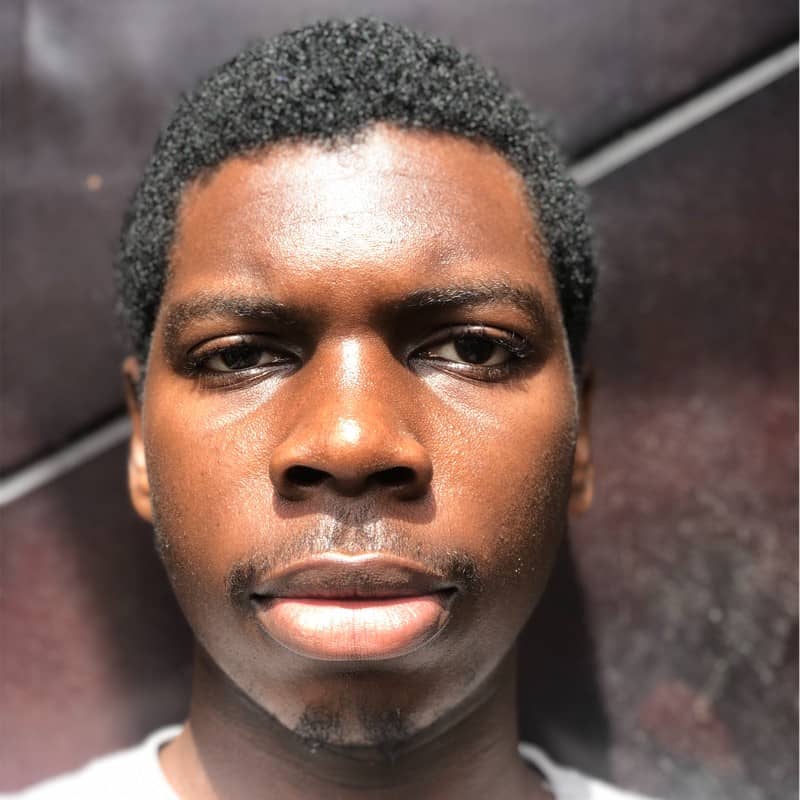 Abdulazeez Abdulazeez Adeshina
Abdulazeez Abdulazeez Adeshina