Developing your Django app in Docker can be very convenient. You don't have to install extra services like Postgres, Nginx, and Redis, etc. on you own machine. It also makes it much easier for a new developer to quickly get up and running.
The grass is not always greener, though. Running Django in Docker can create some problems and make what was once easy difficult. For example, how do you set breakpoints in your code and debug?
In this quick tutorial, we'll look at how PyCharm comes to the rescue with its remote interpreter and Docker integration to make it easy to debug a containerized Django app.
This post uses PyCharm Professional Edition v2021.2.2. For the differences between the Professional and Community (free) Editions of PyCharm, take a look at the Professional vs. Community - Compare Editions guide.
Contents
Objectives
By the end of this tutorial, you should be able to do the following in PyCharm:
- Configure Docker settings
- Set up a Remote Interpreter
- Create a Run/Debug configuration to debug a Django app running inside of Docker
Docker Settings in PyCharm
The first step we need to do is to tell PyCharm how to connect to Docker. To do so, open PyCharm settings (PyCharm > Preferences for Mac users or File > Settings for Windows and Linux users), and then expand the "Build, Execution, Deployment" setting. Click "Docker" and then click the "+" button to create a new Docker configuration.
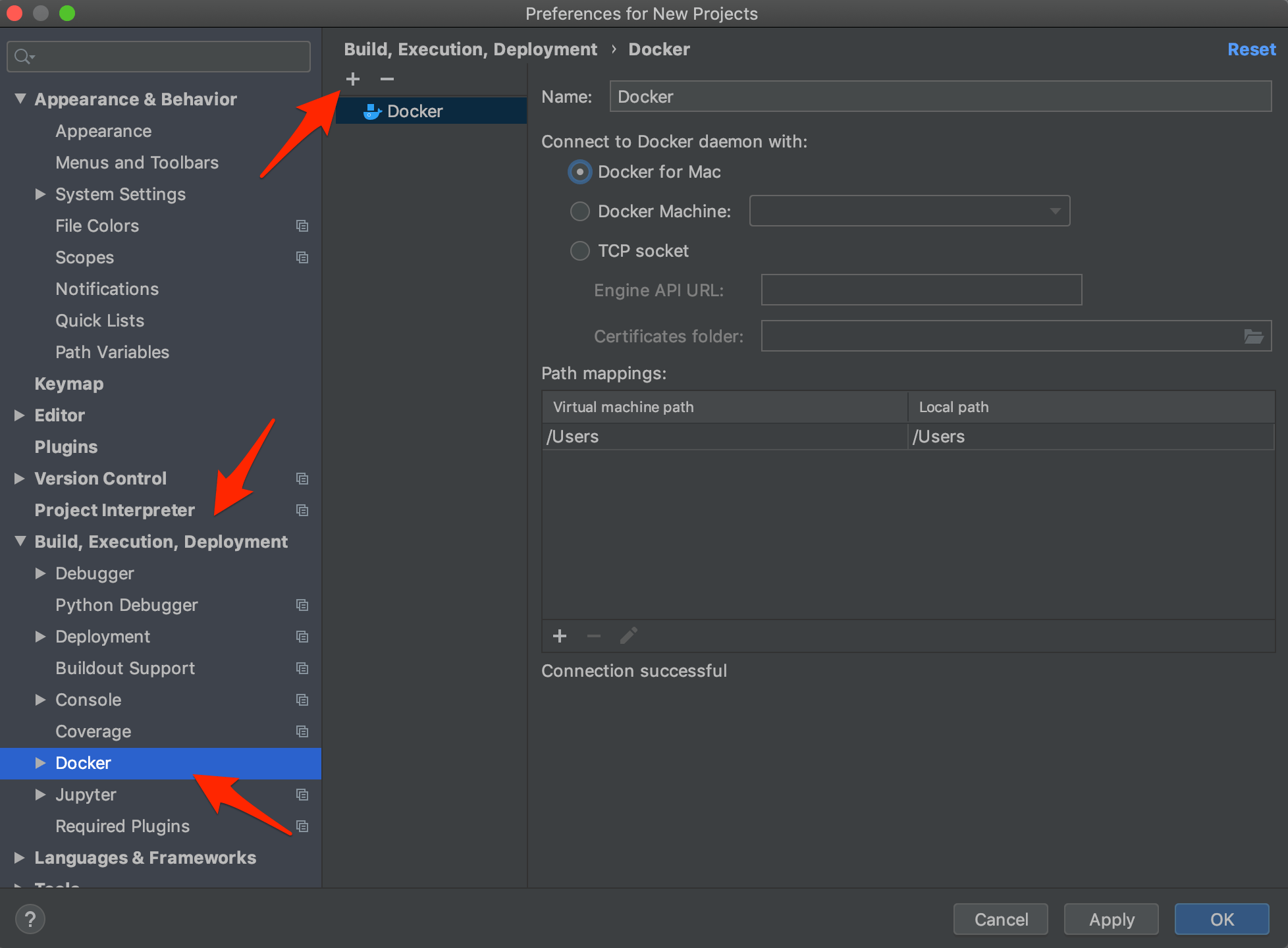
For Mac, select the Docker for Mac options. Then apply the changes.
Configure a Remote Interpreter
Now that we have the Docker configuration set up, it's time to configure Docker Compose as a remote interpreter. Assuming you have a project open, open the settings once again and expand the "Project: <your-project-name>" setting and click "Python Interpreter". Click the gear icon and choose "Add".
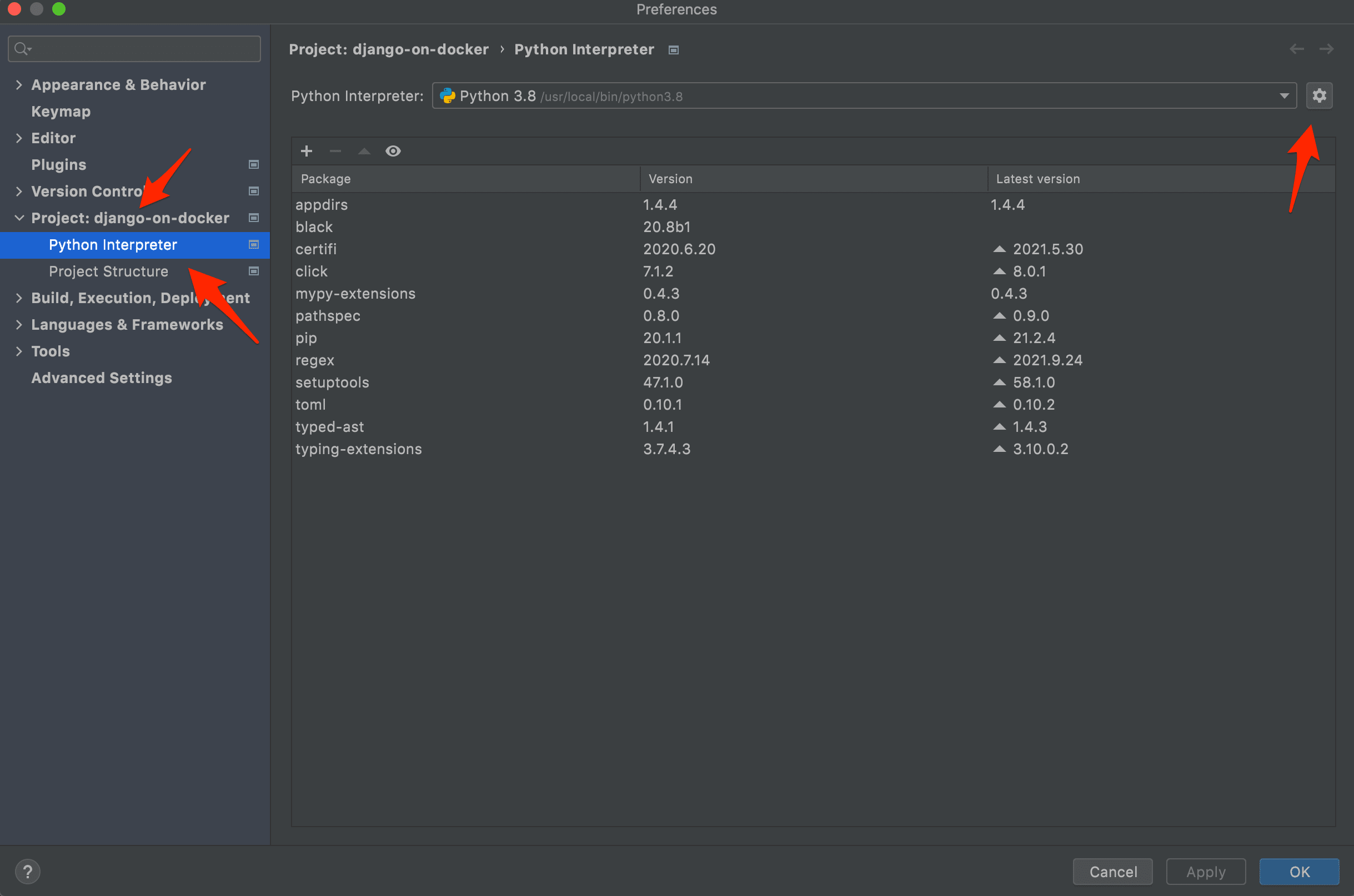
In the next dialog, choose "Docker Compose" in the left pane, and select the Docker configuration you created in the previous steps in the "Server" field. The "Configuration file(s)" field should point to your Docker Compose file while the "Service" field should point to the web application service from your Docker Compose file.
For example, if your Docker Compose file looks like this, then you'll want to point to the web service:
version: '3.7'
services:
web:
build: ./app
command: python manage.py runserver 0.0.0.0:8000
volumes:
- ./app/:/usr/src/app/
ports:
- 8008:8000
env_file:
- ./.env.dev
depends_on:
- db
db:
image: postgres:12.0-alpine
volumes:
- postgres_data:/var/lib/postgresql/data/
environment:
- POSTGRES_USER=hello_django
- POSTGRES_PASSWORD=hello_django
- POSTGRES_DB=hello_django_dev
volumes:
postgres_data:
The debugger attaches specifically to the web service. All other services in your Docker Compose file will start when we later run the configuration in PyCharm
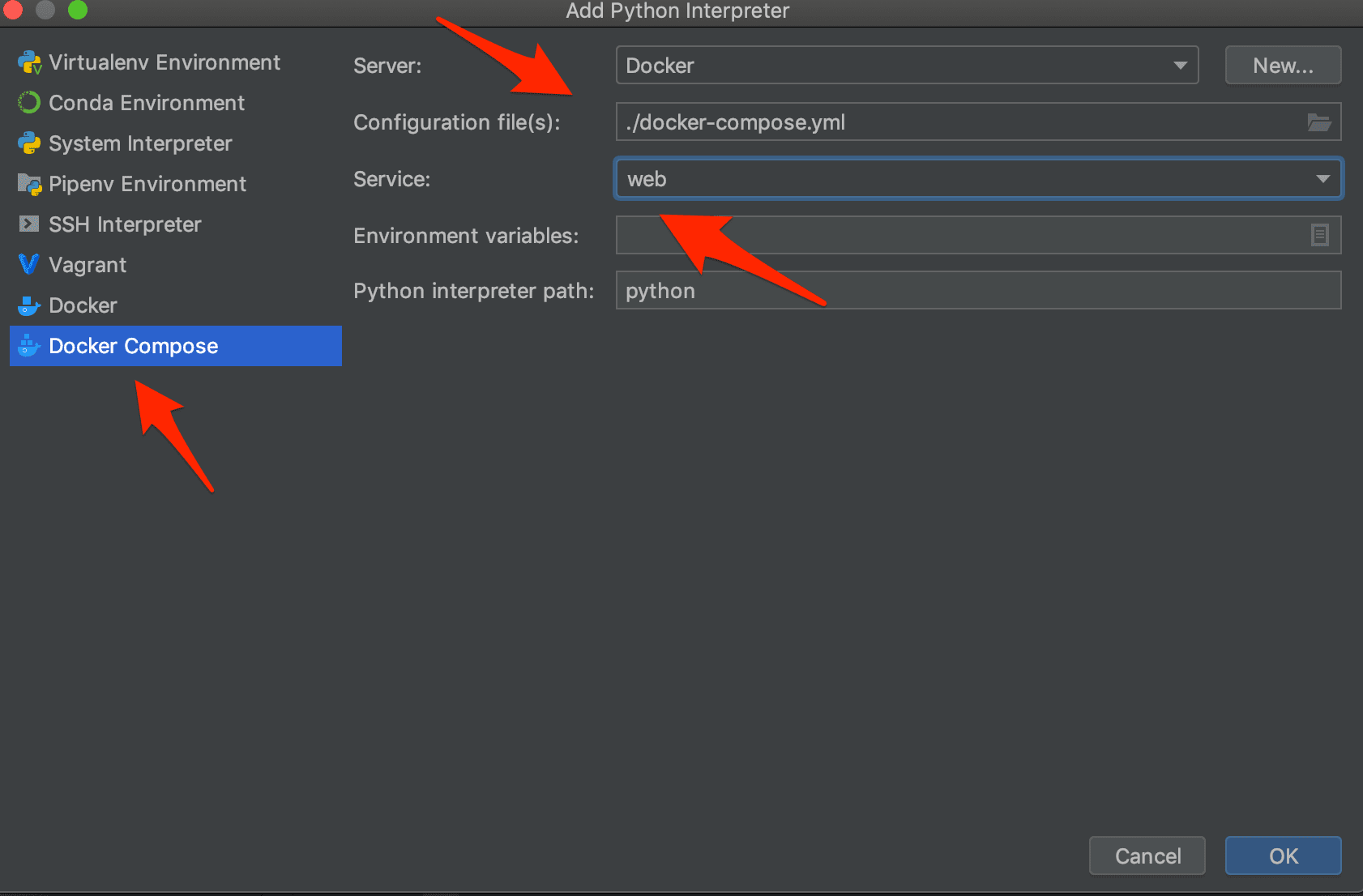
Click "OK" to apply the changes.
Back in the "Python Interpreter" setting dialog you should now see that the project has the correct remote interpreter.
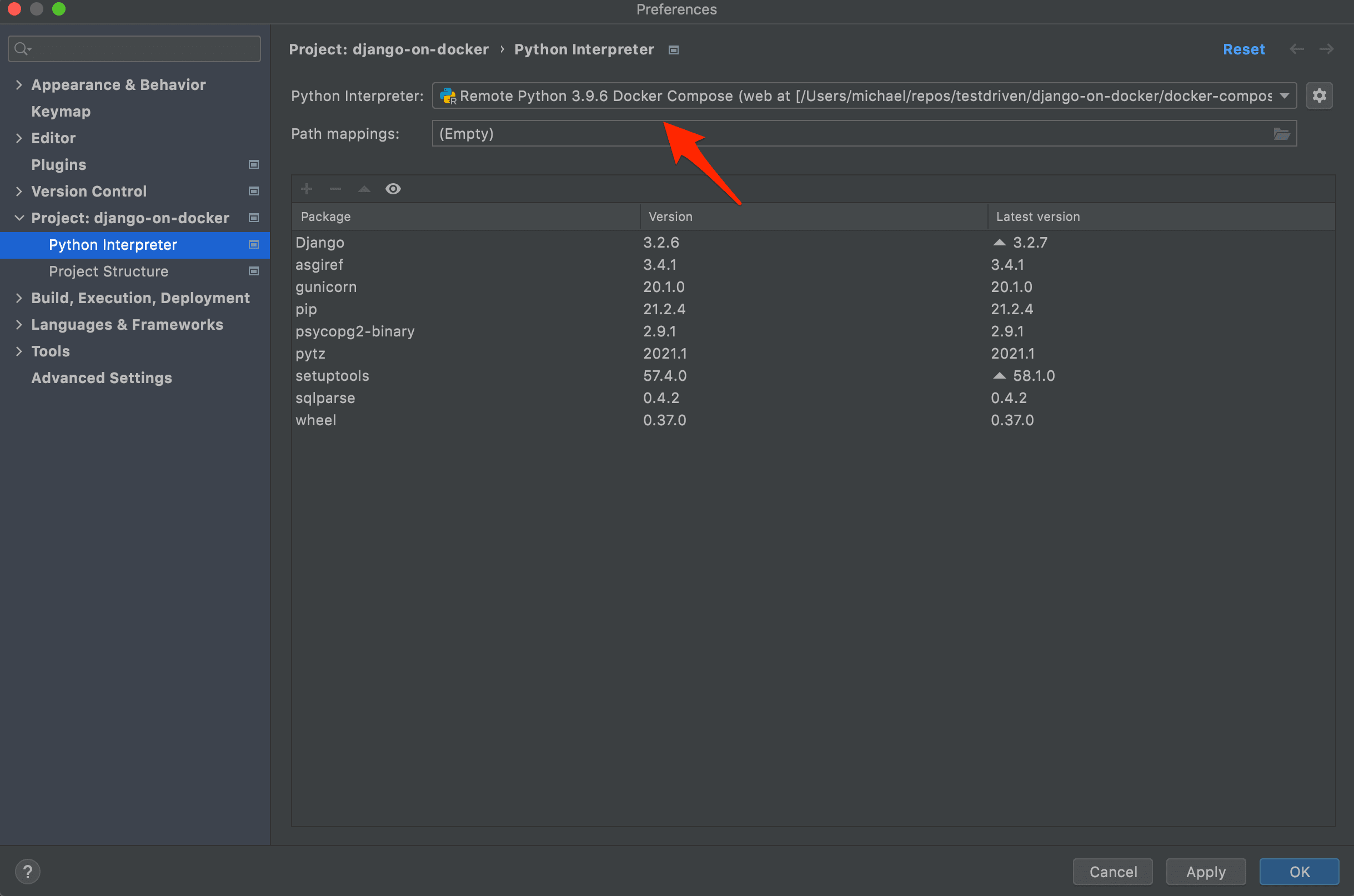
Close the settings.
Create a Run/Debug Configuration
Now that we've configured PyCharm to be able to connect to Docker and created a remote interpreter configuration based on the Docker Compose file, we can create a Run/Debug configuration.
Click on the "Add configuration..." button at the top of the PyCharm window.
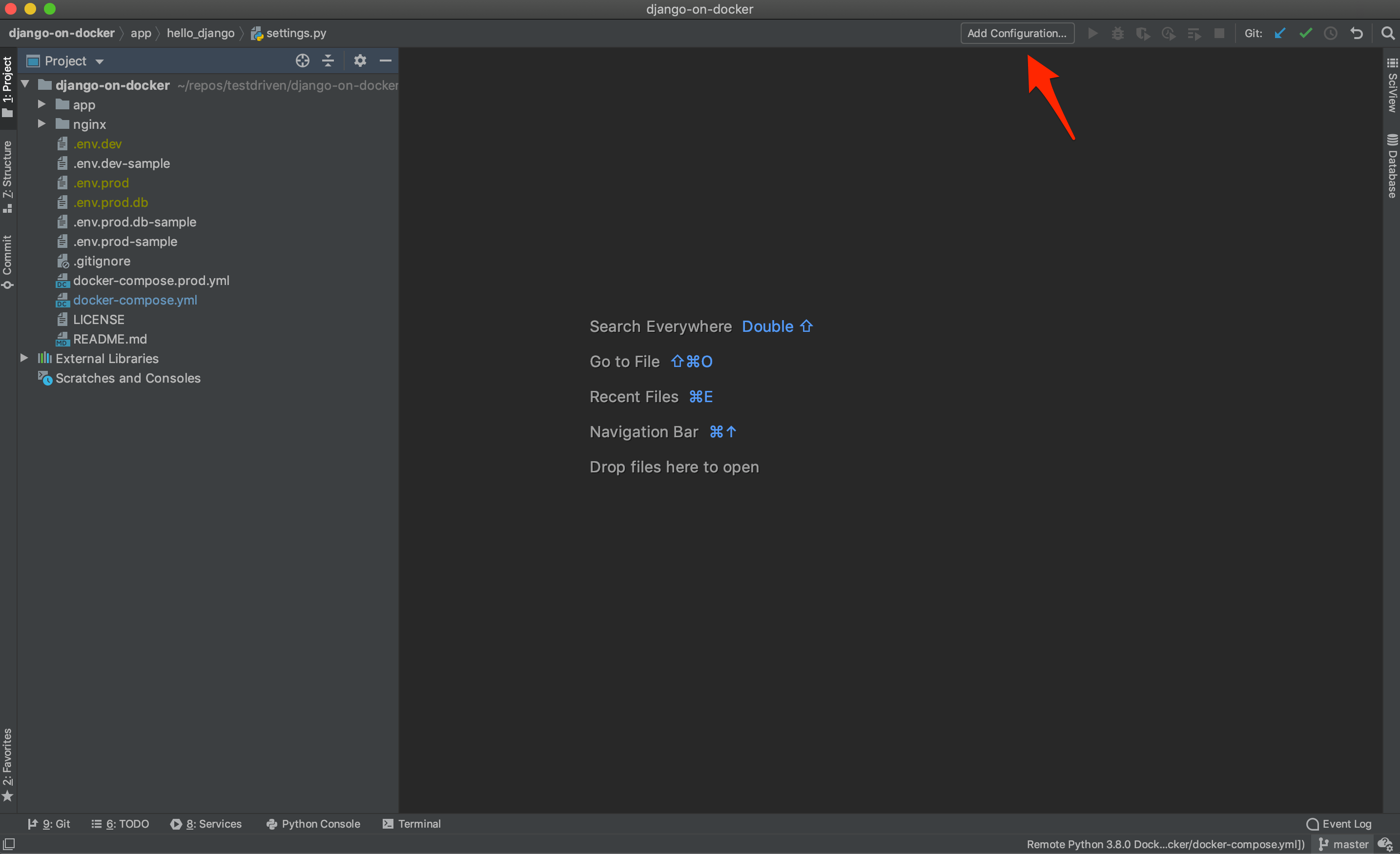
Next click the "+" button and choose "Django server".
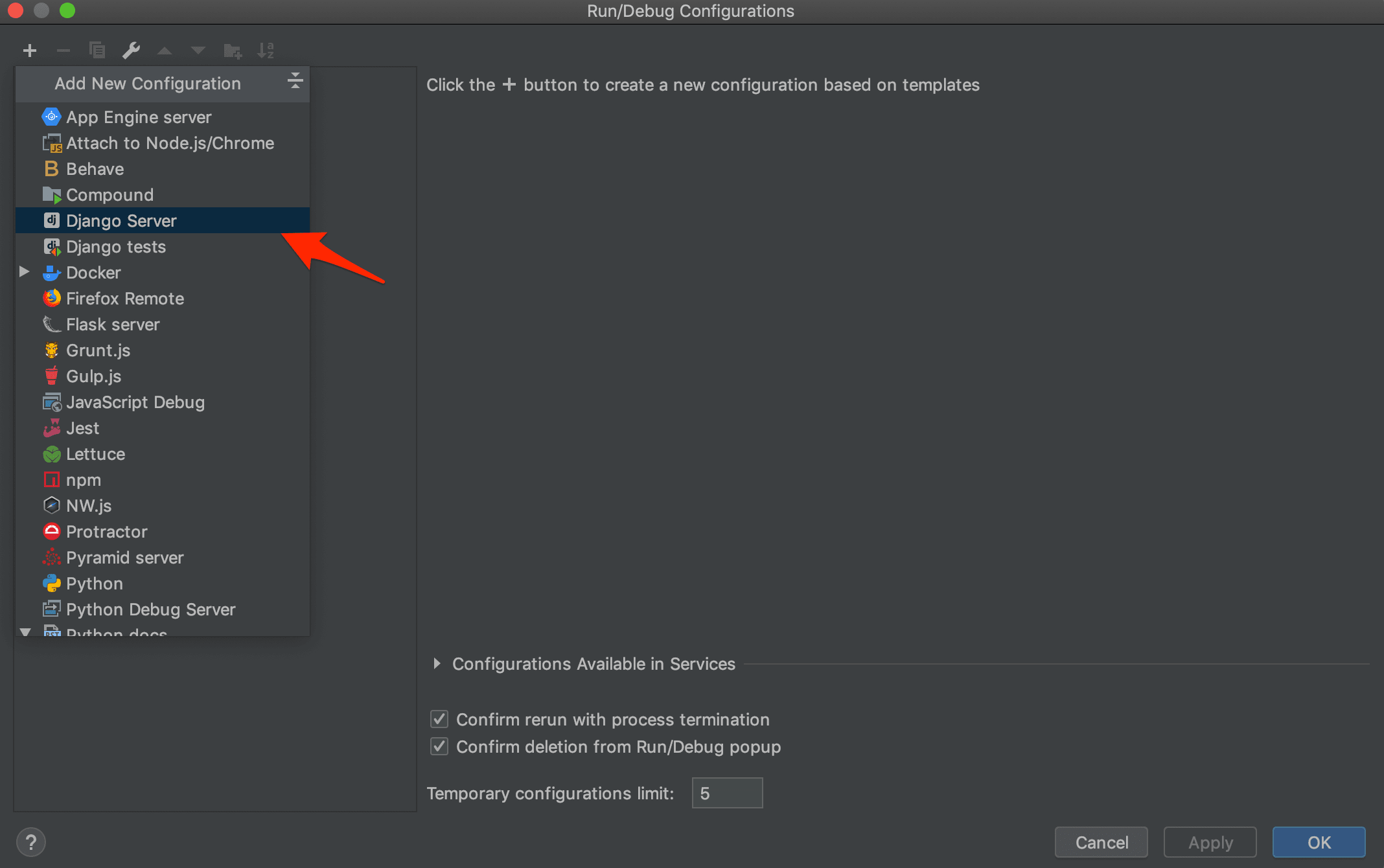
Give the configuration a name. The important thing in this configuration dialog is to set the "Host" field to 0.0.0.0.
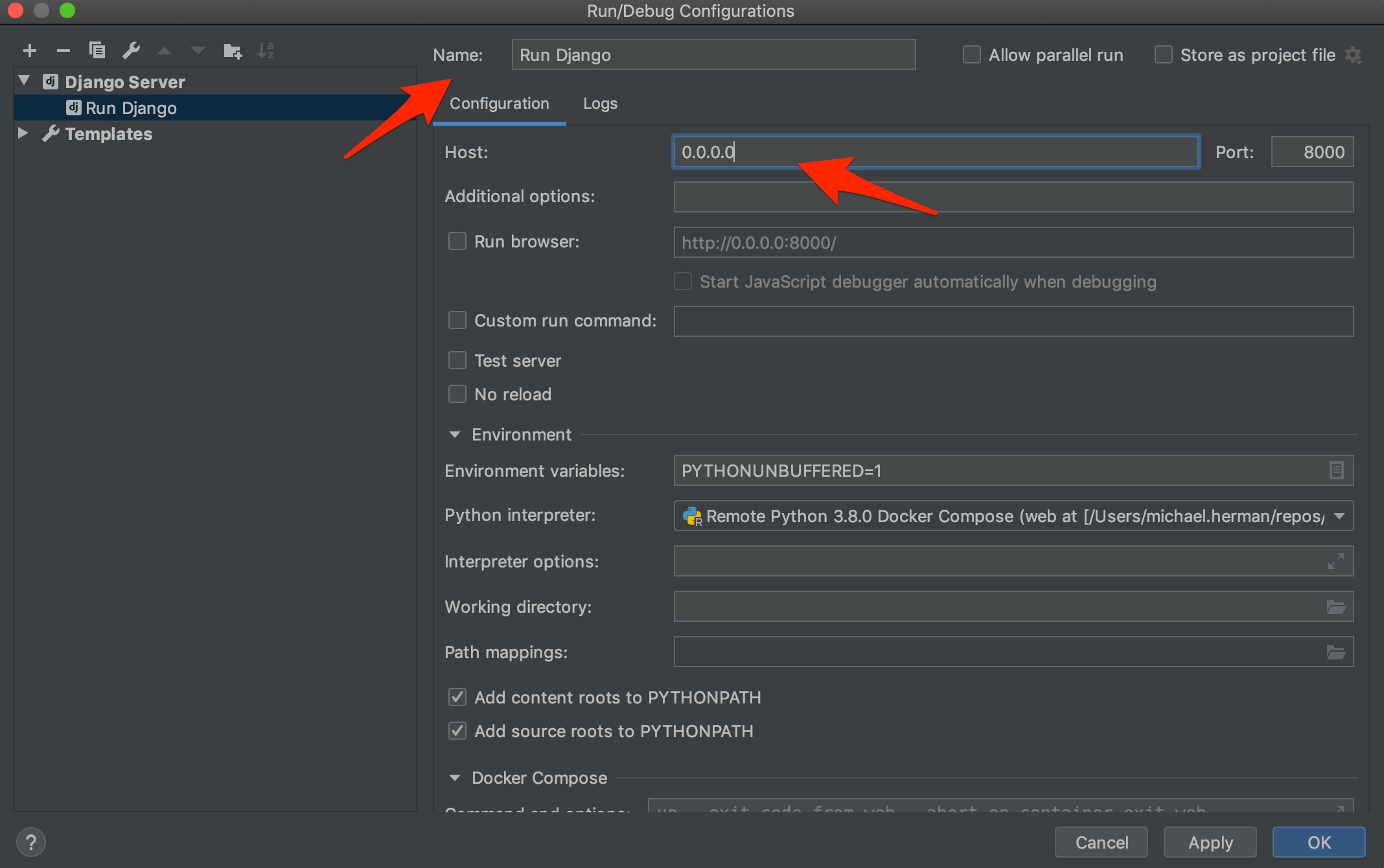
Click "OK" to save the configuration. We can now see the Run/Debug configuration at the top of the PyCharm window and that the buttons (for run, debug, etc.) are enabled.
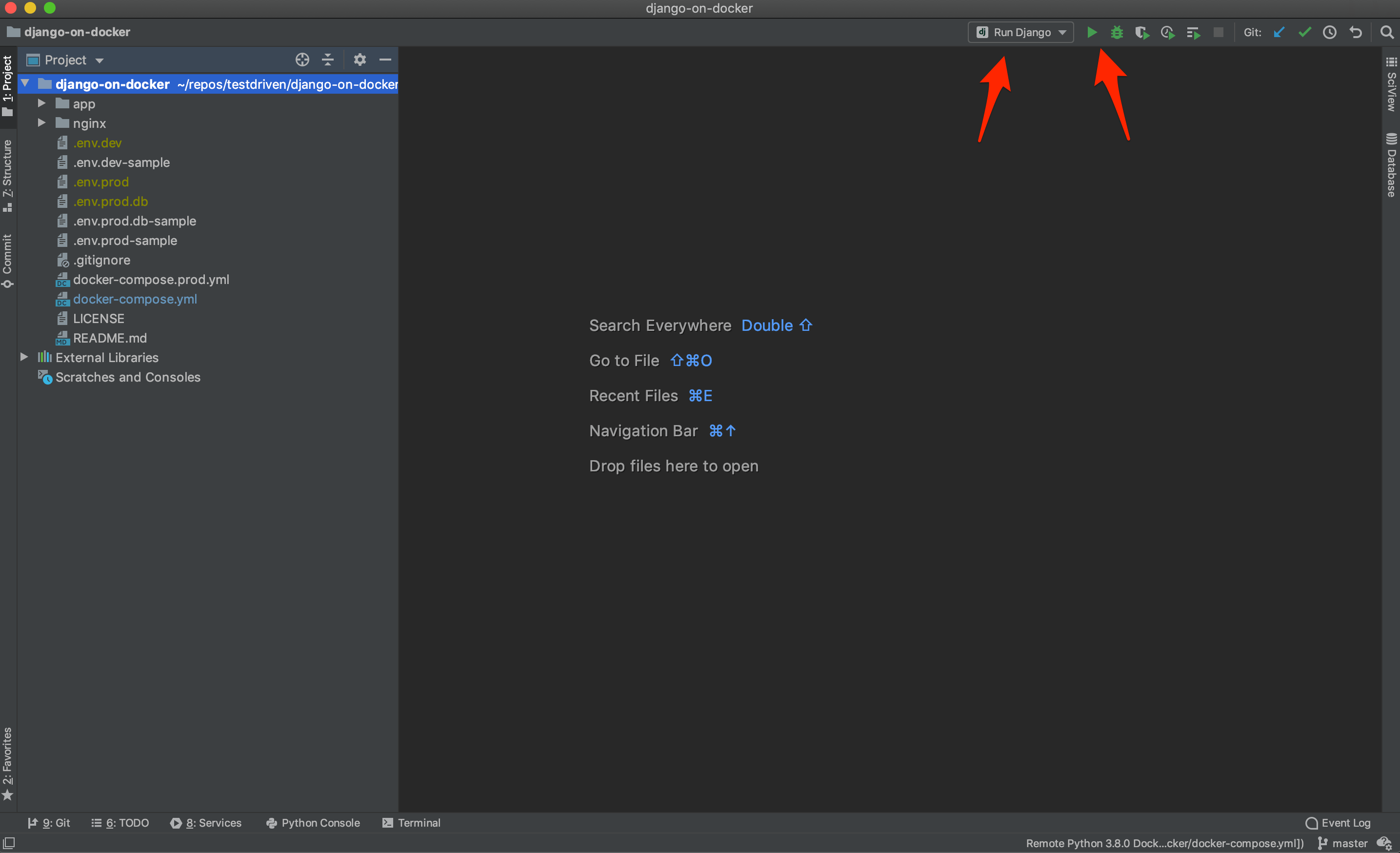
If you now set breakpoints in your Django app and press the debug button next to the Run/Debug configuration, you can debug the Django app running inside the Docker container.
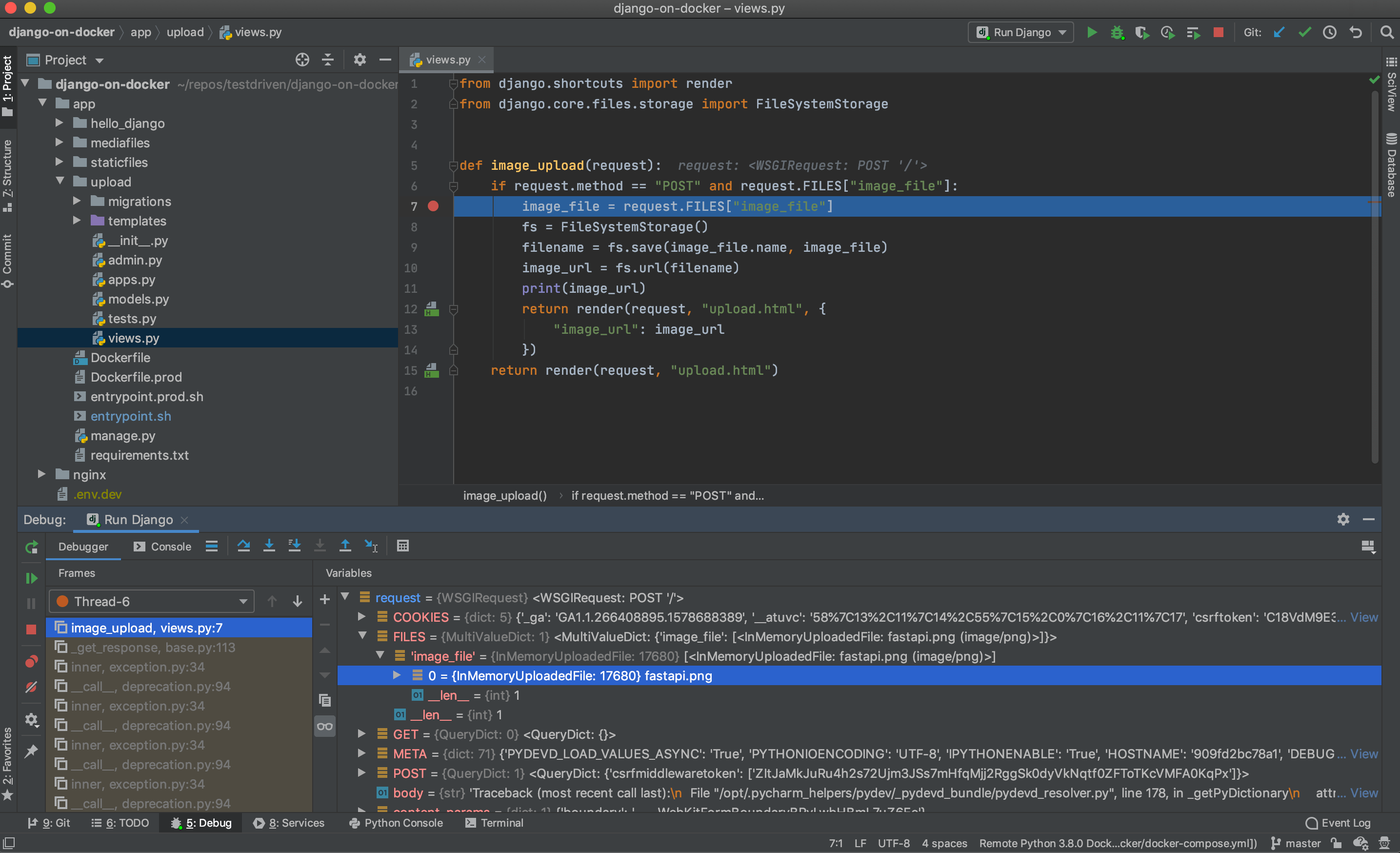
Conclusion
In this tutorial, we've shown you how to configure PyCharm for debugging a Django app running inside of Docker. With that, you can now not only debug your views and models and what not, but also set breakpoints and debug your template code.
TIP: Want to supercharge your debugging even more? PyCharm also lets you set conditional breakpoints!
 J-O Eriksson
J-O Eriksson