In this tutorial, we'll look at how to configure GitLab CI to continuously deploy a Django and Docker application to DigitalOcean.
Dependencies:
- Django v3.2.4
- Docker v20.04
- Python v3.9.5
Contents
Objectives
By the end of this tutorial, you will be able to:
- Deploy Django to DigitalOcean with Docker
- Configure GitLab CI to continuously deploy Django to DigitalOcean
- Set up Passwordless SSH Login
- Configure DigitalOcean's Managed Databases for data persistence
Project Setup
Along with Django and Docker, the demo project that we'll be using includes Postgres, Nginx, and Gunicorn.
Curious about how this project was developed? Check out the Dockerizing Django with Postgres, Gunicorn, and Nginx blog post.
Start by cloning down the base project:
$ git clone https://gitlab.com/testdriven/django-gitlab-digitalocean.git --branch base --single-branch
$ cd django-gitlab-digitalocean
To test locally, build the images and spin up the containers:
$ docker-compose up -d --build
Navigate to http://localhost:8000/. You should see:
{
"hello": "world"
}
DigitalOcean
Let's set up DigitalOcean to work with our application.
First, you'll need to sign up for a DigitalOcean account (if you don't already have one), and then generate an access token so you can access the DigitalOcean API.
Add the token to your environment:
$ export DIGITAL_OCEAN_ACCESS_TOKEN=[your_digital_ocean_token]
Droplet
Next, create a new Droplet with Docker pre-installed:
$ curl -X POST \
-H 'Content-Type: application/json' \
-H 'Authorization: Bearer '$DIGITAL_OCEAN_ACCESS_TOKEN'' \
-d '{"name":"django-docker","region":"sfo3","size":"s-2vcpu-4gb","image":"docker-20-04"}' \
"https://api.digitalocean.com/v2/droplets"
Check the status:
$ curl \
-H 'Content-Type: application/json' \
-H 'Authorization: Bearer '$DIGITAL_OCEAN_ACCESS_TOKEN'' \
"https://api.digitalocean.com/v2/droplets?name=django-docker"
If you have jq installed, then you can parse the JSON response like so:
$ curl \
-H 'Content-Type: application/json' \
-H 'Authorization: Bearer '$DIGITAL_OCEAN_ACCESS_TOKEN'' \
"https://api.digitalocean.com/v2/droplets?name=django-docker" \
| jq '.droplets[0].status'
The root password should be emailed to you. Retrieve it. Then, once the status of the droplet is active, SSH into the instance as root and update the password when prompted.
Next, generate a new SSH key:
$ ssh-keygen -t rsa
Save the key to /root/.ssh/id_rsa and don't set a password. This will generate a public and private key -- id_rsa and id_rsa.pub, respectively. To set up passwordless SSH login, copy the public key over to the authorized_keys file and set the proper permissions:
$ cat ~/.ssh/id_rsa.pub
$ vi ~/.ssh/authorized_keys
$ chmod 600 ~/.ssh/authorized_keys
$ chmod 600 ~/.ssh/id_rsa
Copy the contents of the private key:
$ cat ~/.ssh/id_rsa
Set it as an environment variable on your local machine:
export PRIVATE_KEY='-----BEGIN RSA PRIVATE KEY-----
MIIEpAIBAAKCAQEA04up8hoqzS1+APIB0RhjXyObwHQnOzhAk5Bd7mhkSbPkyhP1
...
iWlX9HNavcydATJc1f0DpzF0u4zY8PY24RVoW8vk+bJANPp1o2IAkeajCaF3w9nf
q/SyqAWVmvwYuIhDiHDaV2A==
-----END RSA PRIVATE KEY-----'
Add the key to the ssh-agent:
$ ssh-add - <<< "${PRIVATE_KEY}"
To test, run:
$ ssh -o StrictHostKeyChecking=no root@<YOUR_INSTANCE_IP> whoami
root
Then, create a new directory for the app:
$ ssh -o StrictHostKeyChecking=no root@<YOUR_INSTANCE_IP> mkdir /app
Database
Moving along, let's spin up a production Postgres database via DigitalOcean's Managed Databases:
$ curl -X POST \
-H 'Content-Type: application/json' \
-H 'Authorization: Bearer '$DIGITAL_OCEAN_ACCESS_TOKEN'' \
-d '{"name":"django-docker-db","region":"sfo3","engine":"pg","version":"13","size":"db-s-2vcpu-4gb","num_nodes":1}' \
"https://api.digitalocean.com/v2/databases"
Check the status:
$ curl \
-H 'Content-Type: application/json' \
-H 'Authorization: Bearer '$DIGITAL_OCEAN_ACCESS_TOKEN'' \
"https://api.digitalocean.com/v2/databases?name=django-docker-db" \
| jq '.databases[0].status'
It should take a few minutes to spin up. Once the status is online, grab the connection information:
$ curl \
-H 'Content-Type: application/json' \
-H 'Authorization: Bearer '$DIGITAL_OCEAN_ACCESS_TOKEN'' \
"https://api.digitalocean.com/v2/databases?name=django-docker-db" \
| jq '.databases[0].connection'
Example response:
{
"protocol": "postgresql",
"uri": "postgresql://doadmin:na9tcfew9jw13a2m@django-docker-db-do-user-778274-0.a.db.ondigitalocean.com:25060/defaultdb?sslmode=require",
"database": "defaultdb",
"host": "django-docker-db-do-user-778274-0.a.db.ondigitalocean.com",
"port": 25060,
"user": "doadmin",
"password": "na9tcfew9jw13a2m",
"ssl": true
}
GitLab CI
Sign up for a GitLab account (if necessary), and then create a new project (again, if necessary).
Build Stage
Next, add a GitLab CI/CD config file called .gitlab-ci.yml to the project root:
image:
name: docker/compose:1.29.1
entrypoint: [""]
services:
- docker:dind
stages:
- build
variables:
DOCKER_HOST: tcp://docker:2375
DOCKER_DRIVER: overlay2
build:
stage: build
before_script:
- export IMAGE=$CI_REGISTRY/$CI_PROJECT_NAMESPACE/$CI_PROJECT_NAME
- export WEB_IMAGE=$IMAGE:web
- export NGINX_IMAGE=$IMAGE:nginx
script:
- apk add --no-cache bash
- chmod +x ./setup_env.sh
- bash ./setup_env.sh
- docker login -u $CI_REGISTRY_USER -p $CI_JOB_TOKEN $CI_REGISTRY
- docker pull $IMAGE:web || true
- docker pull $IMAGE:nginx || true
- docker-compose -f docker-compose.ci.yml build
- docker push $IMAGE:web
- docker push $IMAGE:nginx
Here, we defined a single build stage where we:
- Set the
IMAGE,WEB_IMAGE, andNGINX_IMAGEenvironment variables - Install bash
- Set the appropriate permissions for setup_env.sh
- Run setup_env.sh
- Log in to the GitLab Container Registry
- Pull the images if they exist
- Build the images
- Push the images up to the registry
Add the setup_env.sh file to the project root:
#!/bin/sh
echo DEBUG=0 >> .env
echo SQL_ENGINE=django.db.backends.postgresql >> .env
echo DATABASE=postgres >> .env
echo SECRET_KEY=$SECRET_KEY >> .env
echo SQL_DATABASE=$SQL_DATABASE >> .env
echo SQL_USER=$SQL_USER >> .env
echo SQL_PASSWORD=$SQL_PASSWORD >> .env
echo SQL_HOST=$SQL_HOST >> .env
echo SQL_PORT=$SQL_PORT >> .env
This file will create the required .env file, based on the environment variables found in your GitLab project's CI/CD settings (Settings > CI / CD > Variables). Add the variables based on the connection information.
For example:
SECRET_KEY:9zYGEFk2mn3mWB8Bmg9SAhPy6F4s7cCuT8qaYGVEnu7huGRKW9SQL_DATABASE:defaultdbSQL_HOST:django-docker-db-do-user-778274-0.a.db.ondigitalocean.comSQL_PASSWORD:na9tcfew9jw13a2mSQL_PORT:25060SQL_USER:doadmin
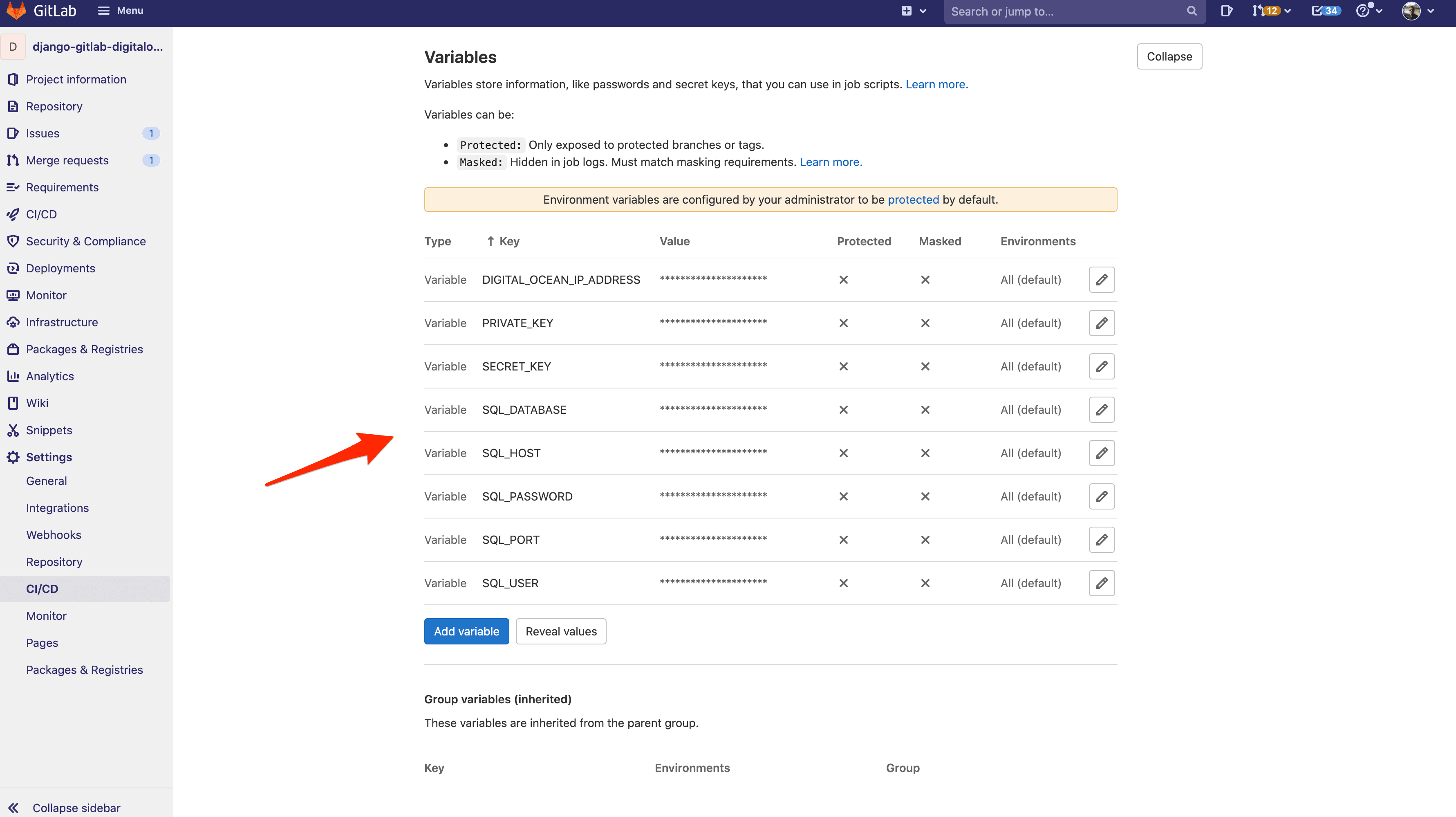
Once done, commit and push your code up to GitLab to trigger a new build. Make sure it passes. You should see the images in the GitLab Container Registry:
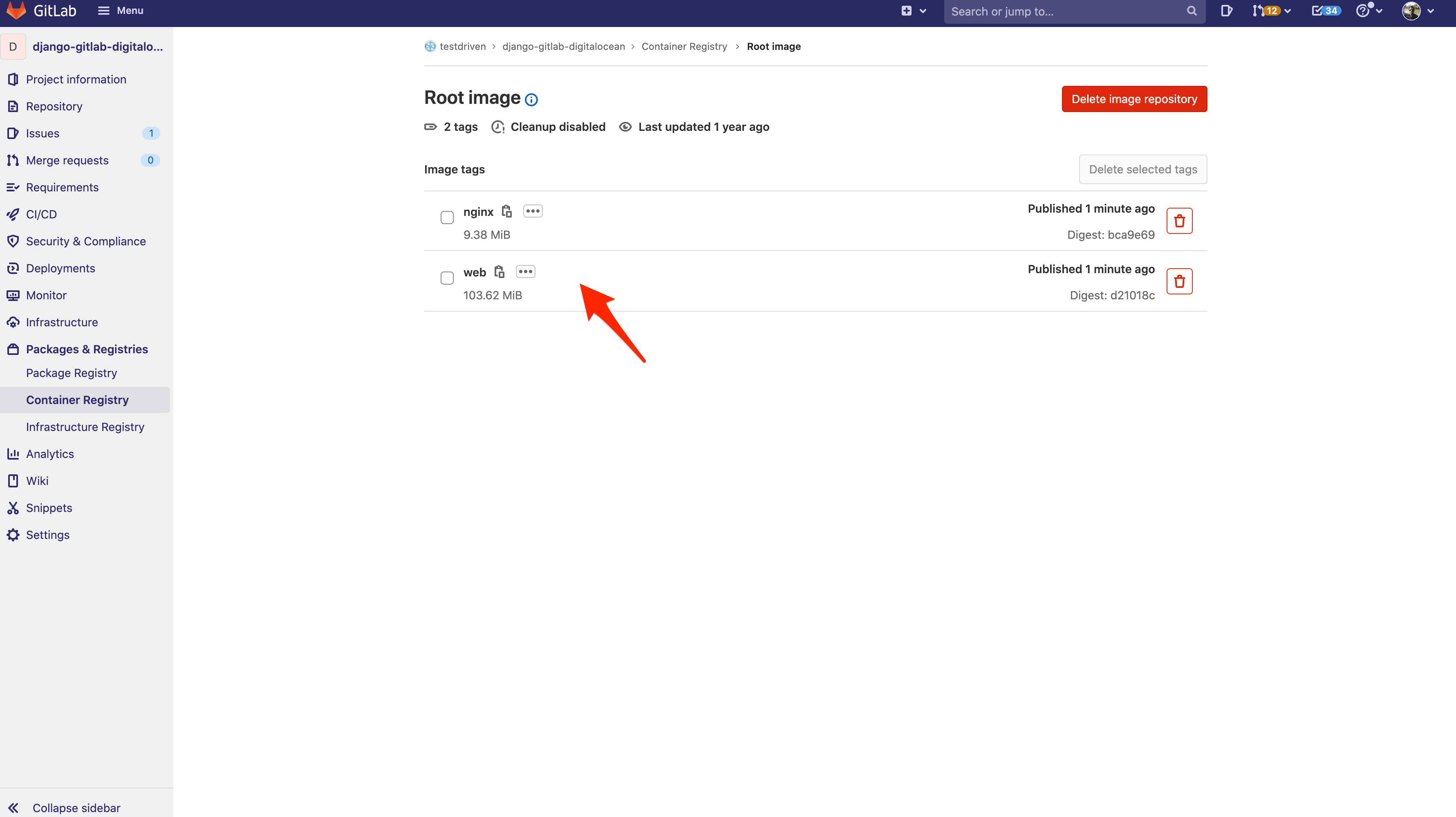
Deploy Stage
Next, add a deploy stage to .gitlab-ci.yml and create a global before_script that's used for both stages:
image:
name: docker/compose:1.29.1
entrypoint: [""]
services:
- docker:dind
stages:
- build
- deploy
variables:
DOCKER_HOST: tcp://docker:2375
DOCKER_DRIVER: overlay2
before_script:
- export IMAGE=$CI_REGISTRY/$CI_PROJECT_NAMESPACE/$CI_PROJECT_NAME
- export WEB_IMAGE=$IMAGE:web
- export NGINX_IMAGE=$IMAGE:nginx
- apk add --no-cache openssh-client bash
- chmod +x ./setup_env.sh
- bash ./setup_env.sh
- docker login -u $CI_REGISTRY_USER -p $CI_JOB_TOKEN $CI_REGISTRY
build:
stage: build
script:
- docker pull $IMAGE:web || true
- docker pull $IMAGE:nginx || true
- docker-compose -f docker-compose.ci.yml build
- docker push $IMAGE:web
- docker push $IMAGE:nginx
deploy:
stage: deploy
script:
- mkdir -p ~/.ssh
- echo "$PRIVATE_KEY" | tr -d '\r' > ~/.ssh/id_rsa
- cat ~/.ssh/id_rsa
- chmod 700 ~/.ssh/id_rsa
- eval "$(ssh-agent -s)"
- ssh-add ~/.ssh/id_rsa
- ssh-keyscan -H 'gitlab.com' >> ~/.ssh/known_hosts
- chmod +x ./deploy.sh
- scp -o StrictHostKeyChecking=no -r ./.env ./docker-compose.prod.yml root@$DIGITAL_OCEAN_IP_ADDRESS:/app
- bash ./deploy.sh
So, in the deploy stage we:
- Add the private SSH key to the ssh-agent
- Copy over the .env and docker-compose.prod.yml files to the remote server
- Set the appropriate permissions for deploy.sh
- Run deploy.sh
Add deploy.sh to the project root:
#!/bin/sh
ssh -o StrictHostKeyChecking=no root@$DIGITAL_OCEAN_IP_ADDRESS << 'ENDSSH'
cd /app
export $(cat .env | xargs)
docker login -u $CI_REGISTRY_USER -p $CI_JOB_TOKEN $CI_REGISTRY
docker pull $IMAGE:web
docker pull $IMAGE:nginx
docker-compose -f docker-compose.prod.yml up -d
ENDSSH
So, after SSHing into the server, we
- Navigate to the deployment directory
- Add the environment variables
- Log in to the GitLab Container Registry
- Pull the images
- Spin up the containers
Add the DIGITAL_OCEAN_IP_ADDRESS and PRIVATE_KEY environment variables to GitLab.
Update the setup_env.sh file:
#!/bin/sh
echo DEBUG=0 >> .env
echo SQL_ENGINE=django.db.backends.postgresql >> .env
echo DATABASE=postgres >> .env
echo SECRET_KEY=$SECRET_KEY >> .env
echo SQL_DATABASE=$SQL_DATABASE >> .env
echo SQL_USER=$SQL_USER >> .env
echo SQL_PASSWORD=$SQL_PASSWORD >> .env
echo SQL_HOST=$SQL_HOST >> .env
echo SQL_PORT=$SQL_PORT >> .env
echo WEB_IMAGE=$IMAGE:web >> .env
echo NGINX_IMAGE=$IMAGE:nginx >> .env
echo CI_REGISTRY_USER=$CI_REGISTRY_USER >> .env
echo CI_JOB_TOKEN=$CI_JOB_TOKEN >> .env
echo CI_REGISTRY=$CI_REGISTRY >> .env
echo IMAGE=$CI_REGISTRY/$CI_PROJECT_NAMESPACE/$CI_PROJECT_NAME >> .env
Next, add the server's IP to the ALLOWED_HOSTS list in the Django settings.
Commit and push your code to trigger a new build. Once the build passes, navigate to the IP of your instance. You should see:
{
"hello": "world"
}
Test
Finally, update the deploy stage so that it only runs when changes are made to the master branch:
deploy:
stage: deploy
script:
- mkdir -p ~/.ssh
- echo "$PRIVATE_KEY" | tr -d '\r' > ~/.ssh/id_rsa
- cat ~/.ssh/id_rsa
- chmod 700 ~/.ssh/id_rsa
- eval "$(ssh-agent -s)"
- ssh-add ~/.ssh/id_rsa
- ssh-keyscan -H 'gitlab.com' >> ~/.ssh/known_hosts
- chmod +x ./deploy.sh
- scp -o StrictHostKeyChecking=no -r ./.env ./docker-compose.prod.yml root@$DIGITAL_OCEAN_IP_ADDRESS:/app
- bash ./deploy.sh
only:
- master
To test, create a new develop branch. Add an exclamation point after world in urls.py:
def home(request):
return JsonResponse({'hello': 'world!'})
Commit and push your changes to GitLab. Ensure only the build stage runs. Once the build passes open a PR against the master branch and merge the changes. This will trigger a new pipeline with both stages -- build and deploy. Ensure the deploy works as expected:
{
"hello": "world!"
}
--
That's it! You can find the final code in the django-gitlab-digitalocean repo.
 Michael Herman
Michael Herman